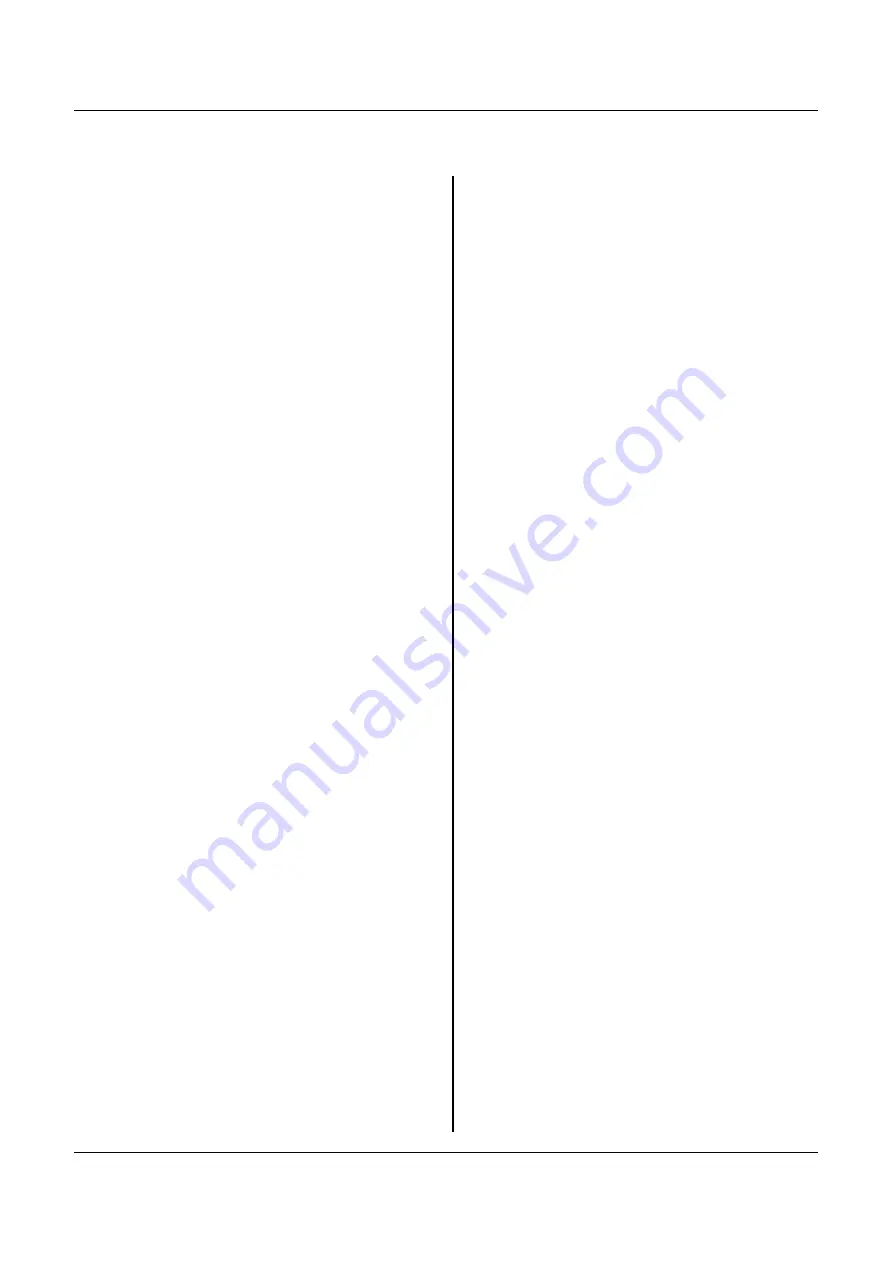
Contents
Contents
Safety........................................................................iii
Safety statements...............................................................v
Important..........................................................................v
Guidelines for trained service technicians.....................xii
Inspecting for unsafe conditions..................................xii
Guidelines for servicing electrical equipment...........xiii
Safety statements............................................................xiv
Important.......................................................................xiv
Rack Safety Information, Statement 3.......................xxi
Output power and ampere ratings.............................xxii
Product Safety................................................................xxiii
Introduction...........................................................................1
ThinkSystem Analog 1x8 KVM Switch.................................2
Product Overview...............................................................2
Product Features................................................................2
Package Contents...............................................................3
Structure Diagrams............................................................4
Front View........................................................................4
Rear View..........................................................................5
ThinkSystem USB Conversion Cables for Analog KVM
(SC17A30048).....................................................................6
Rackmount Procedure.......................................................6
Step 1: Attach the Cable-Support Bar...........................6
Attaching the cable-support bar..............................7
Step 2: Rack Mount the 1754-A1T.................................7
Rack-mounting the 1754-A1T..................................7
Installation.............................................................................8
Considerations before installing the 1754-A1T..............8
Basic Installation................................................................8
Step A: Connect the Keyboard/Mouse/Monitor...........9
Step B: Connect Servers................................................10
Connecting a VGA display................................................12
Initial OSD Operation.......................................................13
Login...............................................................................13
Accessing a Server.........................................................14
Using the Channel Selection Menu........................14
Using Hot Keys.........................................................15
Logout............................................................................15
Using the On-Screen Display Interface..........................16
OSD Layout....................................................................16
Login Screen...............................................................16
Selection Menu.............................................................17
2nd-tier Selection Menu............................................18
Channel ID..................................................................19
Generic channel ID...............................................19
2nd-tier channel ID..............................................19
Specifying Channel Names.......................................20
Changing channel names....................................20
User Management........................................................21
Managing user names and passwords.....................21
Changing the administrator's password.............22
Renaming a user account and / or change the
account password.................................................23
System Settings............................................................24
Changing system settings.........................................24
Available Settings and Options.................................25
Adjusting the OSD Position.......................................26
Adjusting the OSD position..................................26
Channel Scan..............................................................28
Activating the channel scan................................28
Ending the channel scan.....................................28
Video Adjustment.........................................................29
Adjusting a video channel.........................................29
Viewing Firmware Version............................................30
Viewing the current frmware version......................30
Resetting to Factory Defaults......................................30
Resetting system settings.........................................30
More Channel Information...........................................31
Active and Inactive Channels....................................31
Active channels.....................................................31
Inactive channels..................................................31
ThinkSystem Analog 1x8 KVM Switch User Guide
i






































