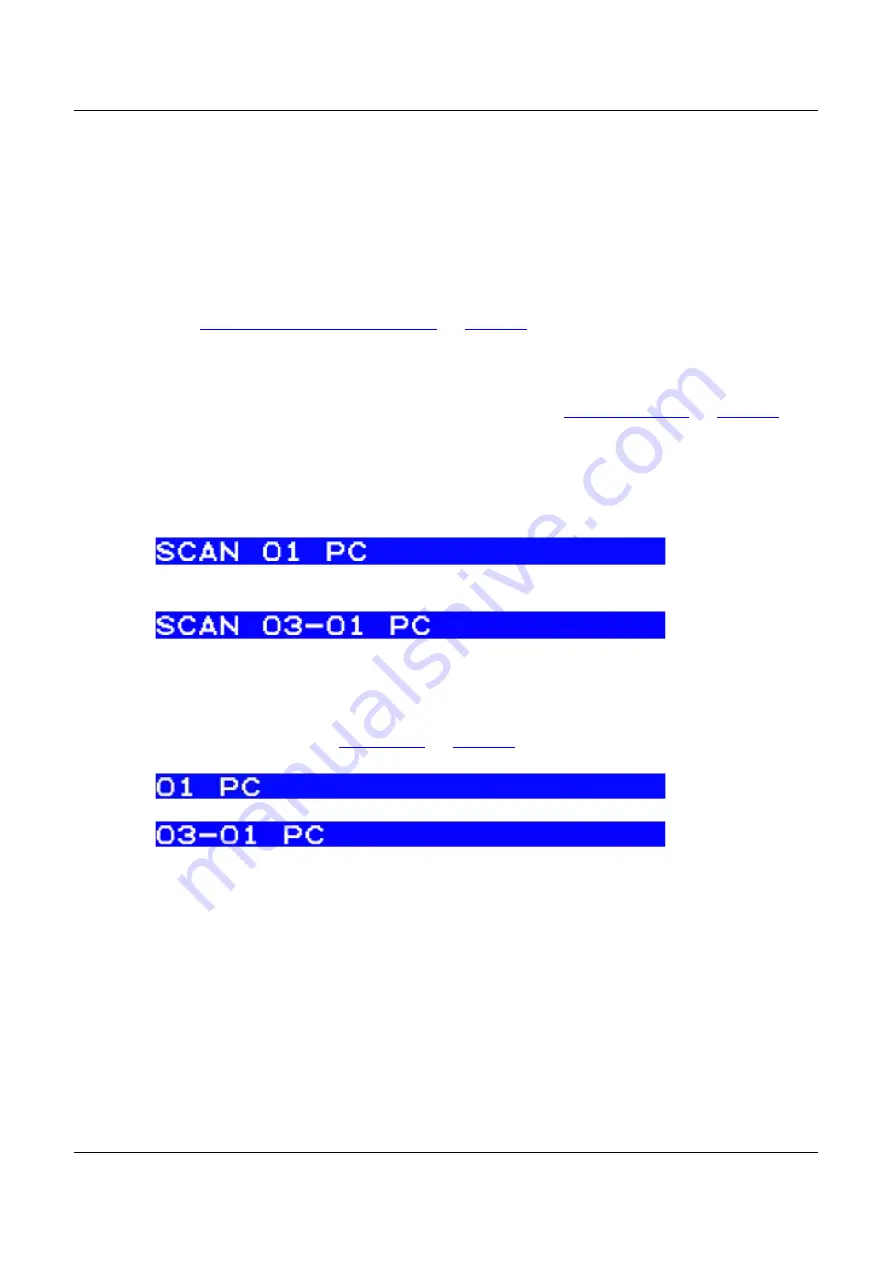
Chapter 4 Using the On-Screen Display Interface
Channel Scan
You can turn on the Scan function to have the 1754-A1T KVM switch automatically display the
video of every channel one by one on the screen. If the system scans a channel port where a
2nd-tier switch is connected, it will scan all channels of the 2nd-tier switch frst before
proceeding with the next channels on the base switch.
Before turning on the scan function, make sure the Scan Mode and Scan Rate settings meet
Available Settings and Options
Activating the channel scan
1. If the OSD is not displayed, press the hot key 3 times.
The default hot key is 'Scroll Lock.' To change it, see
2. On the Selection Menu, press F2 to activate the scan mode.
3. The scan starts from the channel next to the currently-selected channel.
A channel ID including the word 'SCAN' will be displayed for each scanned channel. The
following illustrates the channel IDs during scanning.
Generic channel ID comprising the word 'SCAN', channel number and name
2nd-tier channel ID comprising the word 'SCAN', 1st-tier channel number, 2nd-tier
channel number and 2nd-tier channel name
Ending the channel scan
1. Press any key on the keyboard.
2. The channel ID's format returns back to normal, indicating the scan mode ends. For
Generic channel ID
2nd-tier channel ID
28
ThinkSystem Analog 1x8 KVM Switch User Guide






























