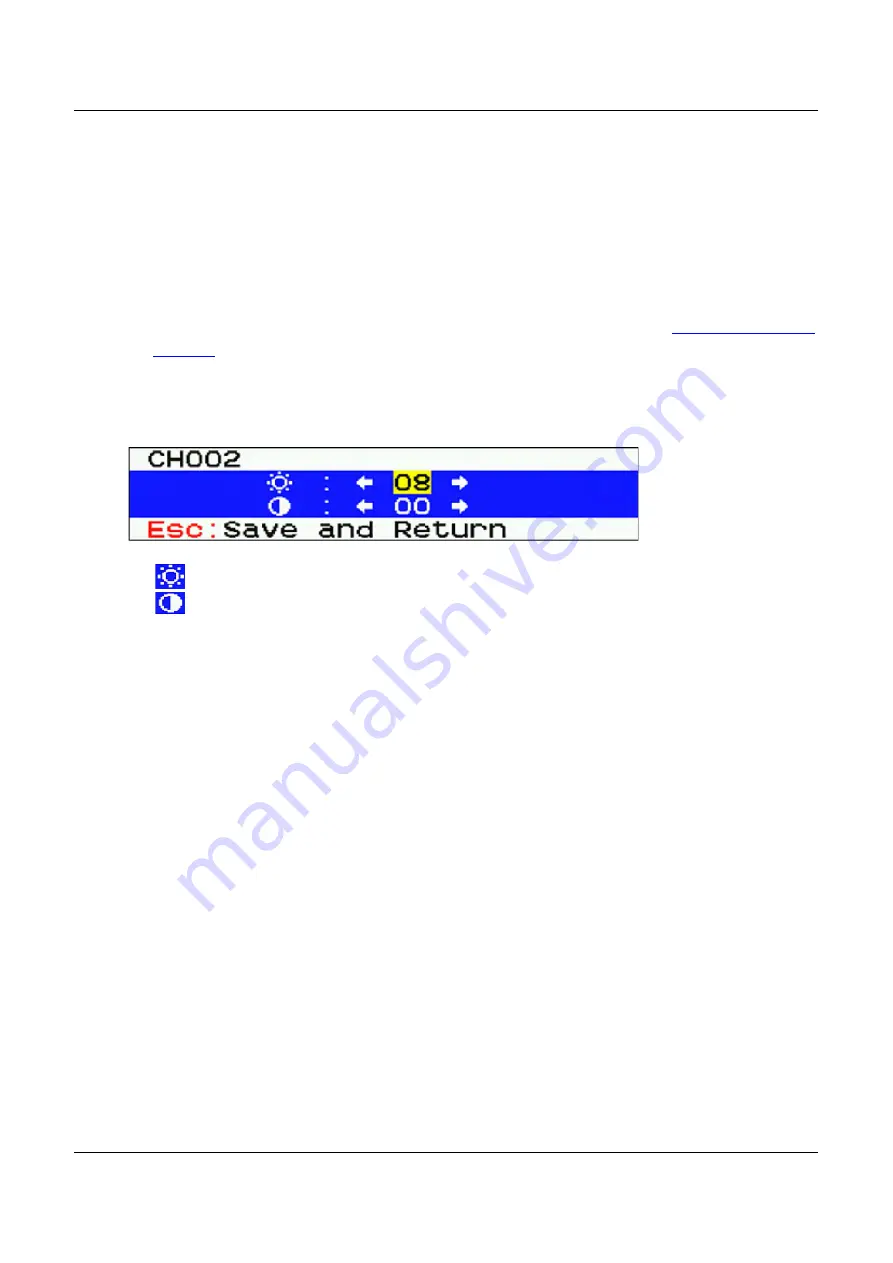
Chapter 4 Using the On-Screen Display Interface
Video Adjustment
You can adjust the following video properties of the channel that is being accessed.
•
Brightness
•
Contrast
Adjusting a video channel
1. Select the desired channel to have its video shown on the screen. See
2. Press the hot key twice, then the letter "c" and fnally press Enter. With the default hot
key "Scroll Lock", you should press:
Scroll Lock > Scroll Lock > C > Enter
3. The following video properties appear on-screen.
4. Press
or
to select the video brightness or contrast.
: Brightness
: Contrast
5. Press
or
to adjust the value after the cursor is located in the desired video
property.
6. Press Esc to save the changes and exit.
ThinkSystem Analog 1x8 KVM Switch User Guide
29






























