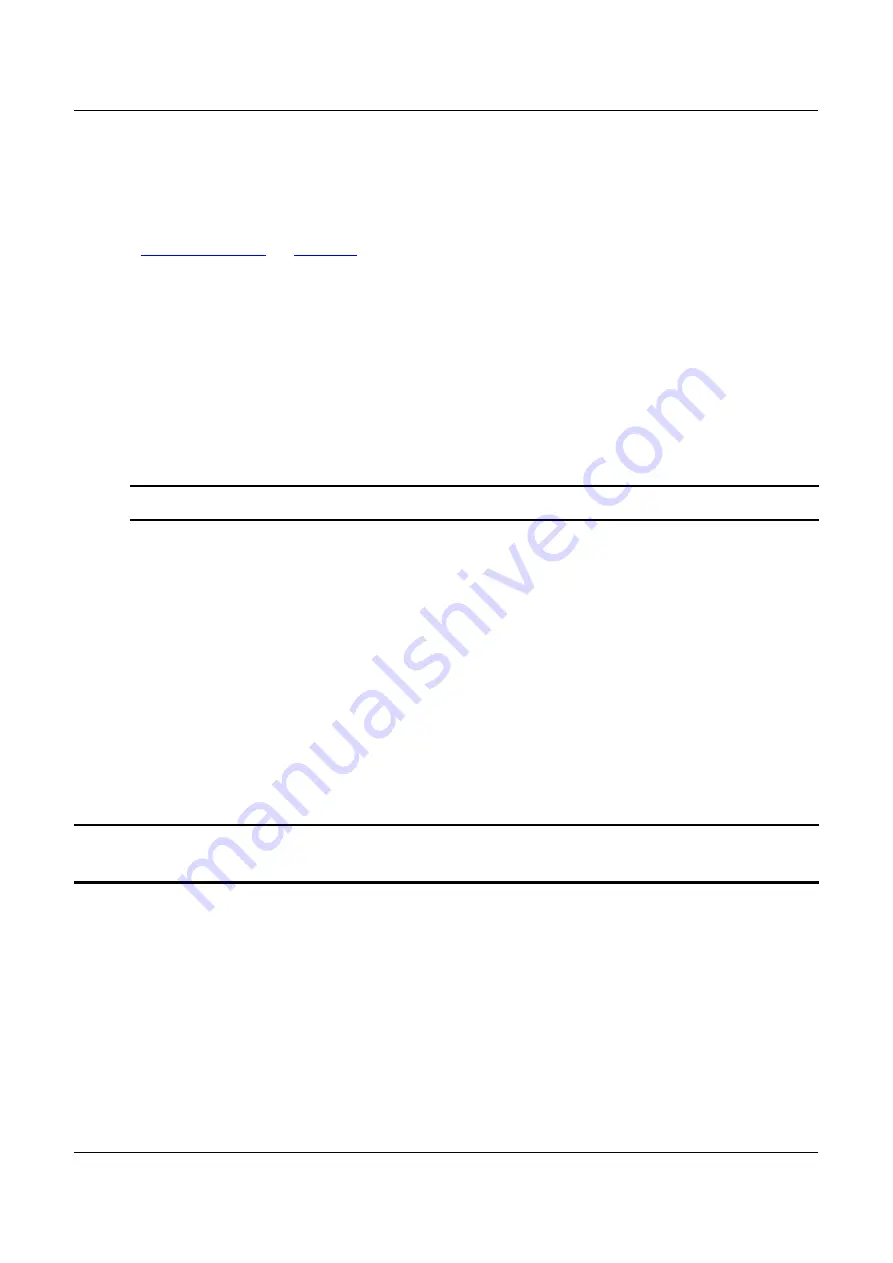
Chapter 3 Installation
Using Hot Keys
You can switch between channels without triggering the OSD.
The default hot key for the frst procedure below is 'Scroll Lock', but you can change the hot
The hot keys for the second procedure is NOT confgurable.
Accessing any channel, using hot keys:
1. Make sure there is no OSD shown onscreen. If yes, press Esc to exit.
2. To select any channel, press 'Scroll Lock' twice, then the channel number, and press
Enter.
For example, to access channel 15, press the following keys.
Scroll Lock > Scroll Lock > 15 > Enter
Important:
If you do not press Enter, no channel switching occurs.
3. The video of the accessed server displays onscreen. Now you can control the server with
the keyboard and mouse.
To access the next or prior "active" channel, using hot keys:
1. Make sure there is no OSD shown onscreen.
2. To select the next "active" channel, press the RIGHT 'Ctrl' key twice. 3. To select the prior
"active" channel, press the LEFT 'Ctrl' key twice.
Logout
After completing your tasks, you should log out to prevent unauthorized people from accessing
the 1754-A1T KVM system.
Note:
The 1754-A1T KVM does NOT have an auto-logout function which would log out after a
certain amount of time has passed.
To log out of the 1754-A1T KVM system:
1. If the OSD is not displayed onscreen, press 'Scroll Lock' 3 times.
2. Press F4.
3. The Login screen appears, indicating that you have successfully logged out.
ThinkSystem Analog 1x8 KVM Switch User Guide
15
















































