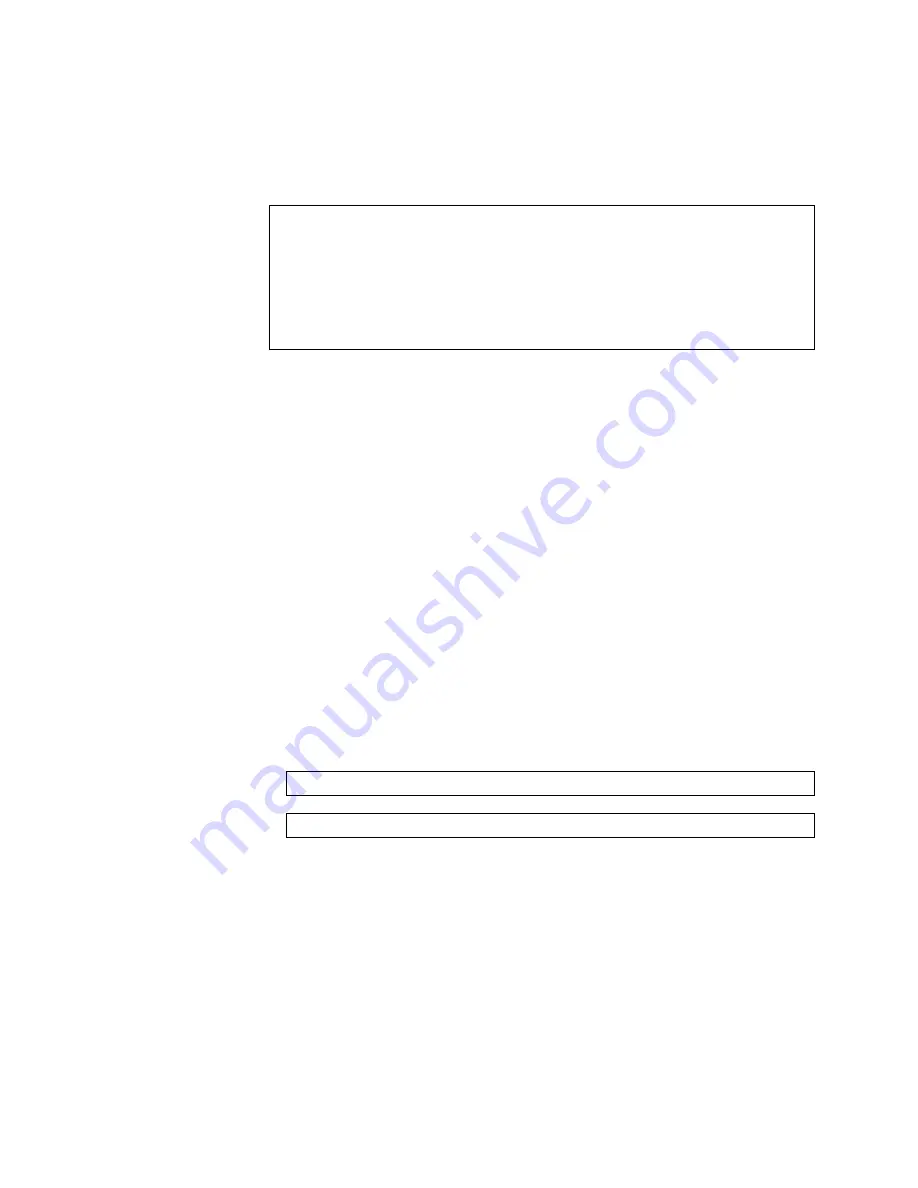
© Copyright Lenovo 2018
Chapter 5: Initializing the NE0152T
77
Changing the Default Network Administrator Password
After logging onto the switch for the first time, a screen prompt appears requesting
you to change the default network administrator password.
You must enter the current network administrator password, then set up a new
password and then enter it a second time for confirmation.
Cloud NOS requires the use of strong passwords for users to access the switch.
Strong passwords enhance security because they make password guessing more
difficult.
The following rules must be followed when changing the network administrator
password:
Minimum length: 8 characters; maximum length: 80 characters
Must contain at least one uppercase letter
Must contain at least one lowercase letter
Must contain at least one number
Cannot be same as the username
Notes:
After changing the default network administrator password, you must save the
current running configuration. Otherwise, the new password is not saved. To
save the current running configuration, use one of the following commands:
If you do not configure a new network administrator password, your current
session on the switch is terminated. You are not permitted to configure the
switch until you change the default network administrator password.
You are required to change your default 'admin' user password immediately
Changing password for admin.
Current Administrator password:
Choose a strong password (Min 8 chars, at least 1 uppercase, 1 lowercase,
1 number etc.)
New Administrator password:
Retype new Administrator password:
NE0152T#
copy running-config startup-config
NE0152T#
write
Summary of Contents for ThinkSystem NE0152T
Page 6: ...6 Lenovo NE0152T Installation Guide ...
Page 14: ...14 NE0152T Installation Guide ...
Page 30: ...30 NE0152T Installation Guide ...
Page 72: ...72 NE0152T Installation Guide ...
Page 84: ...84 NE0152T Installation Guide ...
Page 90: ...90 NE0152T Installation Guide ...
Page 110: ...110 NE0152T Installation Guide ...
















































