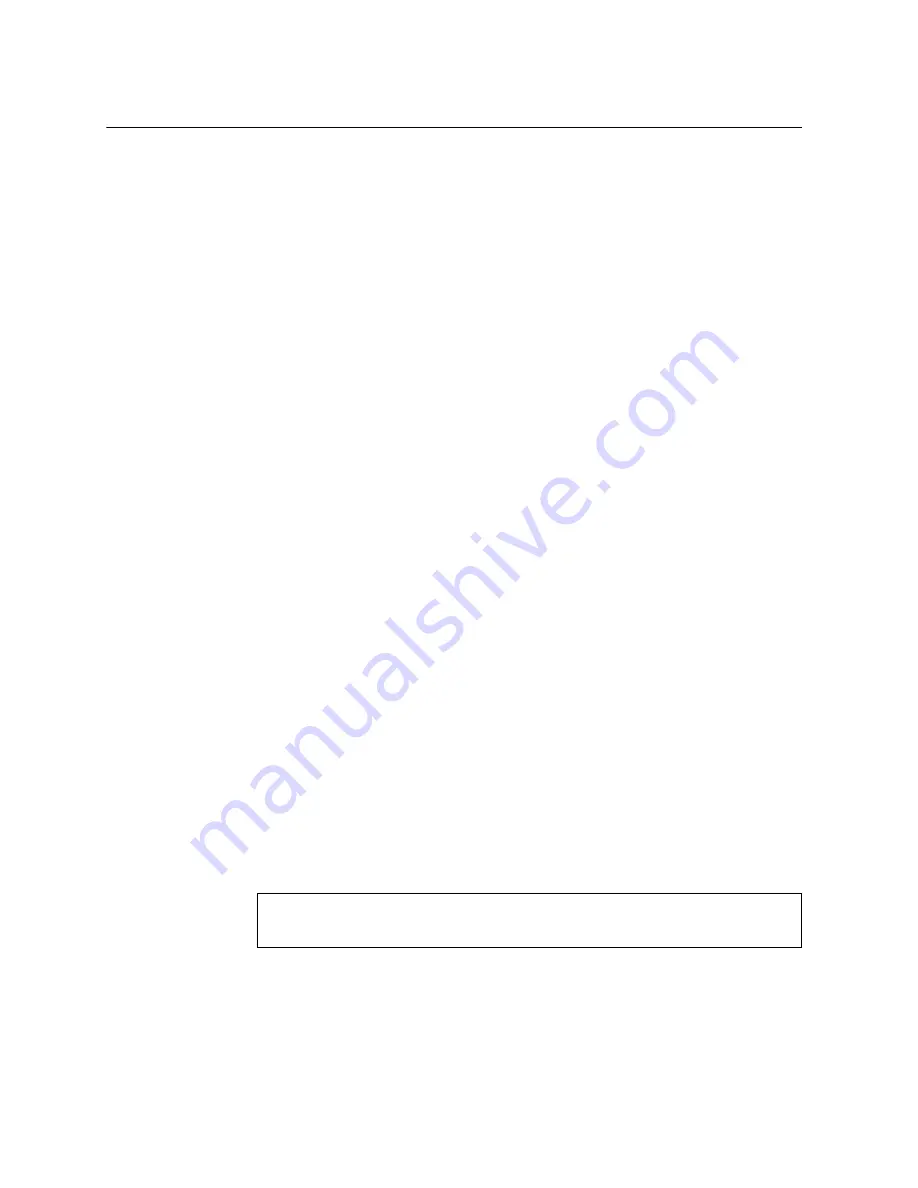
70
NE0152T Installation Guide
Replacing the NE0152T
Preparing and Returning the NE0152T
If replacing the NE0152T, remove all associated components and options according
to the instructions in this chapter. Remove and retain clips, cords, cables, modules,
caps or blanks, air-duct option (if installed), and any mounting hardware. These
items can then be reinstalled on the replacement unit.
When you remove the NE0152T from the rack, record the product Machine
Type-Model (MTM) number and serial number to use for the replacement switch.
See
“Before Installing the NE0152T” on page 32
to locate the product information
labels on the switch or through the switch firmware interface.
To return the chassis to customer service for replacement, see
Help and Technical Assistance“
to help you gather all the required information that
is necessary to return a component. After you remove the NE0152T unit, securely
pack it for shipping.
Replace power and fan modules. For details, see
“Removing and Replacing a Power
“Removing and Replacing a Fan Module” on
.
Install the replacement NE0152T hardware as directed in
). Once the hardware is installed, configure the
Vital Product Data (VPD) on the replacement switch as shown in the following
section.
Configuring Vital Product Data
After you install the replacement NE0152T hardware (the new unit), you must
configure the new unit to use the VPD of the unit which was removed (the old unit),
in order to avoid losing any licensed electronic entitlement data. The required
information consists of the old unit’s MTM and serial number, which was collected
from the old unit according to
“Before Installing the NE0152T” on page 32
To configure the VPD on a new switch, complete the following steps.
1.
Log in to the new NE0152T as directed in
Chapter 5, “Initializing the NE0152T“
. At
the login prompt, the default username is
admin
and the default password is
admin
.
2.
Use the following CLI commands to enter the Executive configuration mode:
NE0152T>
enable
NE0152T#
configure [terminal]
NE0152T(config)#
Summary of Contents for ThinkSystem NE0152T
Page 6: ...6 Lenovo NE0152T Installation Guide ...
Page 14: ...14 NE0152T Installation Guide ...
Page 30: ...30 NE0152T Installation Guide ...
Page 72: ...72 NE0152T Installation Guide ...
Page 84: ...84 NE0152T Installation Guide ...
Page 90: ...90 NE0152T Installation Guide ...
Page 110: ...110 NE0152T Installation Guide ...






























