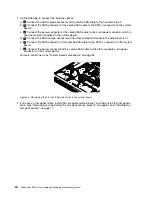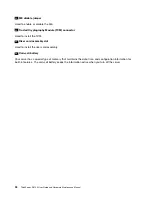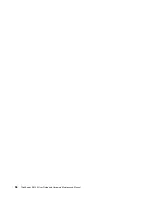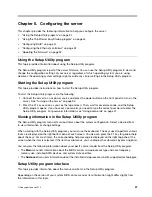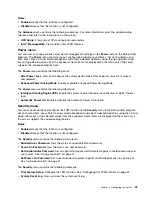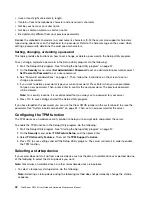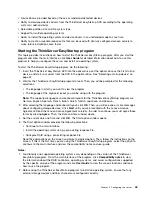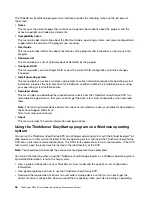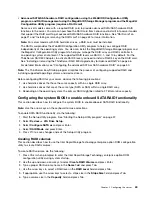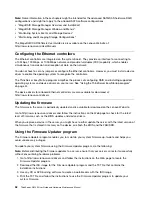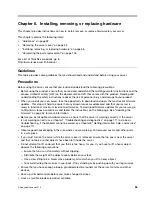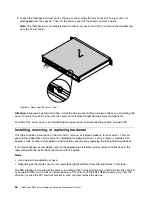The
Exit
menu contains the following items:
•
Save Changes and Exit
: Save changes and exit the Setup Utility program.
•
Discard Changes and Exit
: Discard changes, load previous values, and then exit the Setup Utility
program.
•
Load Optimal Defaults
: Restore the user default values for all the items.
•
OS Optimized Defaults
: Select
Enabled
to meet the Microsoft Windows 8 certification requirement. The
settings for the CSM support, boot mode, boot priority, secure boot, and security RollBack prevention
will be affected.
Setting the system date and time
This topic provides instructions on how to set the system date and time in the Setup Utility program.
To set the system date and time in the Setup Utility program, do the following:
1. Start the Setup Utility program. See “Starting the Setup Utility program” on page 37.
2. On the
Main
menu, select
System Time & Date
.
3. Use the Tab key to switch between data elements and type the numbers from the keyboard to set the
system date and time.
4. Press F10 to save settings and exit the Setup Utility program.
Using passwords
By using the Setup Utility program, you can set a password to prevent unauthorized access to your server.
You do not have to set a password to use your server. However, using a password improves computing
security. If you decide to set a password, read the following topics.
Setup Utility program password types
The following types of passwords are available in the Setup Utility program:
•
Administrator password
Setting an administrator password deters unauthorized users from changing configuration settings. If you
are responsible for maintaining the configuration settings of several computers, you might want to set
an administrator password. When an administrator password is set, you are prompted to type a valid
password each time you try to access the Setup Utility program. The Setup Utility program cannot
be accessed until a valid password is typed in.
•
Power-On password
When a power-on password is set, the server cannot be used until a valid password is typed in.
Note:
If both the administrator password and power-on password are set, you can type either password to
use the server. However, you must use your administrator password to change any configuration settings.
Password considerations
For security reasons, it is recommended that you use a strong password that cannot be easily compromised.
Notes:
1. The Setup Utility program passwords are not case sensitive.
2. The server supports Setup Utility program passwords that consist of up to 20 characters.
To set a strong password, use the following guidelines:
Chapter 5
.
Configuring the server
41
Summary of Contents for ThinkServer RS140
Page 16: ...4 ThinkServer RS140 User Guide and Hardware Maintenance Manual ...
Page 18: ...6 ThinkServer RS140 User Guide and Hardware Maintenance Manual ...
Page 48: ...36 ThinkServer RS140 User Guide and Hardware Maintenance Manual ...
Page 122: ...110 ThinkServer RS140 User Guide and Hardware Maintenance Manual ...
Page 128: ...116 ThinkServer RS140 User Guide and Hardware Maintenance Manual ...
Page 132: ...120 ThinkServer RS140 User Guide and Hardware Maintenance Manual ...
Page 145: ......
Page 146: ......