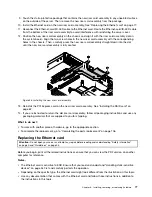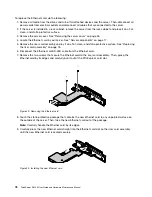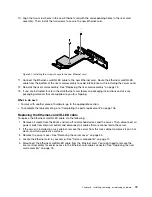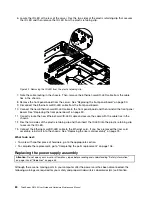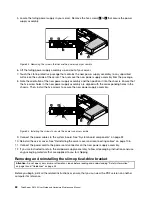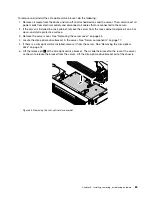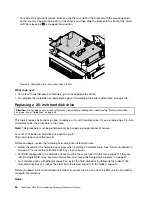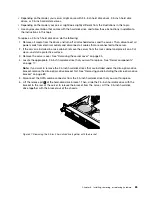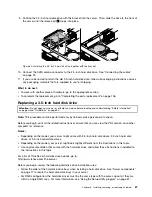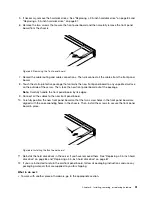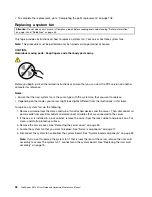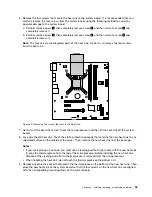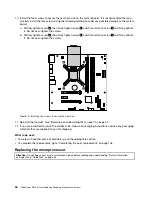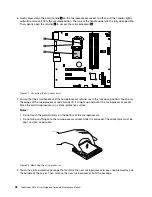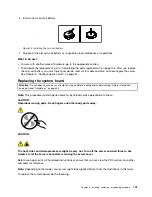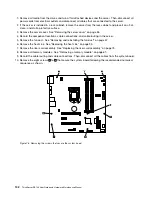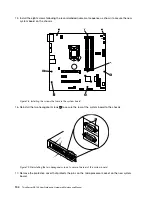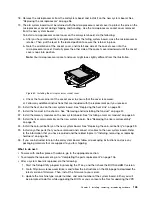5. If necessary, remove the hard disk drives. See “Replacing a 2.5-inch hard disk drive” on page 84 and
“Replacing a 3.5-inch hard disk drive” on page 87.
6. Remove the two screws that secure the front panel board and then carefully remove the front panel
board from the chassis.
Figure 65. Removing the front panel board
7. Record the cable routing and cable connections. Then, disconnect all the cables from the front panel
board.
8. Touch the static-protective package that contains the new front panel board to any unpainted surface
on the outside of the server. Then, take the new front panel board out of the package.
Note:
Carefully handle the front panel board by its edges.
9. Connect all the cables to the new front panel board.
10. Carefully position the new front panel board so that the two screw holes in the front panel board are
aligned with the corresponding holes in the chassis. Then, install the screws to secure the front panel
board in place.
Figure 66. Installing the front panel board
11. Reinstall the hard disk drives in the server if you have removed them. See “Replacing a 2.5-inch hard
disk drive” on page 84 and “Replacing a 3.5-inch hard disk drive” on page 87.
12. If you are instructed to return the old front panel board, follow all packaging instructions and use any
packaging materials that are supplied to you for shipping.
What to do next:
• To work with another piece of hardware, go to the appropriate section.
Chapter 6
.
Installing, removing, or replacing hardware
91
Summary of Contents for ThinkServer RS140
Page 16: ...4 ThinkServer RS140 User Guide and Hardware Maintenance Manual ...
Page 18: ...6 ThinkServer RS140 User Guide and Hardware Maintenance Manual ...
Page 48: ...36 ThinkServer RS140 User Guide and Hardware Maintenance Manual ...
Page 122: ...110 ThinkServer RS140 User Guide and Hardware Maintenance Manual ...
Page 128: ...116 ThinkServer RS140 User Guide and Hardware Maintenance Manual ...
Page 132: ...120 ThinkServer RS140 User Guide and Hardware Maintenance Manual ...
Page 145: ......
Page 146: ......