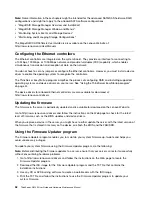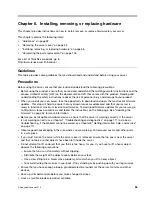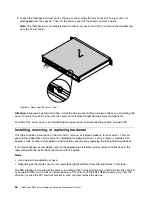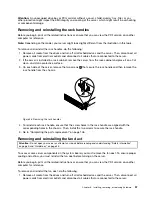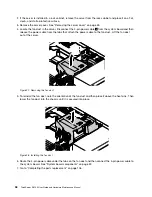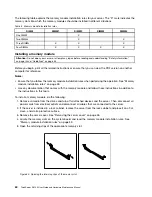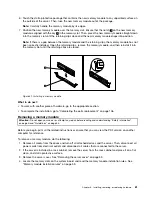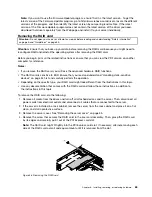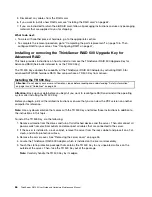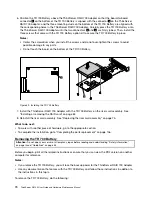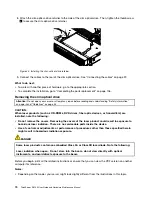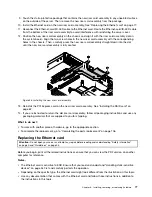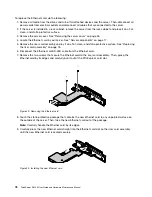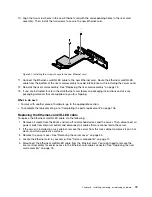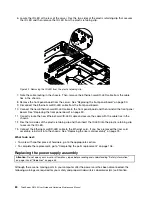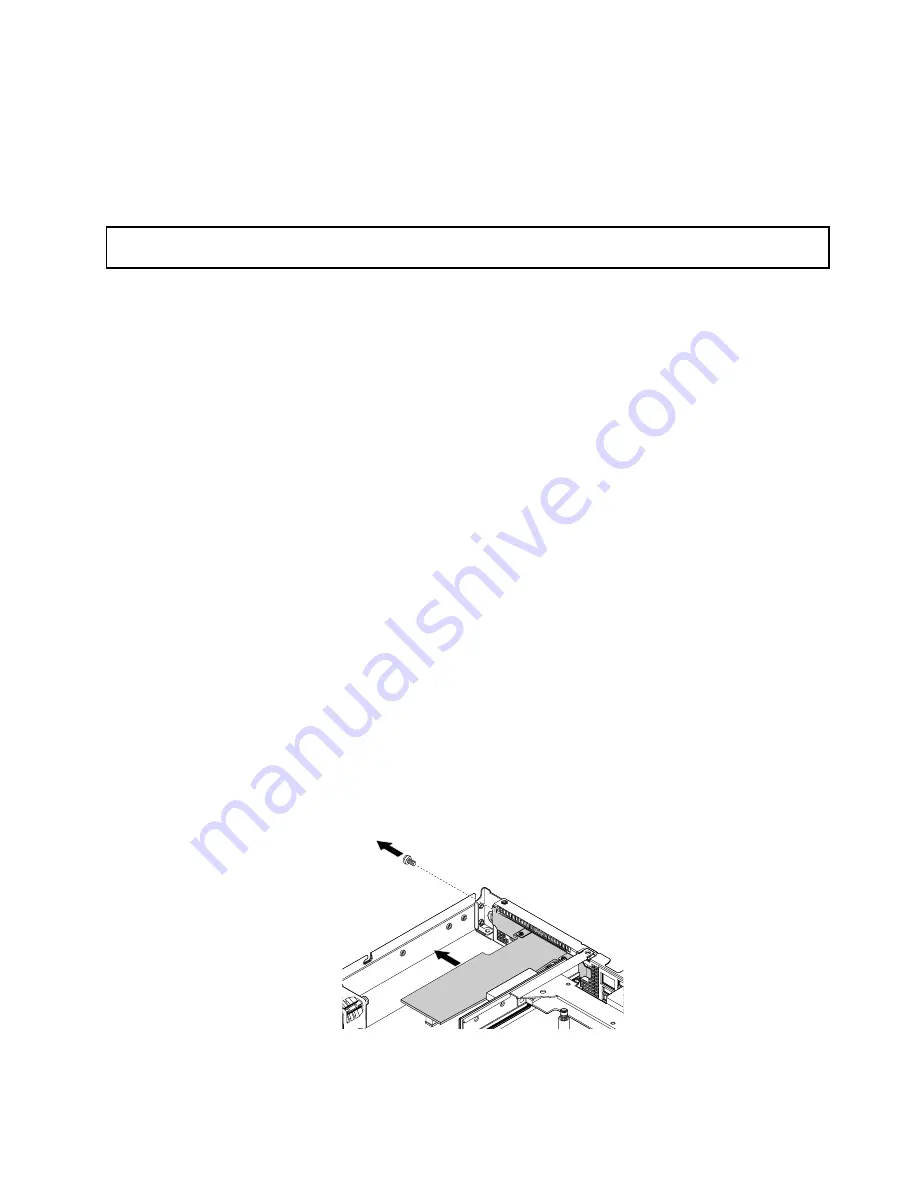
Note:
If you want to use the Firmware Updater program, ensure that it is the latest version. To get the
latest version of the Firmware Updater program, go to http://www.lenovo.com/drivers, locate the different
versions of the program, and then identify the latest version by comparing readme files. If the latest
version of the Firmware Updater program does not contain the latest version of the driver you need,
download that driver separately from the Web page and install it to your server individually.
Removing the RAID card
Attention:
Do not open your server or attempt any repair before reading and understanding “Safety information”
on page iii and “Guidelines” on page 53.
Attention:
Ensure that you back up your data before removing the RAID card because you might need to
reconfigure RAID and reinstall the operating system after removing the RAID card.
Before you begin, print all the related instructions or ensure that you can view the PDF version on another
computer for reference.
Notes:
• If you remove the RAID card, you will lose the advanced hardware RAID functions.
• The RAID card is sensitive to ESD. Ensure that you read and understand “Handling static-sensitive
devices” on page 54 first and carefully perform the operation.
• Depending on the specific type, your RAID card might look different from the illustrations in this topic.
• Use any documentation that comes with the RAID card and follow those instructions in addition to
the instructions in this topic.
To remove the RAID card, do the following:
1. Remove all media from the drives and turn off all attached devices and the server. Then, disconnect all
power cords from electrical outlets and disconnect all cables that are connected to the server.
2. If the server is installed in a rack cabinet, remove the server from the rack cabinet and place it on a flat,
clean, and static-protective surface.
3. Remove the server cover. See “Removing the server cover” on page 55.
4. Remove the screw that secures the RAID card to the riser card assembly. Then, grasp the RAID card
by its edges and carefully pull it out of the PCI Express card slot.
Note:
The RAID card might fit tightly into the PCI Express card slot. If necessary, alternate moving each
side of the RAID card a small and equal amount until it is removed from the slot.
Figure 36. Removing the RAID card
Chapter 6
.
Installing, removing, or replacing hardware
65
Summary of Contents for ThinkServer RS140
Page 16: ...4 ThinkServer RS140 User Guide and Hardware Maintenance Manual ...
Page 18: ...6 ThinkServer RS140 User Guide and Hardware Maintenance Manual ...
Page 48: ...36 ThinkServer RS140 User Guide and Hardware Maintenance Manual ...
Page 122: ...110 ThinkServer RS140 User Guide and Hardware Maintenance Manual ...
Page 128: ...116 ThinkServer RS140 User Guide and Hardware Maintenance Manual ...
Page 132: ...120 ThinkServer RS140 User Guide and Hardware Maintenance Manual ...
Page 145: ......
Page 146: ......