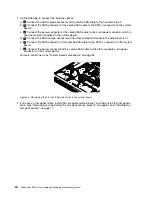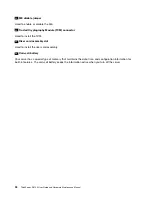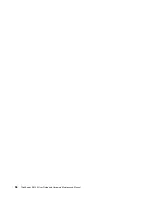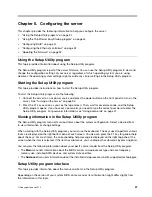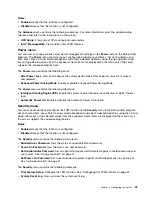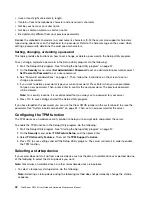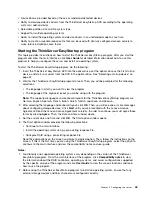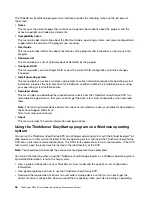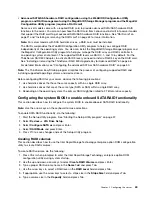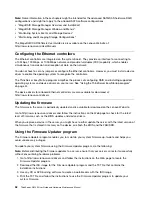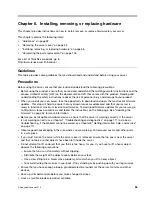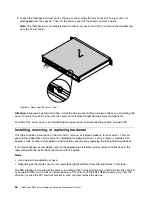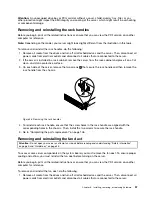• Have at least eight characters in length
• Contain at least one alphabetic character and one numeric character
• Not be your name or your user name
• Not be a common word or a common name
• Be significantly different from your previous passwords
Besides the alphabetic characters (a-z) and numeric characters (0-9), the server also supports characters
typed using special keys on the keyboard for a password. Refer to the help message on the screen when
setting a password to determine the valid special characters.
Setting, changing, or deleting a password
This topic provides instructions on how to set, change, or delete a password in the Setup Utility program.
To set, change, or delete a password in the Setup Utility program, do the following:
1. Start the Setup Utility program. See “Starting the Setup Utility program” on page 37.
2. On the
Security
menu, select
Set Administrator Password
to set an administrator password or select
Set Power-On Password
to set a user password.
3. See “Password considerations” on page 41. Then, follow the instructions on the screen to set or
change a password.
4. If you want to delete a password, type your current password. Press Enter when you are prompted
to type a new password. Then, press Enter to confirm the new password. The previous password
will be cleared.
Note:
For security reasons, it is recommended that you always set a password for your server.
5. Press F10 to save settings and exit the Setup Utility program.
If you have forgotten the password, you can use the Clear CMOS jumper on the system board to erase the
password. See “System board components” on page 32. Then, set a new password for the server.
Configuring the TPM function
The TPM works as a hardware security solution to help you to encrypt data and protect the server.
To enable the TPM function in the Setup Utility program, do the following:
1. Start the Setup Utility program. See “Starting the Setup Utility program” on page 37.
2. On the
Security
menu, select
TCG Feature Setup
, and then press Enter.
3. Select
TCG Security Features
. Then, set the
TPM Support
to
Active
.
4. Press F10 to save settings and exit the Setup Utility program. The server will restart in order to enable
the TPM function.
Selecting a startup device
If your server does not start up from a desired device such as the disc or hard disk drive as expected, do one
of the following to select the startup device you want:
Note:
Not all discs, hard disk drives, or other removable devices are bootable.
• To select a temporary startup device, do the following:
Note:
Selecting a startup device using the following method does not permanently change the startup
sequence.
42
ThinkServer RS140 User Guide and Hardware Maintenance Manual
Summary of Contents for ThinkServer RS140
Page 16: ...4 ThinkServer RS140 User Guide and Hardware Maintenance Manual ...
Page 18: ...6 ThinkServer RS140 User Guide and Hardware Maintenance Manual ...
Page 48: ...36 ThinkServer RS140 User Guide and Hardware Maintenance Manual ...
Page 122: ...110 ThinkServer RS140 User Guide and Hardware Maintenance Manual ...
Page 128: ...116 ThinkServer RS140 User Guide and Hardware Maintenance Manual ...
Page 132: ...120 ThinkServer RS140 User Guide and Hardware Maintenance Manual ...
Page 145: ......
Page 146: ......