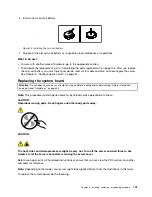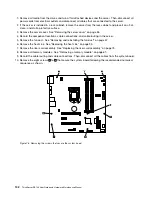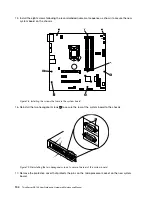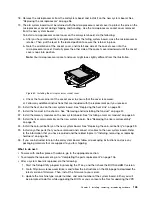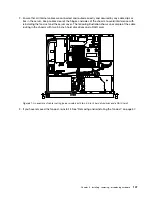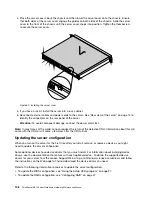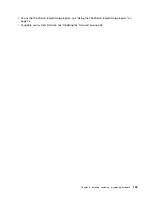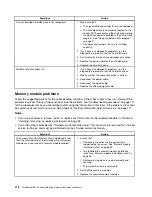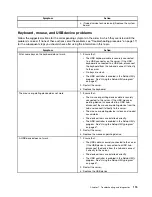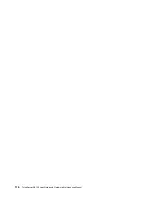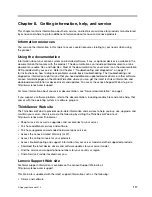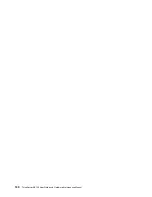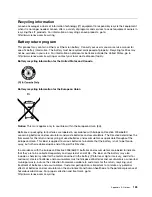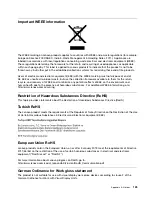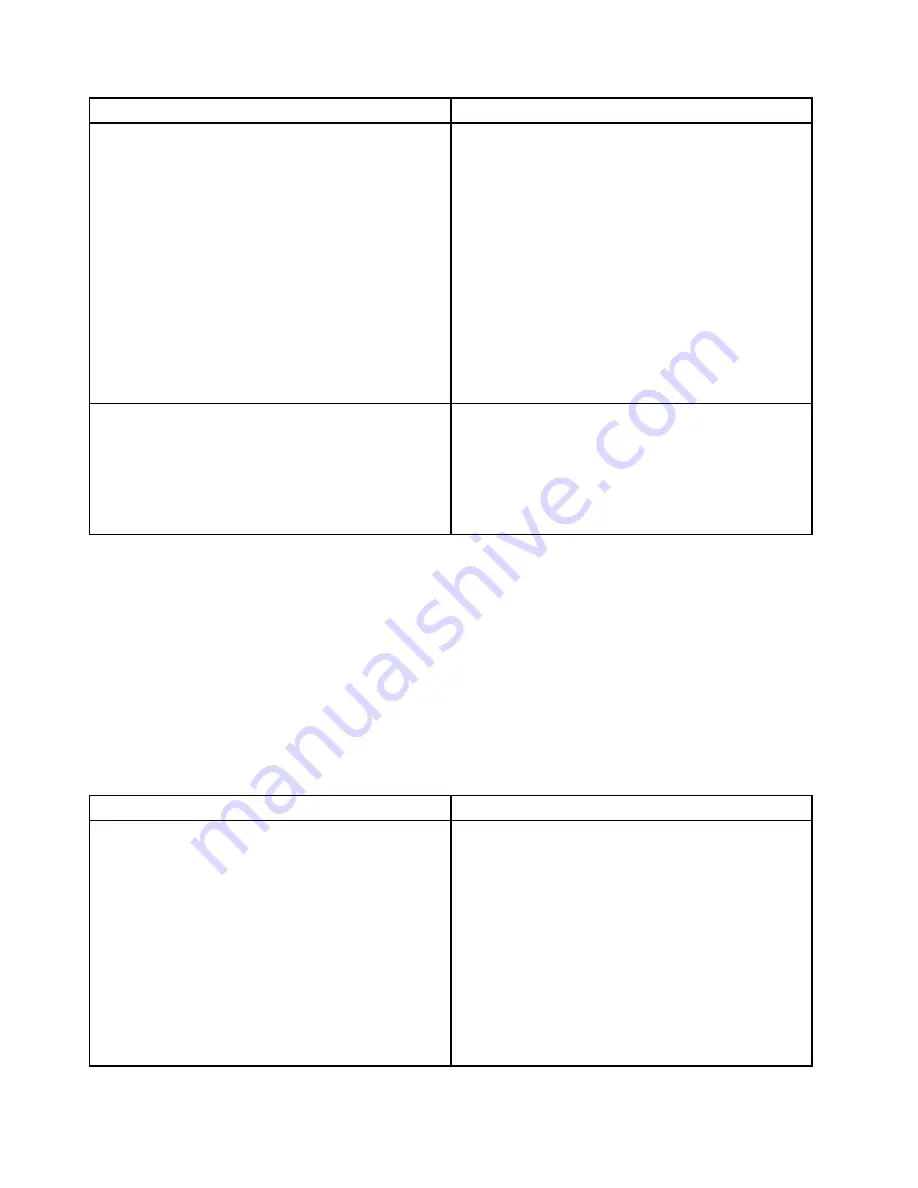
Symptom
Action
A newly installed hard disk drive is not recognized.
1. Make sure that:
• The signal cable and connector are not damaged.
• The hard disk drive is securely connected to the
correct SATA connector on the system board and
the SATA connector is enabled in the Setup Utility
program. See “Using the Setup Utility program”
on page 37.
• All cables and jumpers (if any) are installed
correctly.
2. If you have any diagnostic programs, run the
diagnostic programs to test the hard disk drive.
3. Reinstall the hard disk drive and reconnect cables.
4. Replace the signal cable for the hard disk drive.
5. Replace the hard disk drive.
Multiple hard disk drives fail.
1. If you have any diagnostic programs, run the
diagnostic programs to test the hard disk drives.
2. Make sure that the cable connection is correct.
3. Reconnect the power cable.
4. Reconnect the signal cable.
5. Replace the affected signal cable.
Memory module problems
Follow the suggested actions for the corresponding symptom in the order in which they are listed until the
problem is solved. If none of these actions solve the problem, see “Troubleshooting procedure” on page 111
for the subsequent steps you should check after using the information in this topic. If the problem still cannot
be solved, seek technical assistance. See Chapter 8 “Getting information, help, and service” on page 117.
Notes:
• If you are instructed to remove, install, or replace any CRUs, refer to the related procedure in Chapter 6
“Installing, removing, or replacing hardware” on page 53.
• If an action step is preceded by “(Trained service technician only),” this action step is reserved for a trained
service technician and must be performed only by a trained service technician.
Symptom
Action
The amount of system memory that is displayed is less
than the total capacity of the installed physical memory
modules and you suspect a memory module problem.
1. Ensure that:
• All memory modules are the correct type
supported by the server. See “Memory module
installation rules” on page 59.
• You followed the memory module installation
rules. See “Memory module installation rules” on
page 59.
• All memory modules are seated correctly and
securely.
• The system firmware is up-to-date.
2. Reinstall the memory modules.
3. Replace the suspect memory modules.
114
ThinkServer RS140 User Guide and Hardware Maintenance Manual
Summary of Contents for ThinkServer RS140
Page 16: ...4 ThinkServer RS140 User Guide and Hardware Maintenance Manual ...
Page 18: ...6 ThinkServer RS140 User Guide and Hardware Maintenance Manual ...
Page 48: ...36 ThinkServer RS140 User Guide and Hardware Maintenance Manual ...
Page 122: ...110 ThinkServer RS140 User Guide and Hardware Maintenance Manual ...
Page 128: ...116 ThinkServer RS140 User Guide and Hardware Maintenance Manual ...
Page 132: ...120 ThinkServer RS140 User Guide and Hardware Maintenance Manual ...
Page 145: ......
Page 146: ......