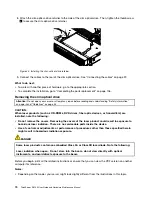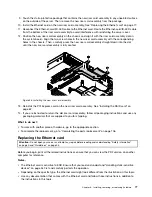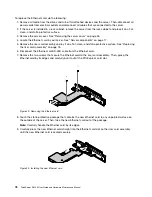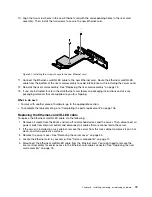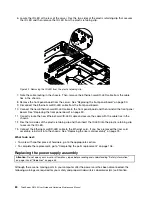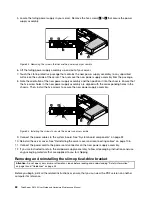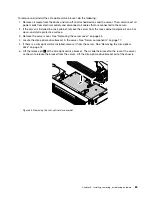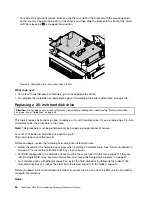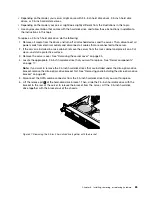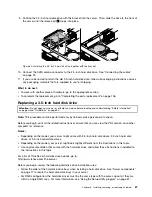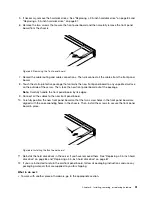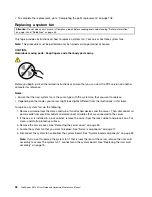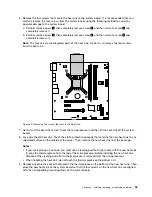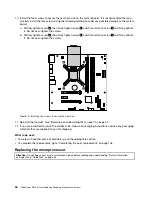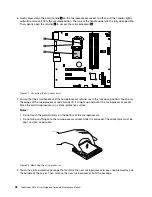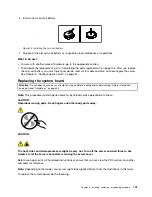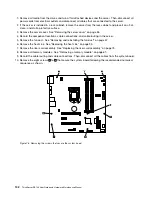9. Position the 2.5-inch hard disk drive with the bracket into the server. Then, slide the drive to the front of
the server until the release pin
1
snaps into place.
1
Figure 60. Installing the 2.5-inch hard disk drive together with the bracket
10. Connect the SATA combo connector to the 2.5-inch hard disk drive. See “Connecting the cables”
on page 22.
11. If you are instructed to return the old 2.5-inch hard disk drive, follow all packaging instructions and use
any packaging materials that are supplied to you for shipping.
What to do next:
• To work with another piece of hardware, go to the appropriate section.
• To complete the replacement, go to “Completing the parts replacement” on page 106.
Replacing a 3.5-inch hard disk drive
Attention:
Do not open your server or attempt any repair before reading and understanding “Safety information”
on page iii and “Guidelines” on page 53.
Note:
This procedure must be performed only by trained service personnel of Lenovo.
Before you begin, print all the related instructions or ensure that you can view the PDF version on another
computer for reference.
Notes:
• Depending on the model, your server might come with 3.5-inch hard disk drives, 2.5-inch hard disk
drives, or 2.5-inch solid-state drives.
• Depending on the model, your server might look slightly different from the illustrations in this topic.
• Use any documentation that comes with the hard disk drive and follow those instructions in addition to
the instructions in this topic.
For a list of ThinkServer hard disk drive options, go to:
http://www.lenovo.com/thinkserver
Before you begin, review the following hard disk drive installation rules:
• Follow the order of the hard-disk-drive bays when installing a hard disk drive. See “Server components”
on page 17 to locate the hard-disk-drive bays in your server.
• For RAID configuration, the hard disk drives must be the same type with the same capacity if they are
within a single RAID array. For more information, see “Using the Setup Utility program” on page 37.
Chapter 6
.
Installing, removing, or replacing hardware
87
Summary of Contents for ThinkServer RS140
Page 16: ...4 ThinkServer RS140 User Guide and Hardware Maintenance Manual ...
Page 18: ...6 ThinkServer RS140 User Guide and Hardware Maintenance Manual ...
Page 48: ...36 ThinkServer RS140 User Guide and Hardware Maintenance Manual ...
Page 122: ...110 ThinkServer RS140 User Guide and Hardware Maintenance Manual ...
Page 128: ...116 ThinkServer RS140 User Guide and Hardware Maintenance Manual ...
Page 132: ...120 ThinkServer RS140 User Guide and Hardware Maintenance Manual ...
Page 145: ......
Page 146: ......