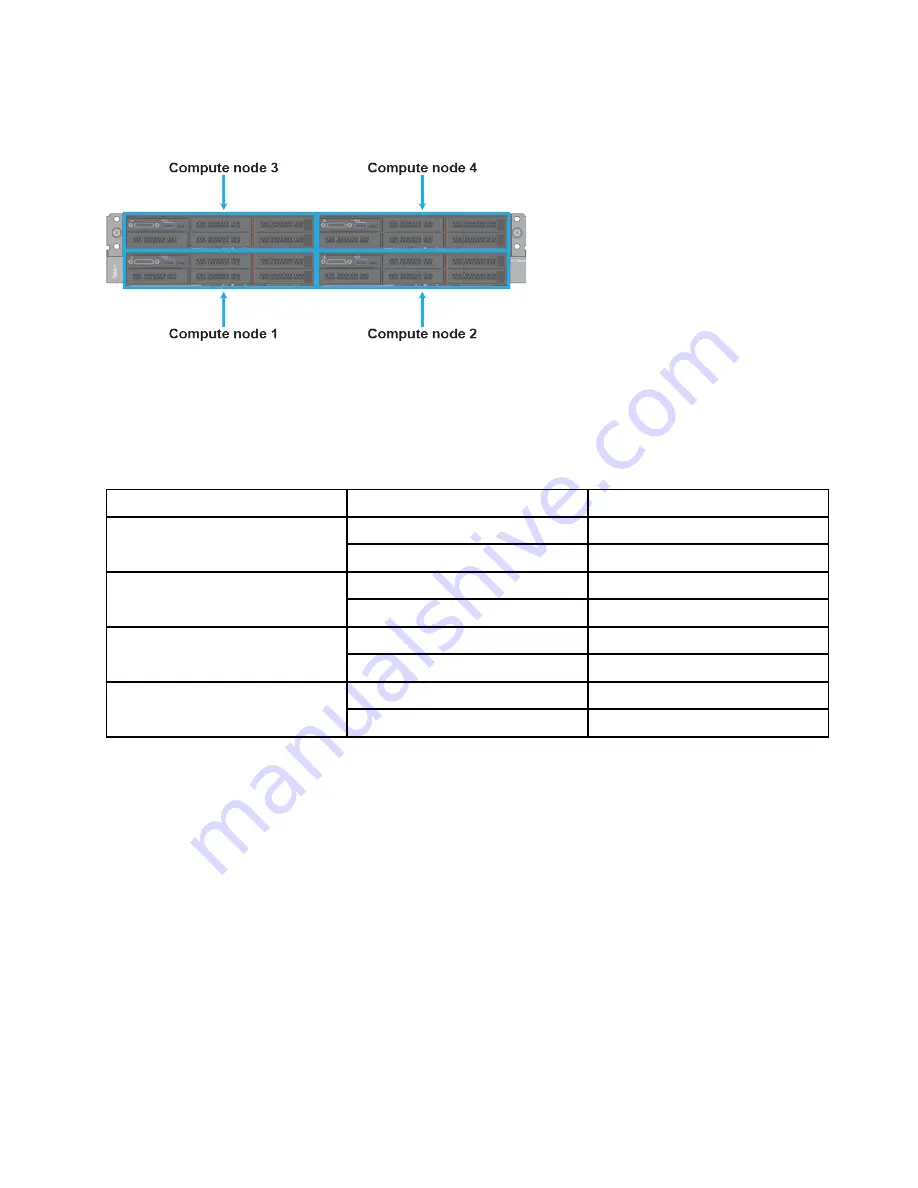
Compute block connections (dual-interconnect configurations)
The compute block consists of an enclosure with up to four compute nodes, which are numbered as follows:
Connect the compute nodes according to the populated compute node location and the corresponding port
mapping. The cables to be used are clearly labeled; make sure that you use the correct cables.
You need two SFP+ Direct Attach Cables (DACs) for each populated compute node.
The compute block port mapping is as follows:
Front compute node location
Back network port mapping
Network interconnect port
Top left
Compute node 3, port 1 (C.3.1)
Primary interconnect, port 3
Compute node 3, port 2 (C.3.2)
Secondary interconnect, port 3
Top right
Compute node 4, port 1 (C.4.1)
Primary interconnect, port 4
Compute node 4, port 2 (C.4.2)
Secondary interconnect, port 4
Bottom left
Compute node 1, port 1 (C.1.1)
Primary interconnect, port 1
Compute node 1, port 2 (C.1.2)
Secondary interconnect, port 1
Bottom right
Compute node 2, port 1 (C.2.1)
Primary interconnect, port 2
Compute node 2, port 2 (C.2.2)
Secondary interconnect, port 2
Note:
You only need to cable the number of compute nodes that are installed in the compute enclosure.
.
57
Summary of Contents for ThinkAgile CP 4000 Series
Page 1: ...Lenovo ThinkAgile CP Hardware Installation Guide Models CP4000 CP6000 ...
Page 4: ...ii Lenovo ThinkAgile CP Hardware Installation Guide ...
Page 6: ...iv Lenovo ThinkAgile CP Hardware Installation Guide ...
Page 8: ...vi Lenovo ThinkAgile CP Hardware Installation Guide ...
Page 26: ...18 Lenovo ThinkAgile CP Hardware Installation Guide ...
Page 70: ...Figure 42 X Link option 1 topology 62 Lenovo ThinkAgile CP Hardware Installation Guide ...
Page 73: ...Figure 44 X Link topology option 2A Chapter 3 ThinkAgile CP Setup 65 ...
Page 78: ...70 Lenovo ThinkAgile CP Hardware Installation Guide ...
Page 80: ...72 Lenovo ThinkAgile CP Hardware Installation Guide ...
Page 82: ...74 Lenovo ThinkAgile CP Hardware Installation Guide ...
Page 83: ......
Page 84: ......
















































