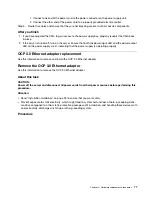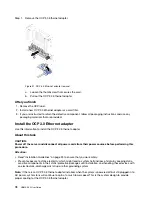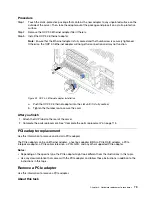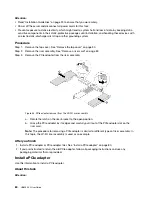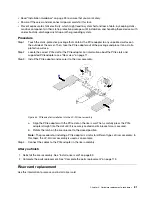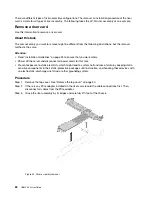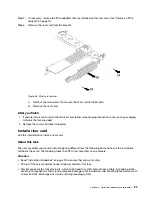d. Install the backplane to the drive cage. See “Install the rear 3.5-inch drive backplane” on page
Step 2. Install the rear drive cage.
a. Align the rear drive cage with the chassis, and lower the drive cage into the chassis. Move the
rear drive cage forward until it clicks into position.
b. Twist and release the blue plunger to secure the drive cage in place.
Figure 44. Installing the 4 x 3.5-inch reard rive cage
After you finish
1. Reinstall the drives or drive fillers into the rear drive cage. See “Install a hot-swap drive” on page 29.
2. Connect cables to the rear drive backplane.
3. Complete the parts replacement. See “Complete the parts replacement” on page 113.
Rearwall bracket replacement
Use this information to remove and install a rearwall bracket.
The rearwall brackets vary by server rear configurations. This topic uses the bracket on the right of the
configuration with 7 PCIe slots as an example for replacement illustration. The replacement procedure is the
same for other brackets.
68
HR650X V2 User Guide
Summary of Contents for HR650X V2
Page 1: ...HR650X V2 User Guide Machine Types 7D4D ...
Page 8: ......
Page 14: ...6 HR650X V2 User Guide ...
Page 30: ...22 HR650X V2 User Guide ...
Page 122: ...114 HR650X V2 User Guide ...
Page 152: ...144 HR650X V2 User Guide ...
Page 176: ...168 HR650X V2 User Guide ...
Page 182: ...174 HR650X V2 User Guide ...
Page 186: ...178 HR650X V2 User Guide ...
Page 190: ...182 HR650X V2 User Guide ...
Page 191: ......
Page 192: ......