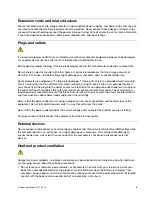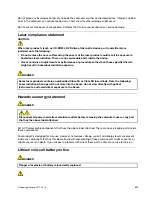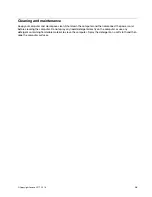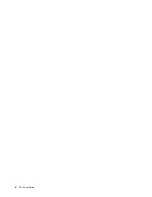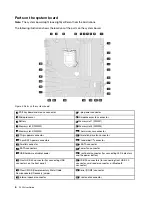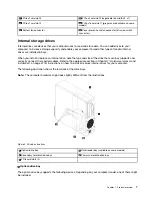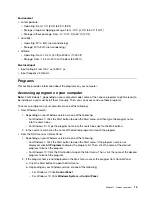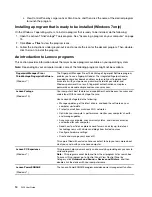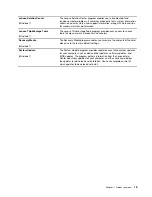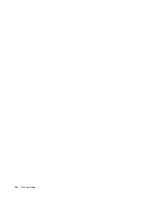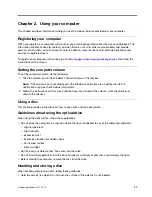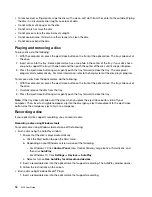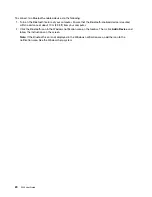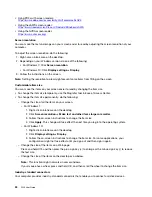Figure 6. Machine type and model label
Computer features
For your specific computer model, some features might vary or not apply.
Information about your computer
• To view basic information (such as microprocessor and memory information) about your computer, do the
following:
1. Click the Start button to open the Start menu.
2. Depending on your Microsoft
®
Windows
®
operating system version, do one of the following:
– For Windows 7: Right-click
Computer
, and then click
Properties
.
– For Windows 10: Click
Settings
➙
System
➙
About
.
• To view detailed information about the devices (such as the optical drive and network adapters) on your
computer, do the following:
1. Depending on your Windows version, do one of the following:
– For Windows 7: Click the Start button to open the Start menu. Right-click
Computer
, and then
click
Properties
.
– For Windows 10: Right-click the Start button to open the Start context menu.
2. Click
Device Manager
.
3. Locate and double-click your device in
Device Manager
to view device properties. Type the
administrator password or provide confirmation if prompted.
Memory
Your computer supports up to four double data rate 4 (DDR4) error correction code (ECC) unbuffered dual
inline memory modules (UDIMMs) and non-ECC UDIMMs.
Storage drives
Your computer supports the following storage drives:
.
9
Summary of Contents for 30BG
Page 1: ...P320 User Guide Machine Types 30BJ 30BK and 30BS ...
Page 12: ...x P320 User Guide ...
Page 28: ...16 P320 User Guide ...
Page 40: ...28 P320 User Guide ...
Page 46: ...34 P320 User Guide ...
Page 56: ...44 P320 User Guide ...
Page 120: ...108 P320 User Guide ...
Page 124: ...112 P320 User Guide ...
Page 126: ...114 P320 User Guide ...
Page 128: ...116 P320 User Guide ...
Page 136: ...124 P320 User Guide ...
Page 140: ...4 Follow the instructions on the screen 128 P320 User Guide ...
Page 142: ...130 P320 User Guide ...
Page 144: ...132 P320 User Guide ...
Page 145: ......
Page 146: ......