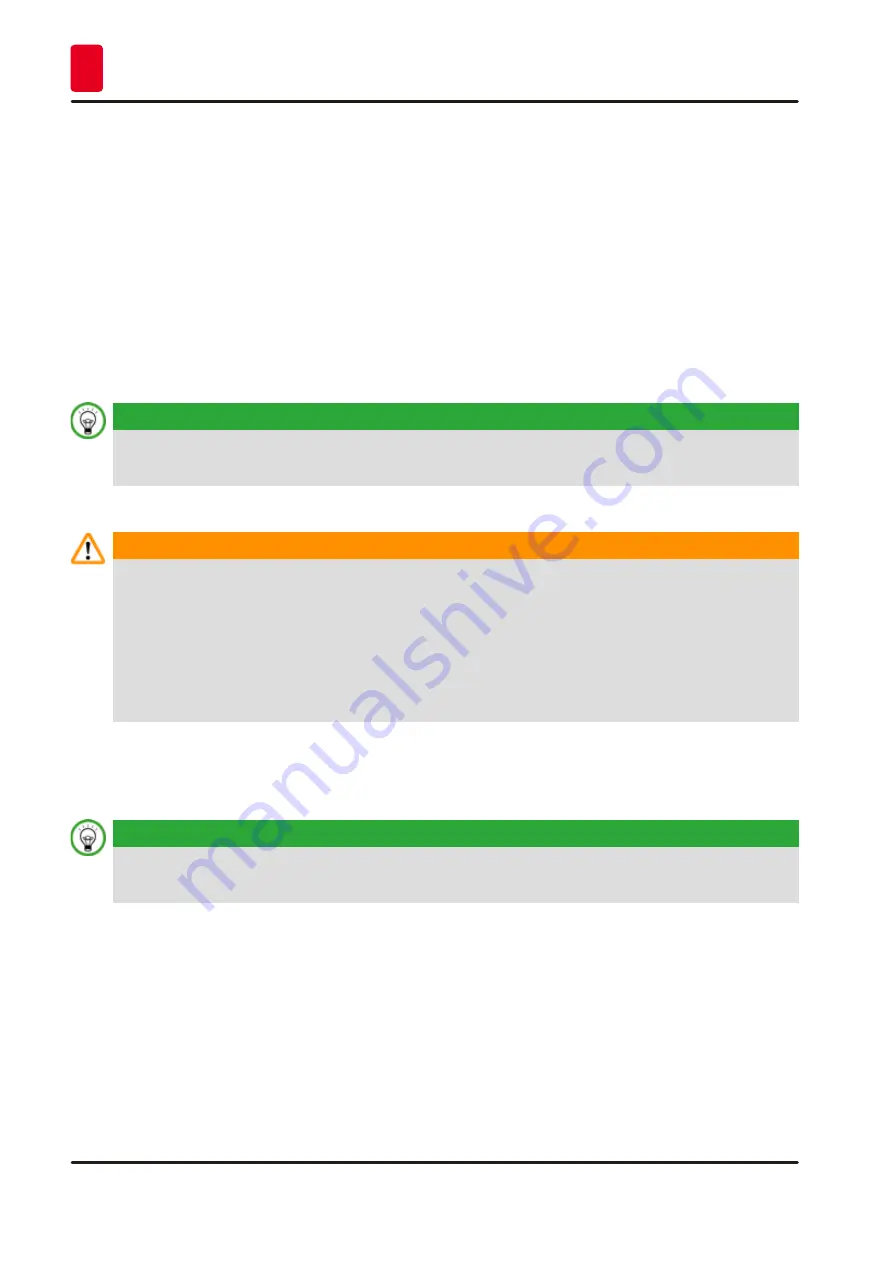
38
Version 1.7, Revision K
Operation
5
There are two specimen holder fixtures with orientation and one without, please see
. The specimen orientation allows for simple position correction of the specimen
surface when the specimen is clamped into place. You can use the quick clamping system
to hold all available accessory specimen clamps (for more information, see
To do so, proceed as follows:
to the upper end position by turning the handwheel
and engage the handwheel locking mechanism.
2. To release the clamping system, turn the screw
counterclockwise using a Hexagon key No. 4
.
3. Push the guide
of the universal cassette clamp
from the left into
the quick clamping system
as far as it will go.
4. To clamp the cassette clamp turn the screw
clockwise as far as it will go.
Tip
Since all specimen clamps available as accessories are equipped with the same kind of guide on the
back, they are inserted in the same way described here using the example of the cassette clamp.
5.5
Clamping the specimen
Warning
The operator grabs into the knife or blade due to inappropriate working procedure.
Serious injury of persons when putting the specimen in place if knife or blade has been installed
before.
• Prior to uploading the specimen on the microtome, make sure that the cutting edge has been
covered by the safety guard and the hand wheel locking mechanism has been activated. Once
the operator wants to upload the specimen as well as inserting a knife/blade, always upload the
specimen block before mounting and clamping the knife/blade.
1. Rotate the handwheel until the specimen clamp is in the upper end position.
2. Lock the handwheel or activate the handwheel locking mechanism
3. Insert a specimen into the specimen clamp.
Tip
A detailed description for inserting the specimen into various specimen clamps and specimen
P. 48 – 6. Optional Accessories)
.
Summary of Contents for HistoCore BIOCUT
Page 2: ......
Page 47: ...47 HistoCore BIOCUT Setting up the instrument 5 ...
Page 88: ...88 Version 1 7 Revision K Notes ...
Page 89: ......






























