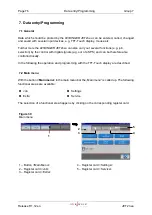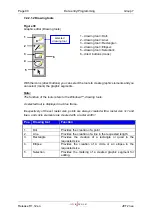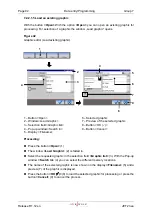Group 7
Data entry/Programming
Page 77
JET2 neo
Release R1.12 en
7.2.1 Functional area Job
In the functional area
<Job>
following options are available:
Create new job
Load job to print
Edit current job
Reset all job counters
Open job to edit
Save counter (states)
Create new job list
Figure 31
Functional area „Job“
1
– Option <Create new job>
5
– Option <Load job to print>
2
– Option <Edit current job >
6
– Option <Reset all job counters>
3
– Option <Open job to edit>
7
– Control box <Save counters>
4
– Option <Create new job list>
7.2.1.1 Create a new job
With the option
<Create new job>
you can create a new job. For creation the job editor
opens where you can create the printing data and save it as a job. A variety of Windows®
similar tools make the operation easier.
Proceeding:
Press the button
<Create new job>
(1).
The menu
<Job editor>
(2) opens to create the printing data.
Carry out the requested inputs and save the job data. You will find further information
regarding the memory process in the
group
Job editor
in the
chapter Save job/Save
job as
(page 253).
1
3
2
4
7
6
4
5
Summary of Contents for JET2 neo
Page 1: ...Manual LEIBINGER JET2NEO Release 1 12en ...
Page 2: ......
Page 11: ...Group 1 Table of contents Page 9 JET2 neo Release R1 12 en ...
Page 12: ......
Page 21: ...Group 2 Safety Page 19 JET2 neo Release R1 12 en 2 4 Safety sticker Figure 1 Safety sticker ...
Page 276: ...Page 274 Appendix Group 12 Release R1 12 en JET2 neo Interface X4 Inputs Interface X3 Outputs ...