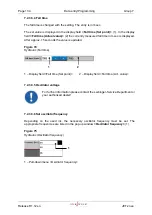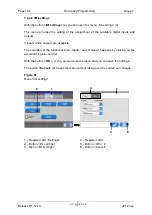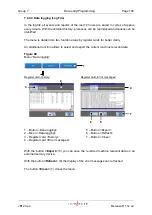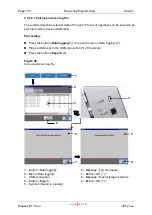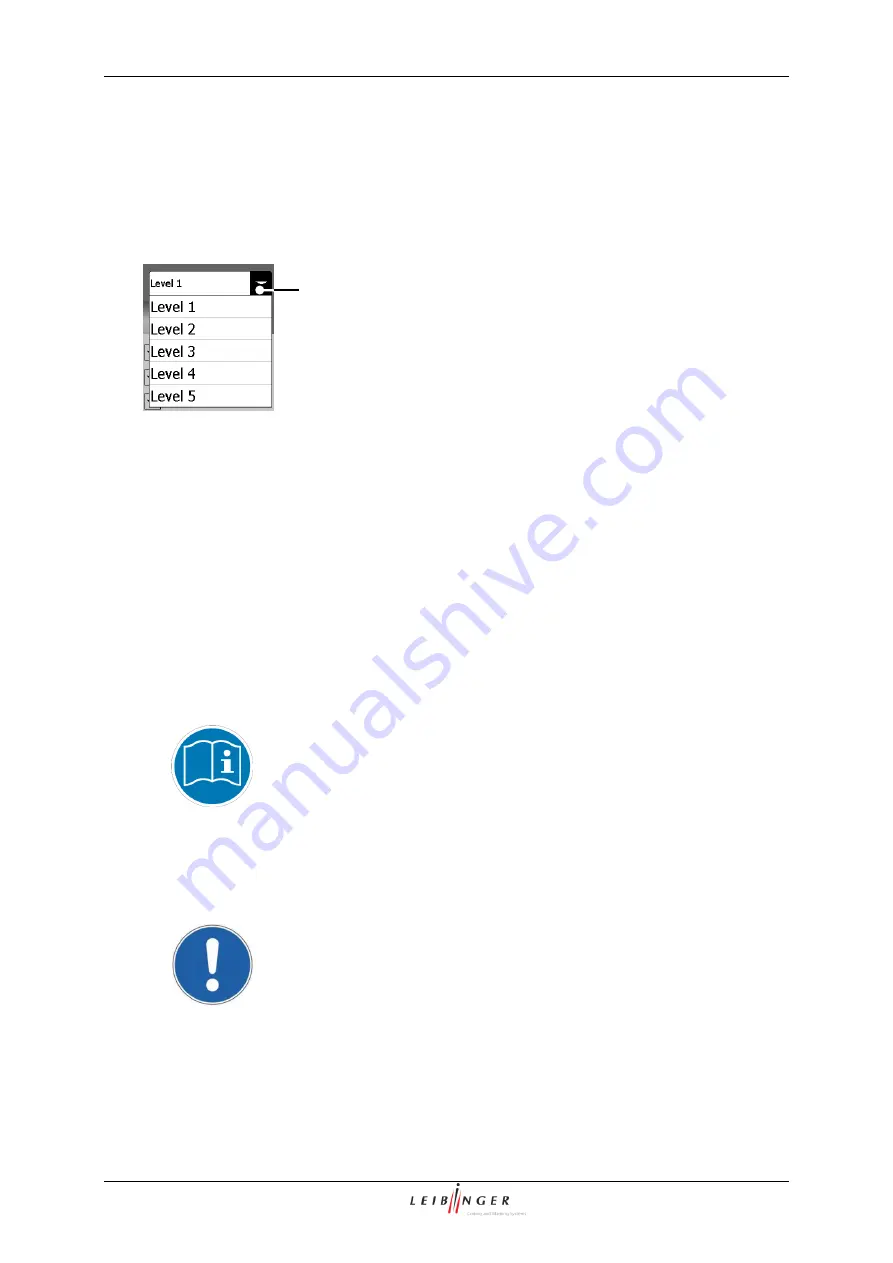
Page 138
Data entry/Programming
Group 7
Release R1.12 en
JET2 neo
7.2.3.4.2 Selection of user level
Level of access authorization)
With the pop-up window
<Level>
(1) you can select the user level for which the user rights
should be activated as well as how the password should be defined.
Figure 78
Selection of user level (Level of access authorization)
1
– Pop-up window <Level>
7.2.3.4.3 Definition of password
In the input field
<Password>
(1) you can enter the password for the current user level or
you can display an already defined password.
Proceeding:
Example: The password „Leibinger“ should be defined.
Click in the input field
<Password>
(1). A keyboard field (2) opens for input.
You will find further information regarding the operation with keyboard
fields in the
chapter Keyboard field
(page 62)!
Enter the password „Leibinger“.
Press the button
<Return
>
(3) of the keyboard field to finish the input. The input is
displayed in the input field
<Password>
(1).
Attention!
A final taking over does only happen if the menu is closed
with the button
<OK
(
)
>
(4)!
Press the button
<OK
(
)
>
to close the menu and take over the settings.
The window
<Password query>
(5) opens.
1
Summary of Contents for JET2 neo
Page 1: ...Manual LEIBINGER JET2NEO Release 1 12en ...
Page 2: ......
Page 11: ...Group 1 Table of contents Page 9 JET2 neo Release R1 12 en ...
Page 12: ......
Page 21: ...Group 2 Safety Page 19 JET2 neo Release R1 12 en 2 4 Safety sticker Figure 1 Safety sticker ...
Page 276: ...Page 274 Appendix Group 12 Release R1 12 en JET2 neo Interface X4 Inputs Interface X3 Outputs ...