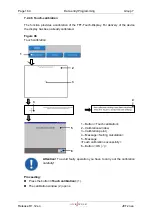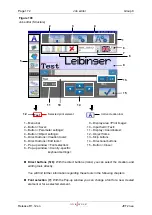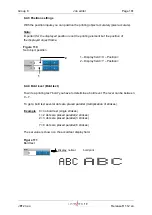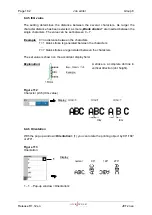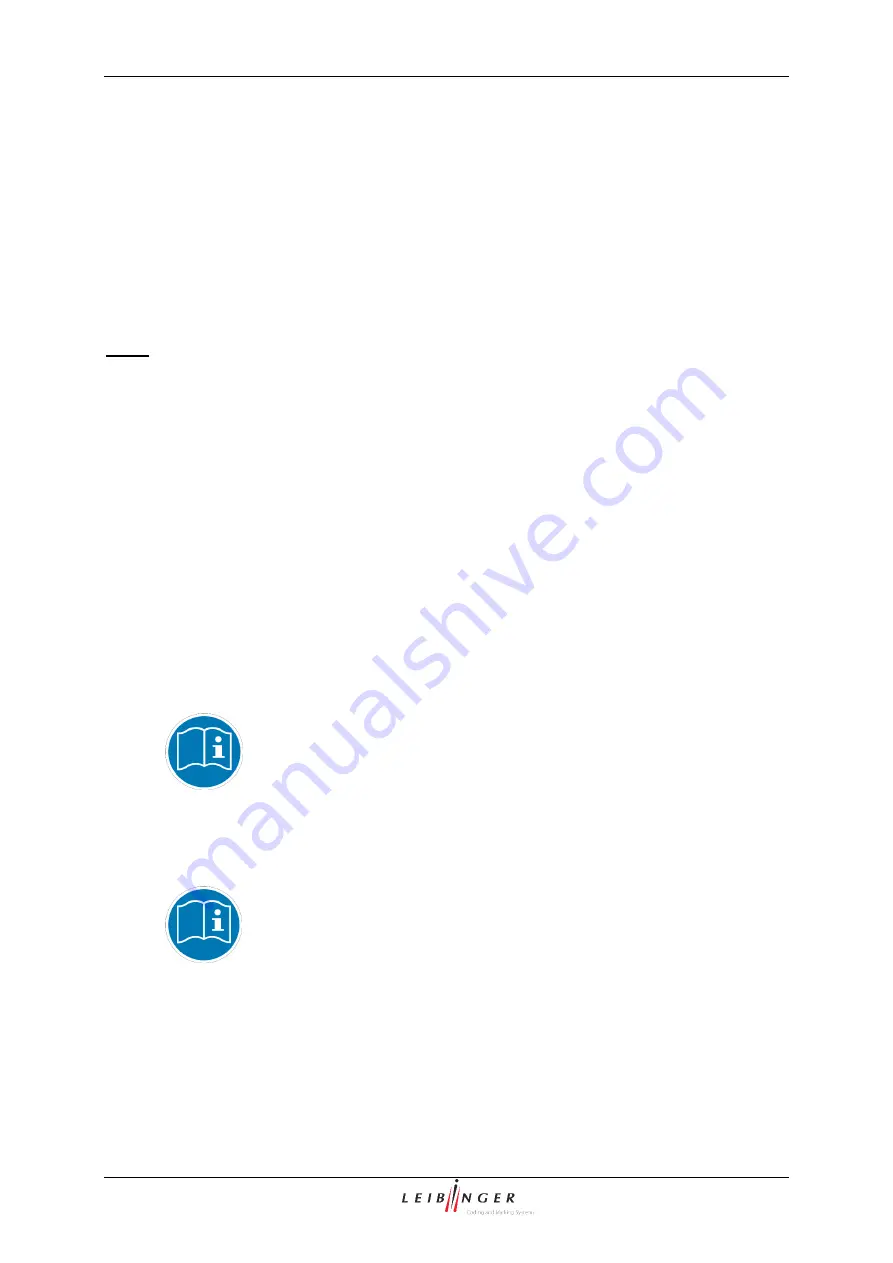
Group 8
Job editor
Page 171
JET2 neo
Release R1.12 en
8. Job editor
The printing data is created and saved as a job in the job editor. A variety of Windows® similar
tools make the operation easier. A job can consist of a lot different objects e.g. text blocks,
graphics or barcodes whose contents and characters are changeable.
Functions as matrix, size, bold type, rotation etc. can be assigned to every single object
irrespectively of each other. Current jobs can be edited or created new also during running
production. All jobs are displayed in the WYSIWYG mode.
Note:
WYSIWYG = What you see is what you get (real display of print image)
8.1 Structure
Menu bar (1):
The following functions and the following Editor sub-menus can be
opened with the buttons in the menu bar:
Save Job
Parameter settings
Object settings
Button <Save> (2):
This button saves the entries and changed made under the
currently loaded job or under a new job name.
Button <Parameter settings> (3):
This button makes the job settings necessary for a
print job
(e.g. PrintGo-Distance, rotary encoder source, alignment, etc.)
.
Further information about how to make the individual parameter
settings and their effects can be found in the
chapters Parameter
setting tools
and
Parameter settings
(page 188)!
Button <Object settings> (4):
This button assigns various object settings (e.g. font,
contrast, alignment etc.) to the selected print element.
You will find further information regarding the several parameter
settings and its effects in the
chapter Parameter settings
(page 188)!
Summary of Contents for JET2 neo
Page 1: ...Manual LEIBINGER JET2NEO Release 1 12en ...
Page 2: ......
Page 11: ...Group 1 Table of contents Page 9 JET2 neo Release R1 12 en ...
Page 12: ......
Page 21: ...Group 2 Safety Page 19 JET2 neo Release R1 12 en 2 4 Safety sticker Figure 1 Safety sticker ...
Page 276: ...Page 274 Appendix Group 12 Release R1 12 en JET2 neo Interface X4 Inputs Interface X3 Outputs ...