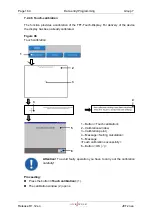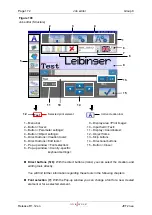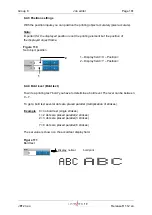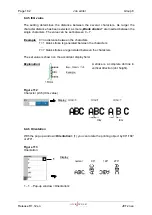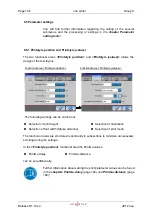Group 8
Job editor
Page 173
JET2 neo
Release R1.12 en
Country-specific keyboard setting (8):
A country-specific keyboard adaptation is made with this pop-up window. The
selection is made by clicking on the appropriate flag icon.
Display area <Print image> (9):
In the display area the created printing data is displayed in the WYSIWYG-mode.
Input field <Text> (10):
In the field the text of the selected text print element is displayed. By clicking in the
field a keyboard field opens to change the input.
On the display
<Coordinates>
(11) the start position (bottom left corner) of the
selected printing element is displayed.
Note:
For the displayed position not the actual printing element but the position of the
displayed object frame is decisive.
Object frame (12):
A selected printing element is marked with a red object frame.
Skip buttons (13):
With the buttons you can skip from one printing element to the other.
Directional buttons (14):
With the four directional buttons you can shift a selected printing element easily and
accurately (pixel accurate). With every pressing on the accordant directional button
the element is shifted by one raster point to the particular direction.
The button
<Close>
(15) closes the editor menu.
If the inputs have been not saved, an accordant safety query is faded in.
Summary of Contents for JET2 neo
Page 1: ...Manual LEIBINGER JET2NEO Release 1 12en ...
Page 2: ......
Page 11: ...Group 1 Table of contents Page 9 JET2 neo Release R1 12 en ...
Page 12: ......
Page 21: ...Group 2 Safety Page 19 JET2 neo Release R1 12 en 2 4 Safety sticker Figure 1 Safety sticker ...
Page 276: ...Page 274 Appendix Group 12 Release R1 12 en JET2 neo Interface X4 Inputs Interface X3 Outputs ...