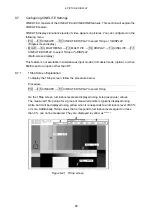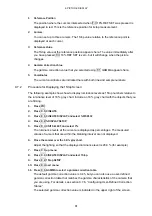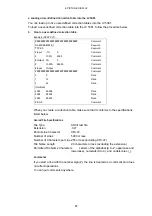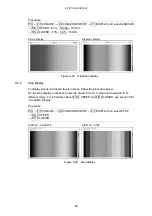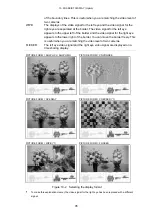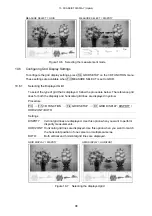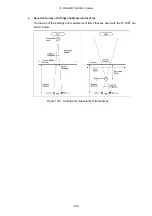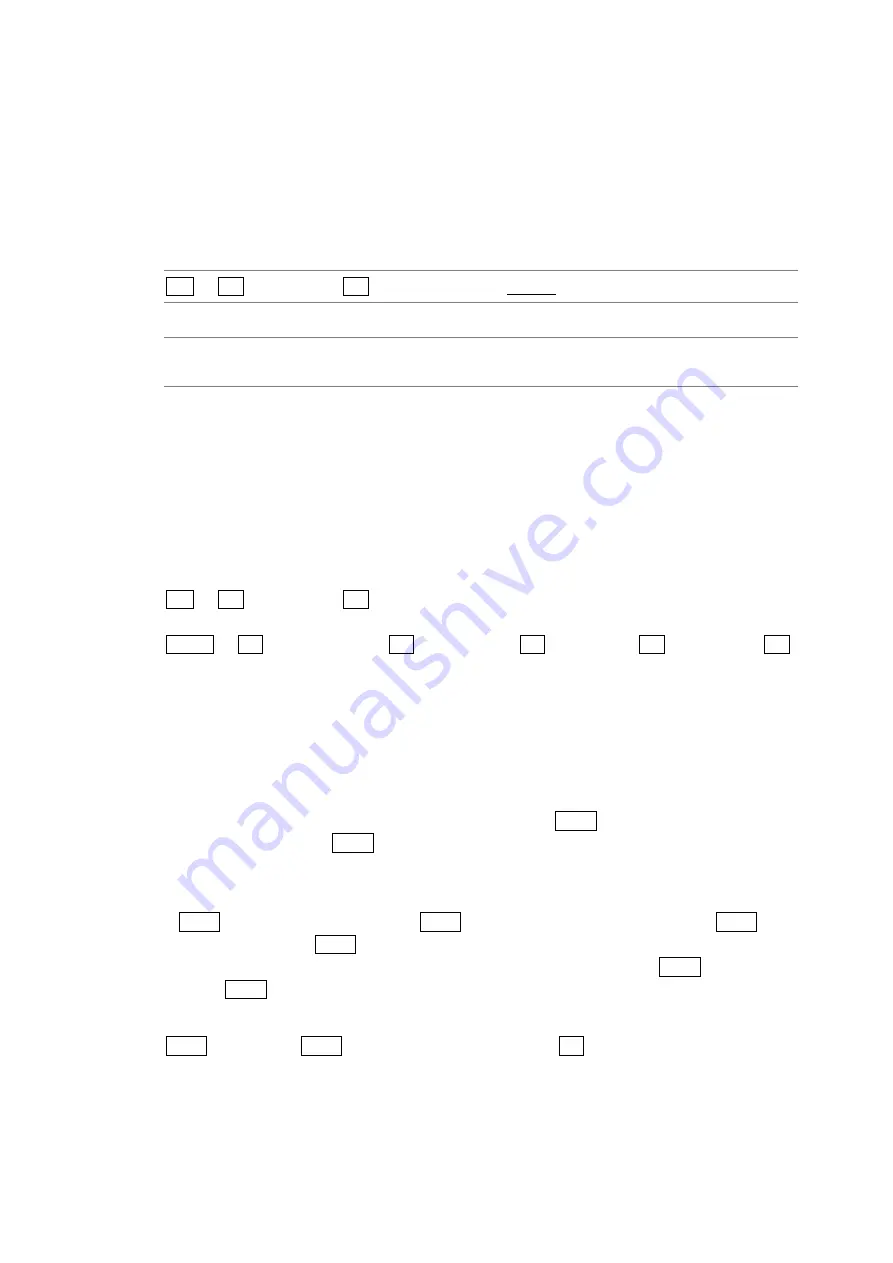
9. PICTURE DISPLAY
91
9.7.8
Configuring Line and Sample Numbers
In the f Stop and %DISPLAY screens, you can use cursors to measure luminance levels.
To specify how lines and samples are numbered, follow the procedure below.
This menu item does not appear in simultaneous input mode or when SIZE is set to a value
other than FIT.
For information on the SIZE setting, see section 9.6.1, “Selecting the Display Size.”
Procedure
PIC
→
F•5 CINELITE
→
F•4 LINE & SMPL No.: TOTAL / ACTIVE
Settings
TOTAL:
The first line in the picture is numbered 1, and the first sample is numbered 0.
ACTIVE:
The start of the active interval of the picture is numbered (1, 1).
9.8
Configuring CINEZONE Settings
CINELITE II consists of the CINELITE and CINEZONE features. This section will explain the
CINEZONE feature.
The CINEZONE display has a gradation (step) display mode, in which the picture luminance
levels are converted into RGB colors and displayed and a search display mode, in which the
specified luminance level range is converted to into RGB colors and displayed.
Use the following menu to configure these features.
• PIC
→
F•5 CINELITE
→
F•1 CINELITE DISPLAY to select CINEZONE (Single-screen
display)
• MULTI
→
F•3 MULTI MENU
→
F•1 MULTI PIC
→
F•4 DISPLAY
→
F•4 CINELITE
→
F•1
CINELITE DISPLAY to select CINEZONE (Multi-screen display)
This feature is not supported by and does not appear in 3D assist mode (option).
9.8.1
Gradation Display
To display picture luminance levels through color gradation, follow the procedure below. On
the gradation display, luminance levels are displayed using 1024 colors.
The picture is displayed so that luminance levels above F•D 1 UPPER are displayed using
white, and levels below F•D 2 LOWER are displayed using black.
You can see what colors correspond to what luminance levels by looking at the scale on
the right of the display.
If F•D 1 UPPER is 1 % greater than F•D 2 LOWER and you lower the value of F•D 1
UPPER, the value of F•D 2 LOWER is automatically lowered to maintain a difference of
1 % between the two values. In the same way, if you raise the value of F•D 2 LOWER, the
value of F•D 1 UPPER is automatically raised to maintain a difference of 1 % between the
two values.
F•D 1 UPPER and F•D 2 LOWER appear when you set F•1 DISPLAY to GRADATE or
STEP.