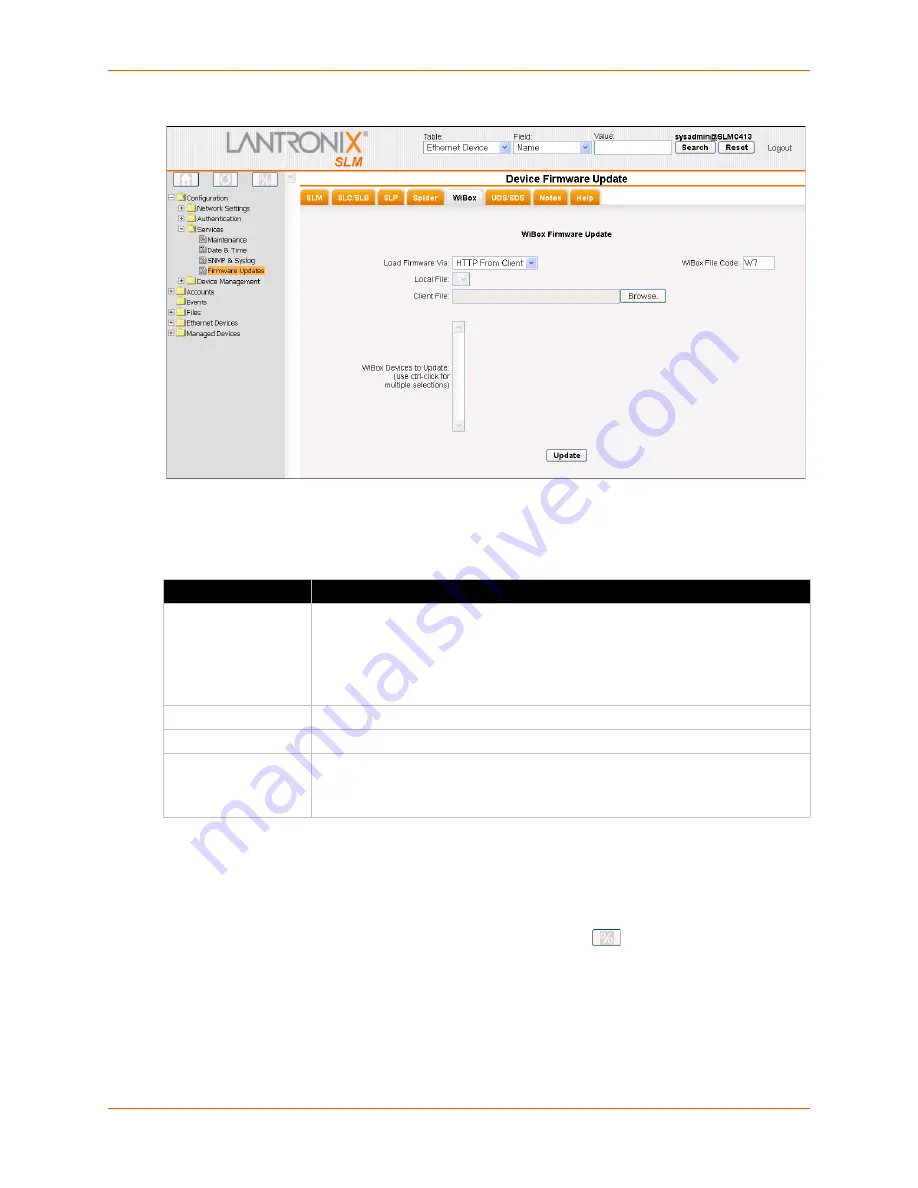
11: Operation and Maintenance
SLM User Guide
256
Figure 11-51 Device Firmware Update Page - WiBox Tab
2. Enter the following information:
Table 11-52 Device Firmware Update - WiBox
3. In the
WiBox Devices to Update
area, select one or more of the WiBoxes the SLM is
managing. (Use
Ctrl+click
for multiple selections.)
4. To update the WiBoxes, click the
Update
button. When the update is complete, a confirmation
message displays.
Note:
To check the progress of the update, click the Progress
button
above the
menu.
Setting
Description
Load Firmware via
From the drop-down list, select the method of loading the firmware. You have the
following options:
HTTP From Client
Note:
The Local File option is active only when at least one file exists in the
WiBox FW Upgrade Files directory.
Local File
From the drop-down list, select the firmware update file stored on the SLM.
Client File
Enter or browse to the file where the update is stored.
WiBox File Code
Enter the 2-character firmware code that matches your WiBox.
Note:
Not all WiBox units share the same code. See the User Guide for your
WiBox to find the correct code.
Summary of Contents for SLM
Page 152: ...9 Ethernet Device Management SLM User Guide 152 Figure 9 19 Device Page Persistent Connection ...
Page 237: ...11 Operation and Maintenance SLM User Guide 237 Figure 11 29 Services Page Status Tab ...
Page 238: ...11 Operation and Maintenance SLM User Guide 238 Continuation of Figure 11 29 part 2 of 3 ...
Page 359: ...SLM User Guide 359 Description Shows the progress of background tasks ...






























