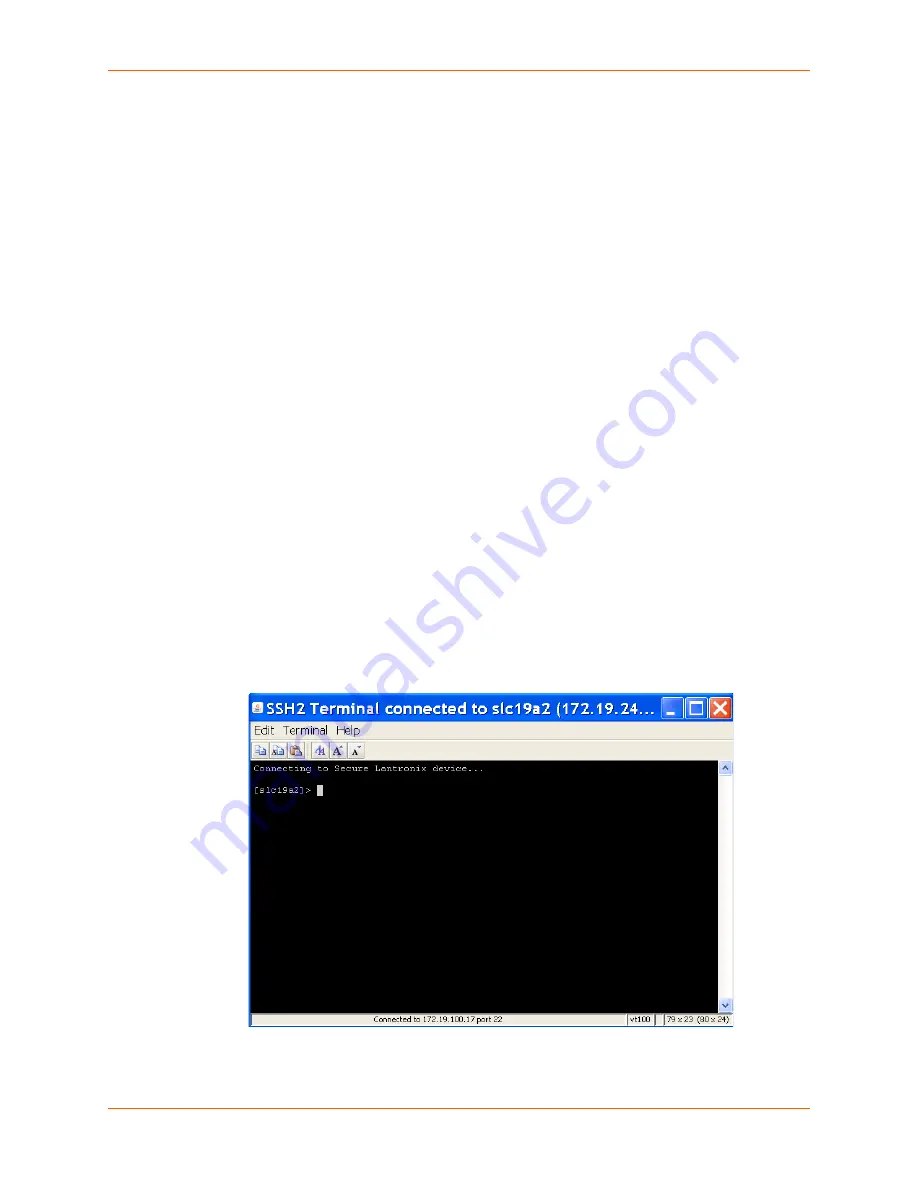
11: Operation and Maintenance
SLM User Guide
226
some non-Lantronix devices (notably the Avocet DSR1022) require IE 7 to support the
browsing feature (from SLM to other device).
To access the Ethernet device's web page interface:
1. On the Device page, click the
Browse http
or
Browse
https
button.
2. If required, enter the user name and password for accessing the device. The device's home
page opens.
3. Configure or manage the device as directed by the device's User Guide or online Help.
Making a Secure Channel Connection to an SLC, SLM, or SLB
You can use a Lantronix secure channel connection from the web interface to the command line
interface of another SLM or an SLC and its ports and managed devices.
Secure channel is actually a special form of SSH connection. If you use the secure channel, you
need only supply the password when logging into the SLM. If you use SSH, you have to supply the
password every time.
Before connecting to an SLC or to another SLM through the secure channel, the administrator
must first establish the secure channel connection to the Ethernet device (SLC or SLM only). The
administrator attempts to connect to the Ethernet device through the SLM secure channel
connection and supplies the sysadmin password for the SLC. After this, any authenticated user
who has permission to connect to the Ethernet device can connect to it through the SLM secure
channel without further authentication.
Configure or manage the device as directed by the product's User Guide or online Help.
To make a secure channel connection to an SLC or SLM:
1. To log in to the SLC, SLB, or
SLM
, click the
Secure Channel
button on its Ethernet device
page. A Java applet runs, and then the "Connected to SLM" message displays.
Figure 11-18 Secure Channel Connection to an SLC
2. If prompted to enter a key, type
Yes
to continue.
Summary of Contents for SLM
Page 152: ...9 Ethernet Device Management SLM User Guide 152 Figure 9 19 Device Page Persistent Connection ...
Page 237: ...11 Operation and Maintenance SLM User Guide 237 Figure 11 29 Services Page Status Tab ...
Page 238: ...11 Operation and Maintenance SLM User Guide 238 Continuation of Figure 11 29 part 2 of 3 ...
Page 359: ...SLM User Guide 359 Description Shows the progress of background tasks ...






























