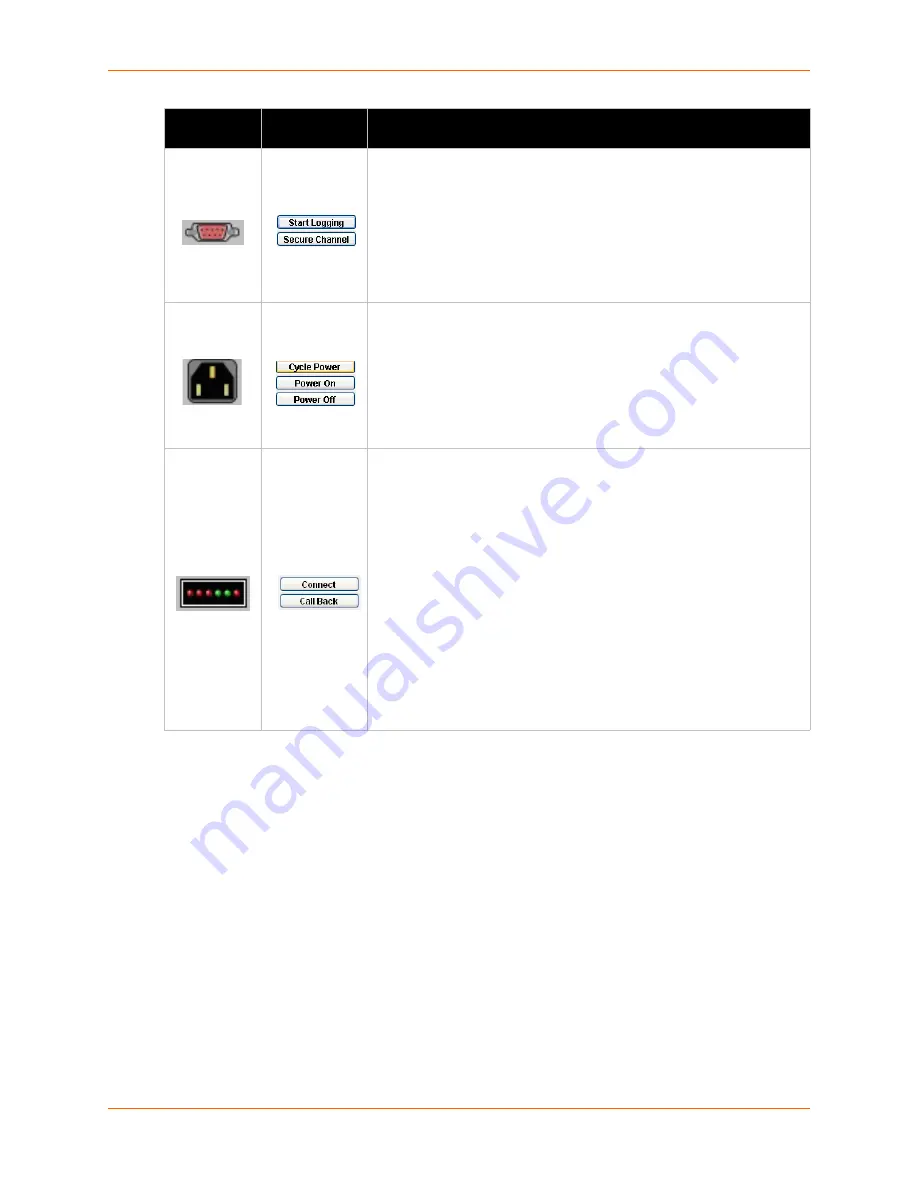
10: Managed Devices
SLM User Guide
197
2. To identify the port or device on the device server to which the managed device is connected,
move the pointer over the icon.
3. To go directly to the port or device page, click the icon.
Note:
A drop-down list of persistent connections may display below the icon bar. Use
the Connect button to the right of the list to connect to the managed device through the
selected persistent connection.
Creating Individual Managed Devices
The administrator and permitted users can create individual managed devices in the following
ways:
From a port
From a list of ports
From a device
SLC Serial Connection:
Enables the SLM to connect to the managed
device through an SLC serial port by secure channel and to cause the
managed device to start logging to an SLC.
SLCs display the
Secure Channel
button. SCSs as well as Other
Lantronix and Non-Lantronix devices display the
SSH Connection
button for the serial port.
Note:
If logging is on, the Stop Logging button displays instead of the
Start Logging button, and vice versa.
Power connection:
Enables the SLM to control power on the managed
device through an SLP port. Two power connections are available.
Note:
If the
SLM
detects that the power is on, then only the Power Off
and Cycle Power buttons display. If the
SLM
detects that the power is
off, only the Power On button displays. If the state of the power
connection is not known, all buttons display (but you also get a message
letting you know that the state was not detectable).
Modem: Enables the SLM to connect to the managed device through the
telephone network.
The
Connect
button displays when no session has been established and
during session negotiation. Refresh the page after establishing a
session, and this button reads “Disconnect”. If you click the
Disconnect
button, be sure to refresh the page as the session may not have
terminated when the new page was rendered.
The
Call Back
button displays under the following conditions:
The SLM is connected to a modem.
The Managed Device is managing either an SLC or SLB Ethernet
device.
The SLC or SLB is configured for call back operations. This means
that on the
Modem
tab for that Ethernet device,
Modem Connection
is
Text
, and there is a modem telephone number. Also, on the
Modem
Connection
page,
Call Back
is selected.
Icon
(continued)
Connection
Buttons
Description
Summary of Contents for SLM
Page 152: ...9 Ethernet Device Management SLM User Guide 152 Figure 9 19 Device Page Persistent Connection ...
Page 237: ...11 Operation and Maintenance SLM User Guide 237 Figure 11 29 Services Page Status Tab ...
Page 238: ...11 Operation and Maintenance SLM User Guide 238 Continuation of Figure 11 29 part 2 of 3 ...
Page 359: ...SLM User Guide 359 Description Shows the progress of background tasks ...






























