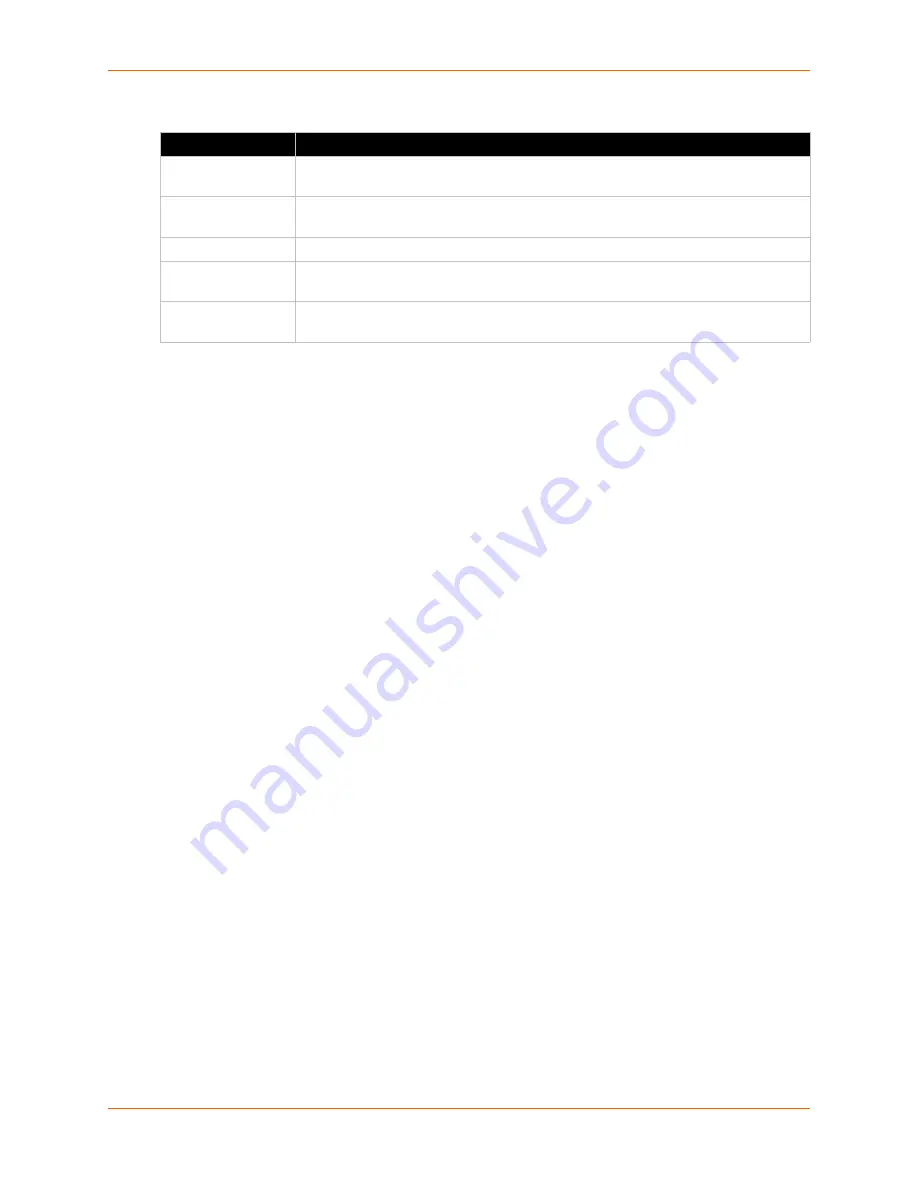
10: Managed Devices
SLM User Guide
195
Table 10-9 Managed Device Groups - Polling
3. To save the settings, click the
Update
button.
Managed Device Group Commands
show manageddevice all
Syntax
show manageddevice all
show manageddevice
Description
Displays information about all managed devices.
show manageddevice group
Syntax
show manageddevice group <Group Name> group name
Description
Displays all managed devices by Managed Device Group.
show manageddevice groupnames
Syntax
show manageddevice groupnames
Description
Displays all Managed Device Group names
Connecting to a Managed Device
The
Connect
tab on the Managed Device page provides various methods of connecting directly to
a managed device. The method depends on the type of Lantronix device server or modem
connected to the managed device. The ability to connect also depends on the user's permissions.
To view connection methods to a managed device:
1. On the menu, select the managed device. The following page opens:
Polling Setting
Description
Periodically poll
Select the check box to enable periodic polling of the Managed Device Group's
connections. Disabled by default.
Poll interval (days)
From the drop-down list, select the number of days between polls. The range is
between 1 and 30. The default is 7.
Poll day
(if interval a
multiple of 7)
If the poll interval is a multiple of 7, from the drop-down list, select the day of the week
on which the SLM should poll the connections. Default is Sunday.
Poll Hour
Enter the time of day at which the SLM should poll the connections. Default is
11:00p.
Summary of Contents for SLM
Page 152: ...9 Ethernet Device Management SLM User Guide 152 Figure 9 19 Device Page Persistent Connection ...
Page 237: ...11 Operation and Maintenance SLM User Guide 237 Figure 11 29 Services Page Status Tab ...
Page 238: ...11 Operation and Maintenance SLM User Guide 238 Continuation of Figure 11 29 part 2 of 3 ...
Page 359: ...SLM User Guide 359 Description Shows the progress of background tasks ...






























