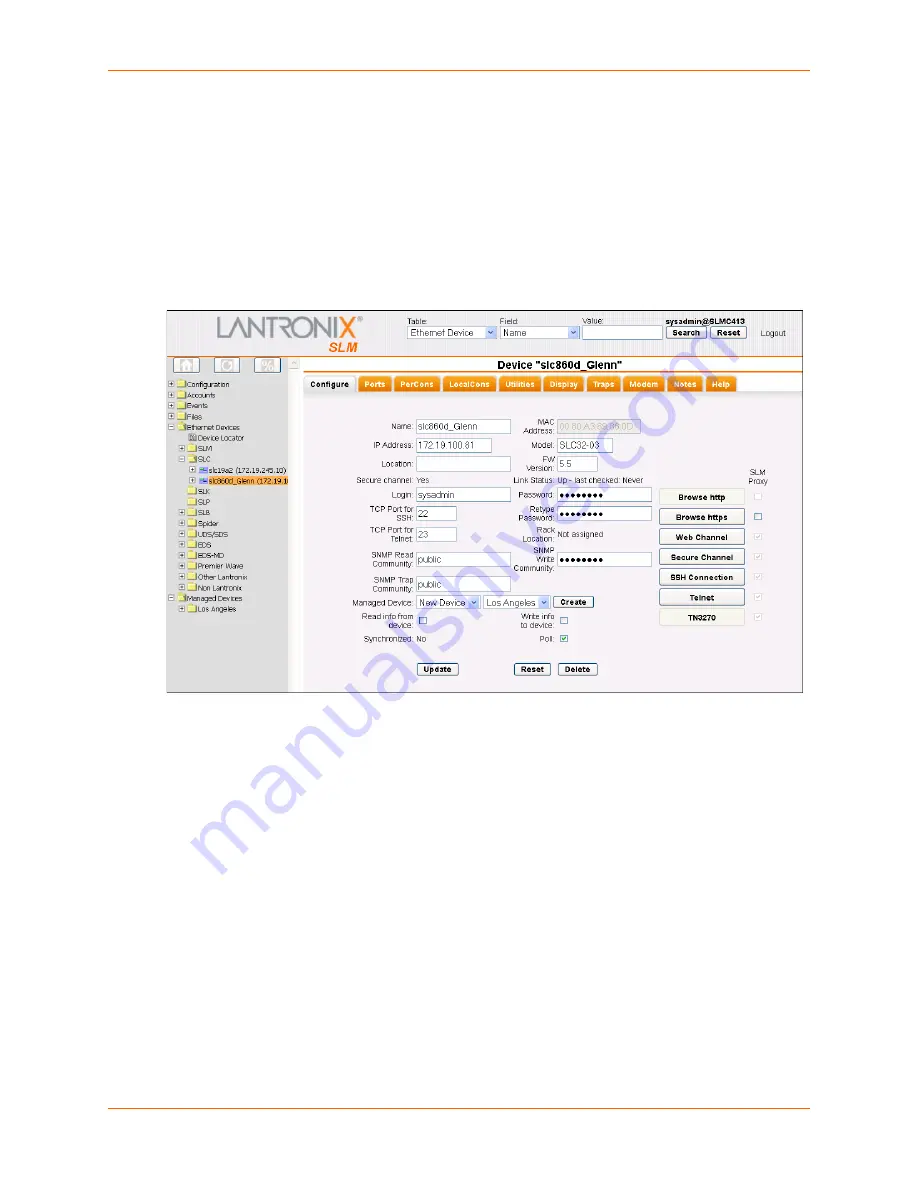
10: Managed Devices
SLM User Guide
201
From an Ethernet Device
Administrators and permitted users can create a managed device from any auto-discovered or
manually added Ethernet device, such as a server or a switch, and assign it to a Managed Device
Group.
To create a managed device from an Ethernet device:
1. On the menu, click the name of the device (in this example, an SLC). The following page
opens:
Figure 10-16 Device Page for an SLC
2. In Managed Device, leave New Device and from the Group drop-down list, select the
Managed Device Group to which the new managed device will belong.
3. Click the
Create
button. When the page redisplays, the Managed Device field displays as a
link to the new managed device, and the assigned Managed Device Group in the menu lists
the new managed device. A
Defuse
button displays to the right of the link.
4. Click the
Defuse
button to remove this device from the managed device, as desired. If the
device was the only component of the managed device, the
Defuse
button removes the
managed device itself from the system.
5. To view the Connect tab for the managed device, click the name of the managed device on
the menu. Above the network icon are buttons for connecting to the device through the
network.
Note:
For more information about connection methods, see
Connecting to Ethernet and
Managed Devices (on page 224)
.
Summary of Contents for SLM
Page 152: ...9 Ethernet Device Management SLM User Guide 152 Figure 9 19 Device Page Persistent Connection ...
Page 237: ...11 Operation and Maintenance SLM User Guide 237 Figure 11 29 Services Page Status Tab ...
Page 238: ...11 Operation and Maintenance SLM User Guide 238 Continuation of Figure 11 29 part 2 of 3 ...
Page 359: ...SLM User Guide 359 Description Shows the progress of background tasks ...






























