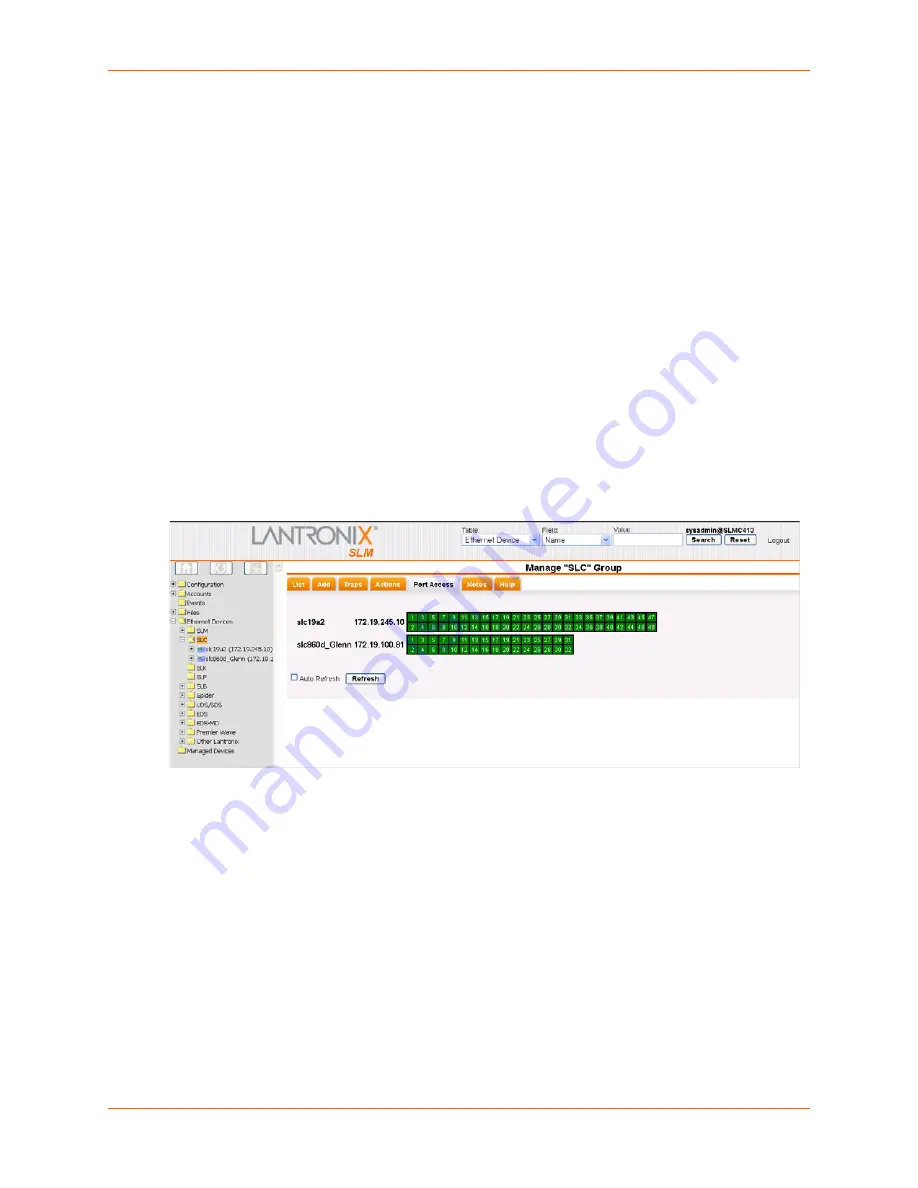
9: Ethernet Device Management
SLM User Guide
163
4. To save, click the
Submit
button.
Port Access
The Port Access tab is available for SLCs, SLBs, SLPs, Spiders and UDS/SDSs and provides the
following:
SLCs
: Connection to serial ports.
SLBs
: Connection to serial ports and access to the port page for power ports.
SLPs
: Access to the port page for power ports.
Spiders
: KVM access to devices connected to a Spider.
UDS/SDS
: Manage connections between UDS/SDS ports.
To connect to an SLC port:
1. On the menu, click
Ethernet Devices > SLC
. The Manage SLC Group page opens.
2. Click the
Port Access
tab. A list of all SLCs displays, along with all of their ports. Numbered
squares represent the ports.
Note:
Hovering over a port reveals the port name.
Figure 9-35 Manage SLC Group -- SLC Tab
3. Click the SLC port to open a Secure Channel connection.
To connect to an SLB port or access its port page:
1. On the menu, click
Ethernet Devices > SLB
. The Manage SLB Group page displays:
2. Click the
Port Access
tab. A list of all SLBs and their IP addresses displays, along with all of
their ports and the power load of each port.
Note:
Hovering over a port reveals the port name.
Summary of Contents for SLM
Page 152: ...9 Ethernet Device Management SLM User Guide 152 Figure 9 19 Device Page Persistent Connection ...
Page 237: ...11 Operation and Maintenance SLM User Guide 237 Figure 11 29 Services Page Status Tab ...
Page 238: ...11 Operation and Maintenance SLM User Guide 238 Continuation of Figure 11 29 part 2 of 3 ...
Page 359: ...SLM User Guide 359 Description Shows the progress of background tasks ...






























