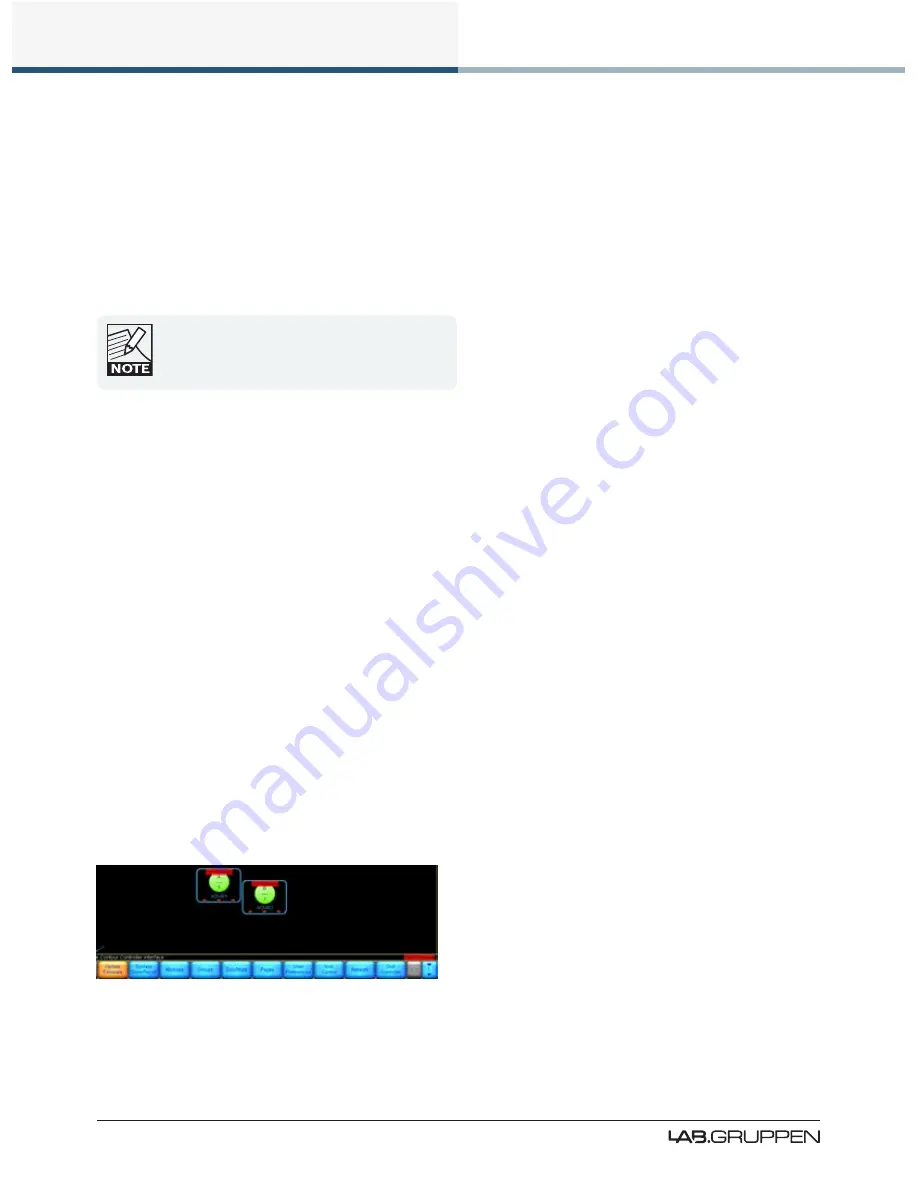
100
PLM Series Operation Manual rev 1.1.3
12. Application Guide
Cycle the power of each PLM by turning the power switch off, and then either removing the PowerCon
9.
connector from the rear of each PLM or switching off all power to the PLM racks at source. Then reconnect
the power and switch the PLMs back on.
The mains power must be cycled in order for the firmware
upgrade to take effect.
If the new firmware includes upgrades for the amplifier, or the front panel functions, these upgrades will
10.
be initialized automatically. Activity and progress will be indicated on the front panel. After an upgrade of
the amplifier firmware, the unit will reboot automatically.
The current user settings in the PLM are retained
during the firmware upgrade. However, as a
precaution, settings can be stored either as a frame
preset in the unit or as a system file on the PC.
On the PC, tap OK, then tap Exit to quit the Firmware Update Utility.
11.
12.7.2 Firmware upgrades using the Lake Controller software
The PLM firmware may also be upgraded from the Lake Controller software application. It is recommended
that this method is used only for upgrading small numbers of PLMs. The Firmware Update Utility provides a
faster upgrade process for large networks.
To upgrade using the Lake Controller software:
Install the latest version of the Lake Controller software. Power on all PLMs and connect to the PC using
1.
a wired network.
Launch the Controller in the normal way.
2.
Tap
3.
Modules
and drag an old module from the Modules scrolling bar into the work area. The module will
flash indicating that the PLM it relates to has old firmware and a warning message will appear.
Read the warning message and tap
4.
OK
.
Place all old firmware modules in the work area, then tap
5.
Home
.
2.7.2: Firmware updating via the Lake Controller soft-
ware
Tap the flashing
6.
Update Firmware
button.





















