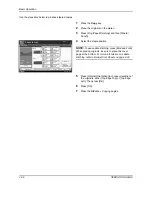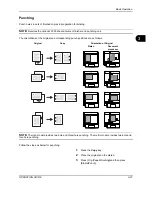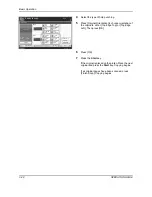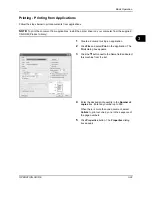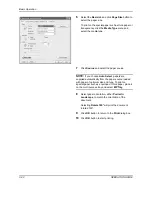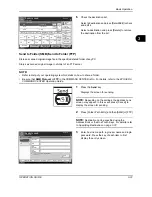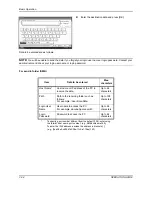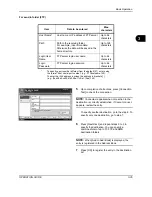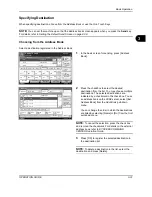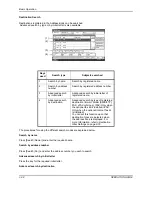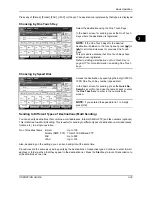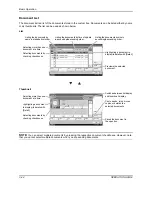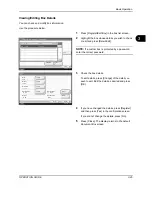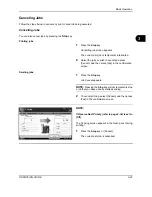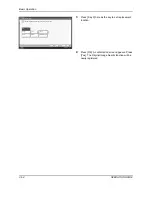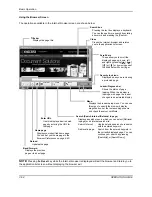Basic Operation
3-40
OPERATION GUIDE
Using Document Box
What is Document Box?
Document Box is an area in the hard disk in which you can save documents for later retrieval or sharing among
multiple users.
Document Box contains four types of component boxes which provide the following functions.
Custom Box...page 6-2
Custom Box is a component box which you can create within the Document Box and store data for later retrieval.
You can create or delete a Custom Box, and manipulate data in various ways as described below:
•
Creating a box...page 6-2
•
Storing Documents in a Custom Box...page 6-4
•
Printing a Document in a Custom Box...page 6-5
•
Sending a Document from a Custom Box...page 6-6
•
Moving/ Copying /Joining Documents in a Custom Box...page 6-8
•
Deleting Documents in a Custom Box...page 6-11
Job Box
Job Box holds temporary or permanent print data for use with job options including Private Print, Stored Job,
Quick Copy, Proof and Hold, Repeat copy and Form Overlay which will be discussed later.
Four individual Job Boxes corresponding to these job options are already provided in the Document Box.
These Job Boxes cannot be created or deleted by a user.
NOTE:
You can set up the machine so that temporary documents in job boxes are automatically deleted. For
details, refer to
Automatic Delete Setting for Temporary Documents on page 6-17
.
Private Print/Stored
Job Box...page 6-12
In Private Printing, you can specify that a job is not printed until you release the job at the operation panel. When
sending the job from the application software, specify a 4-digit access code in the printer driver.
The job is released for printing by entering the access code on the operation panel, ensuring confidentiality of
the print job.
The data will be deleted upon completion of print job or after the main power switch is turned off.
In Hold Job, access codes are not mandatory, but can be set on the printer driver if printing with PIN security is
required. In this event, you need to enter the access code to print the stored jobs. Print data will be stored in the
hard disk after printing. This will allow printing of the same print data repeatedly.
Quick Copy/Proof and Hold Box...page 6-13
Quick Copy feature facilitates additional prints of a document already printed.
Activating Quick Copy and printing a document using the printer driver allow the print data to be stored in the
Quick Copy Job Box.
Summary of Contents for TASKalfa 250ci
Page 72: ...Preparation before Use 2 32 OPERATION GUIDE ...
Page 244: ...Document Box 6 24 OPERATION GUIDE ...
Page 264: ...Status Job Cancel 7 20 OPERATION GUIDE ...
Page 412: ...Troubleshooting 10 30 OPERATION GUIDE 5 Press the indicated position to close left cover 1 ...
Page 444: ...Management 11 32 OPERATION GUIDE ...
Page 447: ...OPERATION GUIDE Appendix 3 Key Counter FAX Kit Expansion Memory ...
Page 486: ......
Page 487: ......