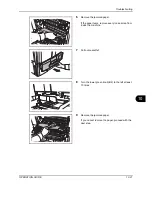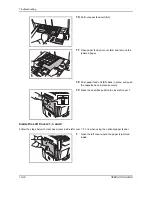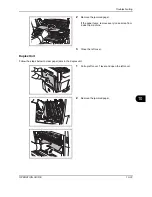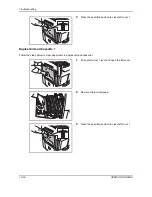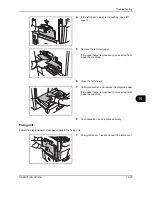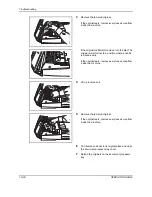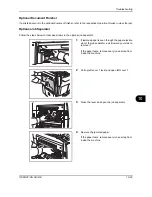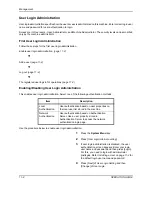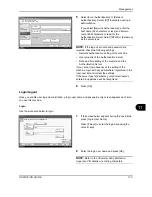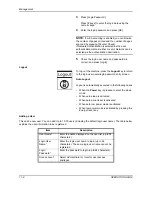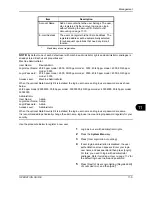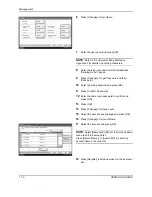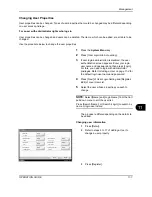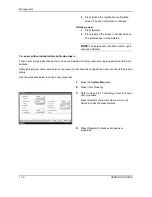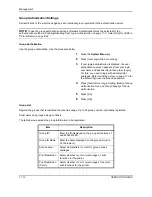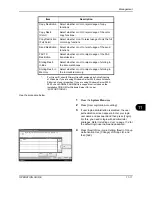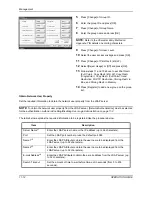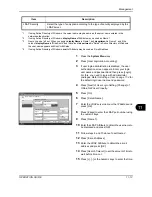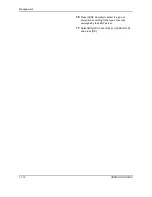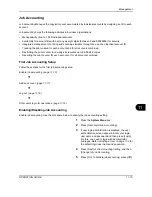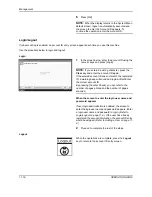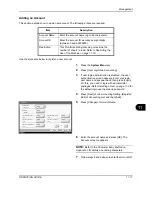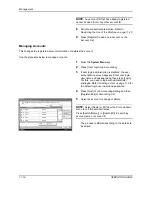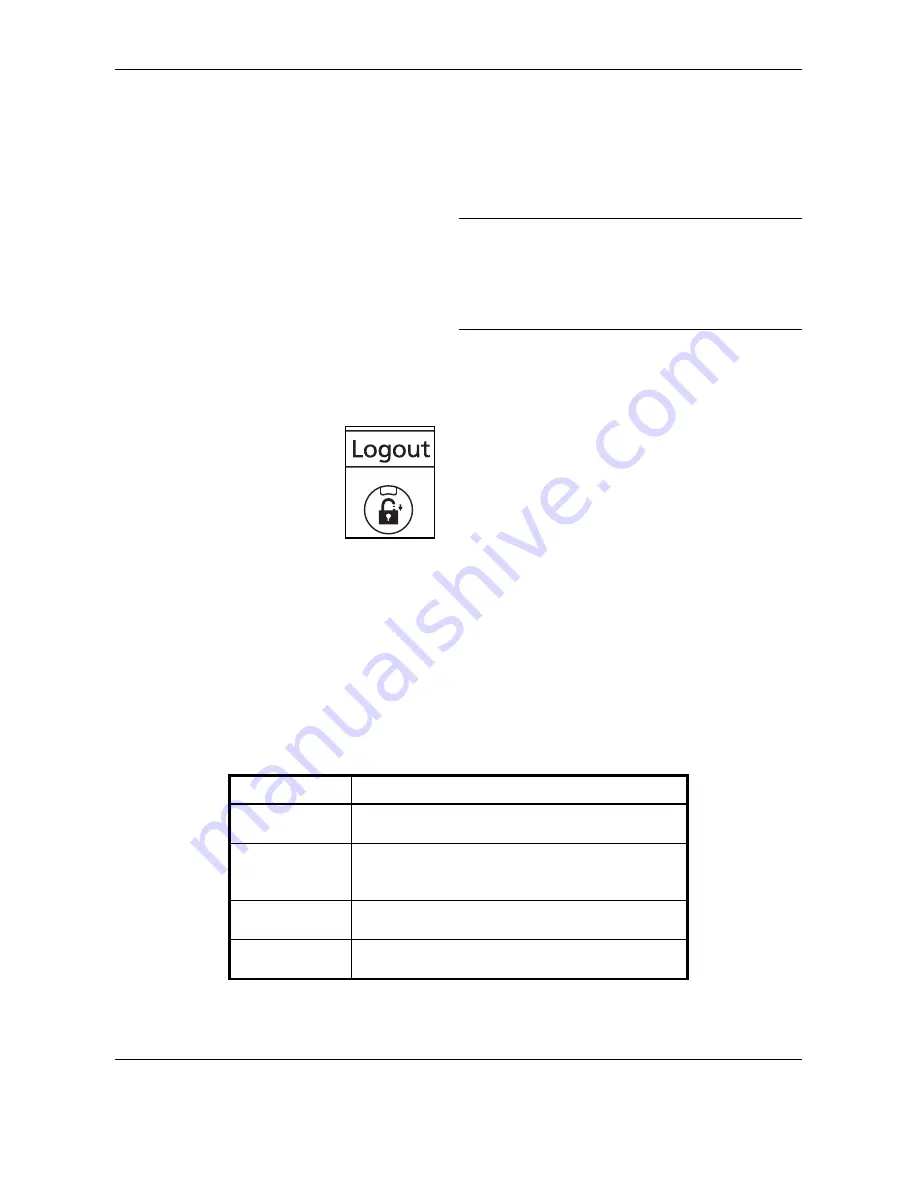
Management
11-4
OPERATION GUIDE
3
Press [Login Password].
Press [# keys] to enter the login data using the
numeric keys.
4
Enter the login password and press [OK].
NOTE:
If Job Accounting is enabled, you can browse
the number of pages printed and the number of pages
scanned by pressing [Counter Check].
If
Network Authentication
is selected as the user
authentication method, either
Local
or
Network
can be
selected as the authentication destination.
5
Check the login user name and password are
correct, and press [Login].
Logout
To log out the machine, press the
Logout
key to return
to the login user name/login password entry screen.
Auto Logout
Logout is automatically executed in the following cases:
•
When the
Power
key is pressed to enter the sleep
mode
•
When auto sleep is activated
•
When auto panel reset is activated
•
When auto low power mode is activated
•
When low power mode is activated by pressing the
Energy Saver key.
Adding a User
This adds a new user. You can add Up to 1,000 users (including the default login user name). The table below
explains the user information to be registered.
Item
Description
User Name*
Enter the name displayed on the user list (up to 32
characters).
Login User
Name*
Enter the login user name to login (up to 64
characters). The same login user name cannot be
registered.
Login
Password*
Enter the password to login (up to 64 characters).
Access Level*
Select
Administrator
or
User
for user access
privileges.
Summary of Contents for TASKalfa 250ci
Page 72: ...Preparation before Use 2 32 OPERATION GUIDE ...
Page 244: ...Document Box 6 24 OPERATION GUIDE ...
Page 264: ...Status Job Cancel 7 20 OPERATION GUIDE ...
Page 412: ...Troubleshooting 10 30 OPERATION GUIDE 5 Press the indicated position to close left cover 1 ...
Page 444: ...Management 11 32 OPERATION GUIDE ...
Page 447: ...OPERATION GUIDE Appendix 3 Key Counter FAX Kit Expansion Memory ...
Page 486: ......
Page 487: ......