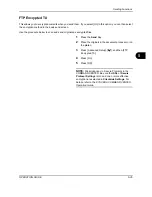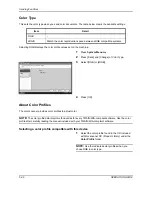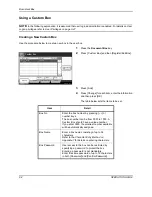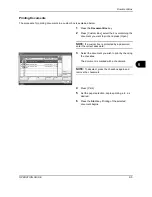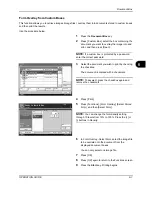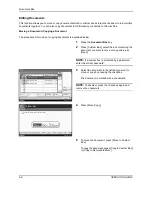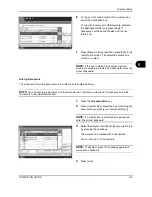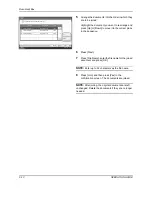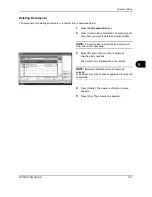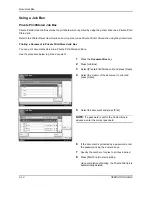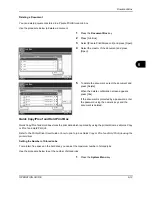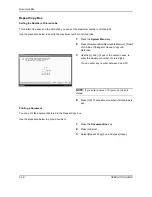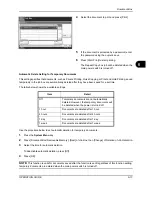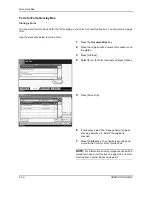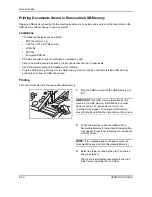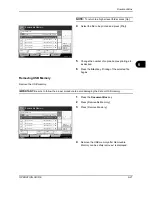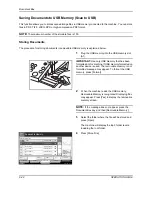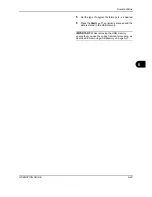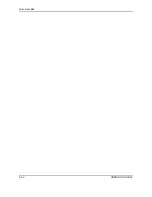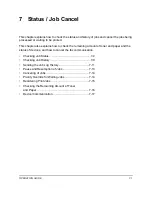Document Box
OPERATION GUIDE
6-13
6
Deleting a Document
You can delete documents stored in a Private Print/Stored Job box.
Use the procedure below to delete a document.
1
Press the
Document Box
key.
2
Press [Job Box].
3
Select [Private Print/Stored Job] and press [Open].
4
Select the creator of the document and press
[Open].
5
To delete the document, select the document and
press [Delete].
When the delete confirmation screen appears,
press [Yes].
If the document is protected by a password, enter
the password using the numeric keys and the
document is deleted.
Quick Copy/Proof and Hold Print Box
Quick Copy/Proof and Hold box stores the print data which is printed by using the printer driver as a Quick Copy
or Proof and Hold Print job.
Refer to the
Printer Driver User Guide
on
how to print a job as Quick Copy
or
Proof and Hold Print job using the
printer driver
.
Setting the Number of Stored Jobs
To maintain free space on the hard disk, you can set the maximum number of stored jobs.
Use the procedure below to set the number of stored jobs.
1
Press the
System Menu
key.
Close
Private Print/Stored Job
1/2
Open
User Name
Files
Status
10/10/2008 10:10
Job Box.
5
2
1
1
1
User
User
User
User
User
1
2
3
4
5
1/1
Detail
Close
User:
File
File
File
File
File
Delete
10/10/2008 09:40
10/10/2008 09:45
10/10/2008 09:50
10/10/2008 09:55
10/10/2008 10:00
File Name
Date and Time
Size
MB
30
MB
21
MB
21
MB
36
MB
30
Status
10/10/2008 10:10
Job Box.
1
2
3
4
5
Summary of Contents for TASKalfa 250ci
Page 72: ...Preparation before Use 2 32 OPERATION GUIDE ...
Page 244: ...Document Box 6 24 OPERATION GUIDE ...
Page 264: ...Status Job Cancel 7 20 OPERATION GUIDE ...
Page 412: ...Troubleshooting 10 30 OPERATION GUIDE 5 Press the indicated position to close left cover 1 ...
Page 444: ...Management 11 32 OPERATION GUIDE ...
Page 447: ...OPERATION GUIDE Appendix 3 Key Counter FAX Kit Expansion Memory ...
Page 486: ......
Page 487: ......