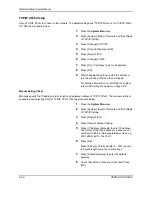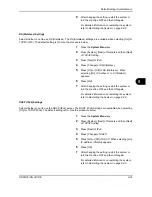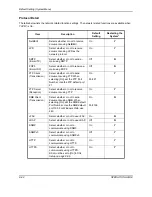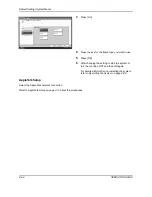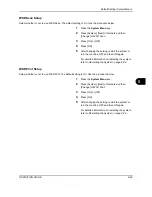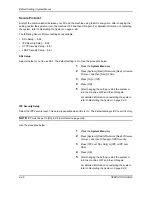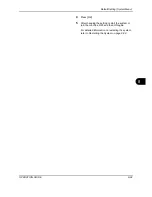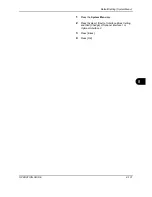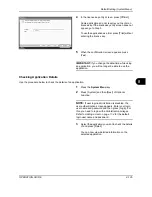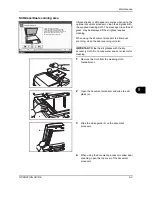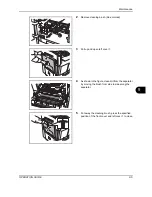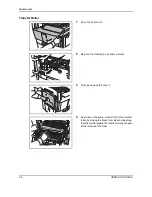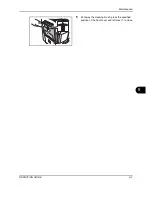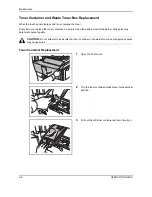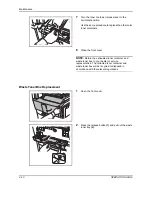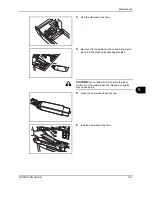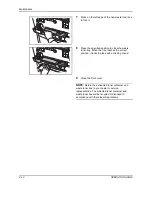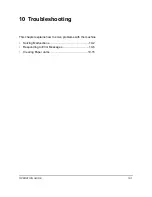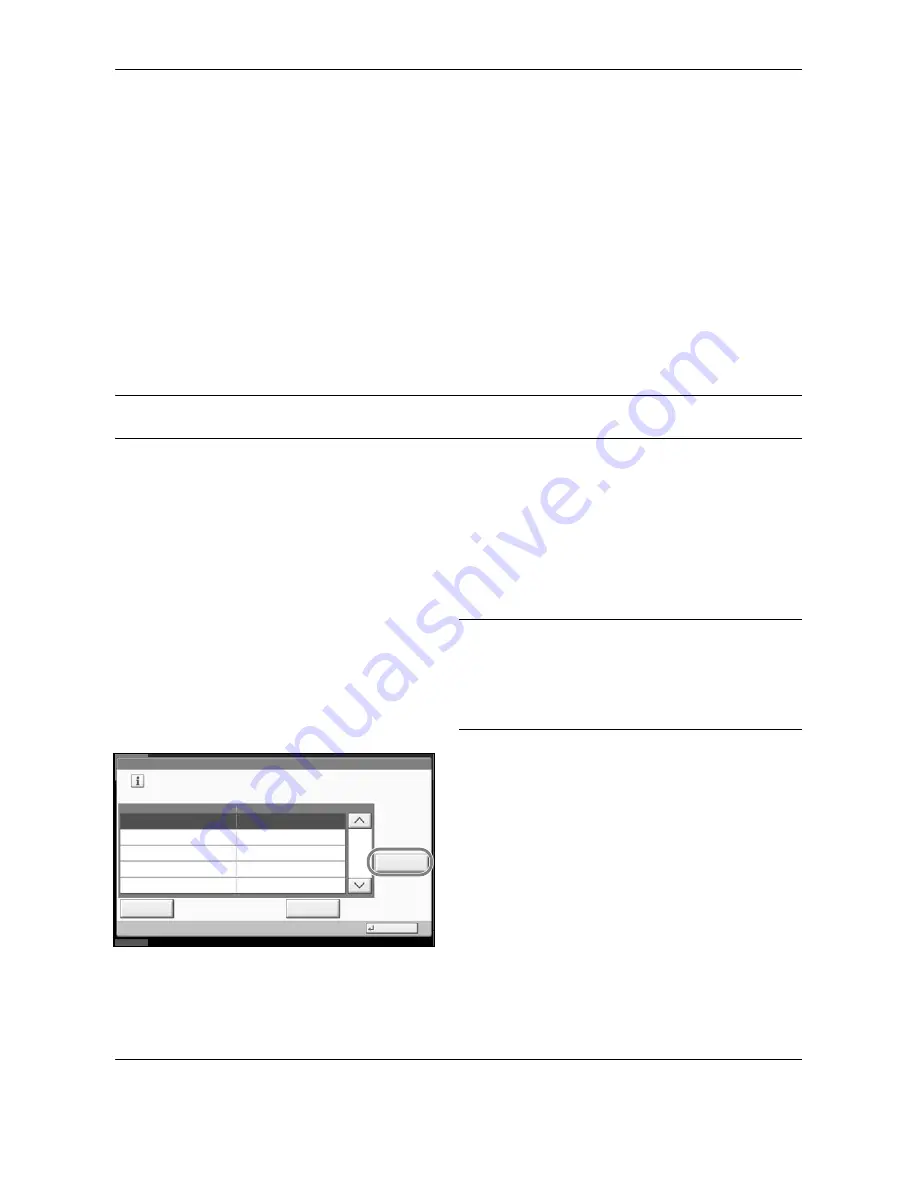
Default Setting (System Menu)
8-104
OPERATION GUIDE
Optional Functions
You can use the optional applications installed on this machine.
Overview of the Applications
The applications listed below are installed on this machine.
You can use these applications for a limited period on a trial basis.
•
Printed Document Guard Kit
This prevents the unauthorized copying and/or transmission of documents that contain important confidential or
personal information. When a document is printed from a computer, this feature imprints a special pattern on
the document. When anyone attempts to copy or send that document on this machine, the machine detects the
pattern and protects the information by printing the document in blank, prohibiting transmission.
NOTE:
Restrictions such as the number of times the application can be used during the trial period differ
depending on the application.
Starting Application Use
Use the procedure below to start using an application.
1
Press the
System Menu
key.
2
Press [System] and then [Next] of
Optional
Function
.
NOTE:
If user login administration is disabled, the
user authentication screen appears. Enter your login
user name and password and then press [Login]. For
this, you need to login with administrator privileges.
Refer to
Adding a User on page 11-4
for the default
login user name and password.
3
Select the desired application and press [License
On].
You can view detailed information on the selected
application by pressing [Detail].
System - Optional Function
Manage the optional functions.
Name
1/1
Activating
Detail
Status
10/10/2008 10:10
Print
Report
License
Close
Application 1
Application 2
Stopped
Application 3
Stopped
License
On
Summary of Contents for TASKalfa 250ci
Page 72: ...Preparation before Use 2 32 OPERATION GUIDE ...
Page 244: ...Document Box 6 24 OPERATION GUIDE ...
Page 264: ...Status Job Cancel 7 20 OPERATION GUIDE ...
Page 412: ...Troubleshooting 10 30 OPERATION GUIDE 5 Press the indicated position to close left cover 1 ...
Page 444: ...Management 11 32 OPERATION GUIDE ...
Page 447: ...OPERATION GUIDE Appendix 3 Key Counter FAX Kit Expansion Memory ...
Page 486: ......
Page 487: ......