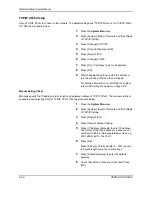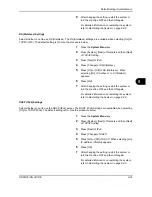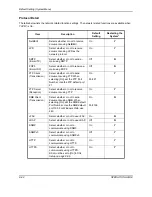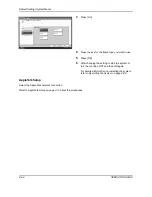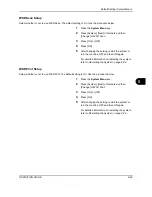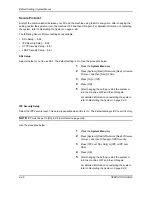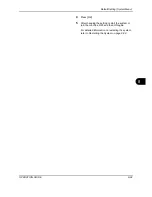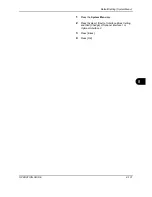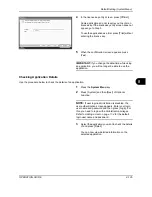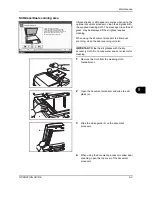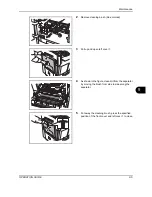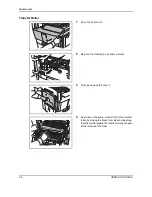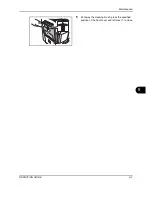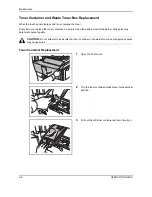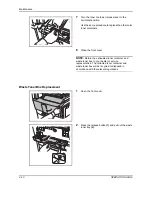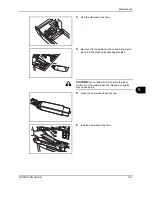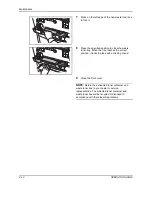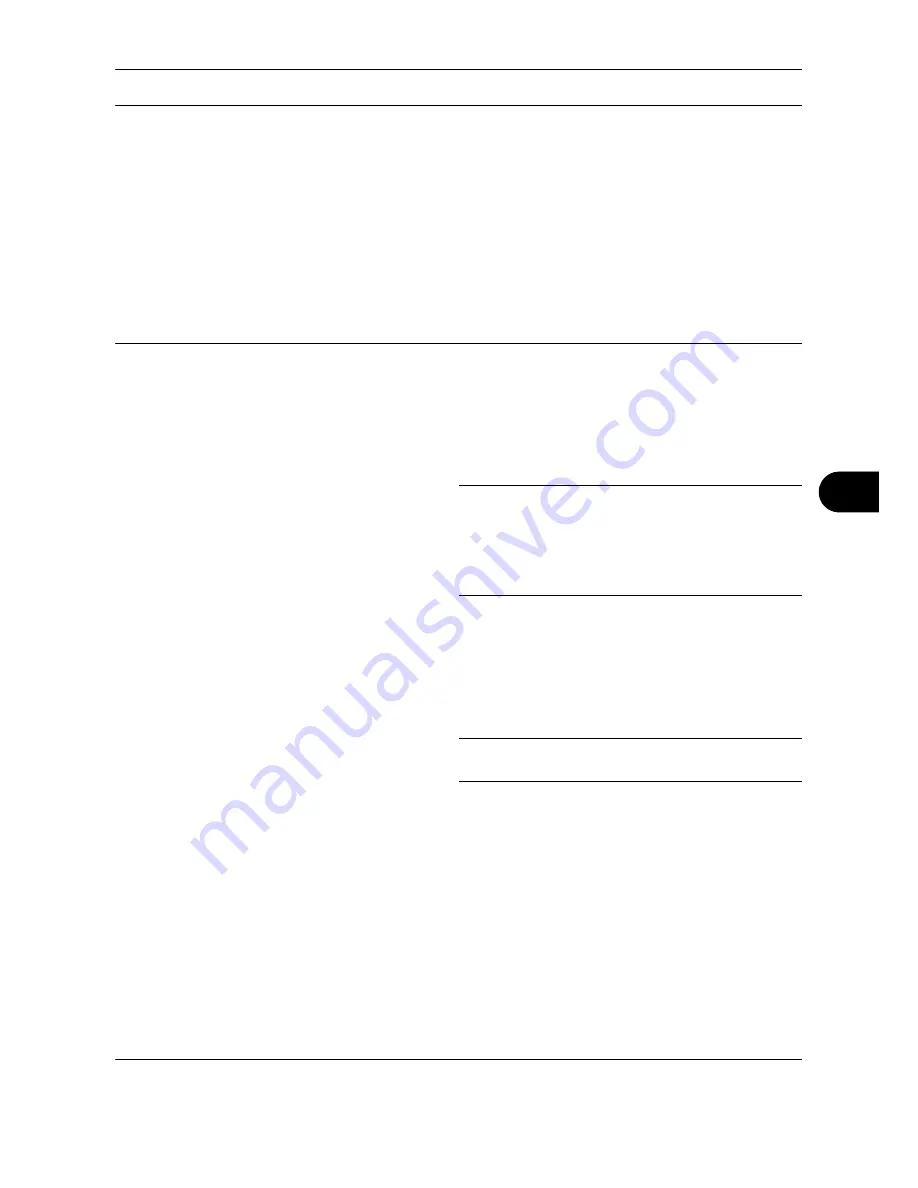
Default Setting (System Menu)
OPERATION GUIDE
8-103
8
Limitations:
- Scanning speed will be limited to the speed of scanning 600 dpi image. (Printing speed will not
be limited.)
- FAX transmission will be limited to the memory transmission.
Note:
- The Printed Document Guard Kit should not fully prevents a leak of information. We do not
guarantee any loss incurred while using this feature or when malfunction occurred with this
feature.
- The guard pattern printed on the colored paper or paper that is decorated with special design
may not be detected.
- We do not guarantee the integrity of the detection. If the malfunction occurs, contact your service
representative.
Use the procedure below to specify the Document Guard setting.
1
Press the
System Menu
key.
2
Press [System] and then [Next] of
Optional
Function
.
NOTE:
If user login administration is disabled, the
user authentication screen appears. Enter your login
user name and password and then press [Login]. For
this, you need to login with administrator privileges.
Refer to
Adding a User on page 11-4
for the default
login user name and password.
3
Select [Document Guard] from the list and then
[License On].
4
Enter the license key and press [Official]. To use
the function as a trial, press [Trial] without entering
the license key.
NOTE:
For details on how to enter the license key,
consult your dealer or service representative.
Summary of Contents for TASKalfa 250ci
Page 72: ...Preparation before Use 2 32 OPERATION GUIDE ...
Page 244: ...Document Box 6 24 OPERATION GUIDE ...
Page 264: ...Status Job Cancel 7 20 OPERATION GUIDE ...
Page 412: ...Troubleshooting 10 30 OPERATION GUIDE 5 Press the indicated position to close left cover 1 ...
Page 444: ...Management 11 32 OPERATION GUIDE ...
Page 447: ...OPERATION GUIDE Appendix 3 Key Counter FAX Kit Expansion Memory ...
Page 486: ......
Page 487: ......