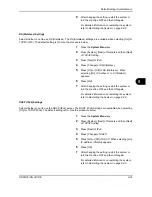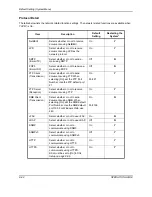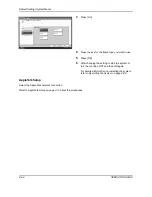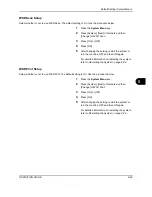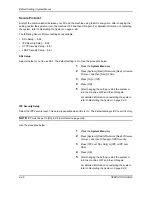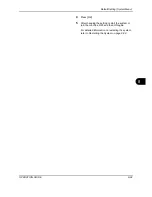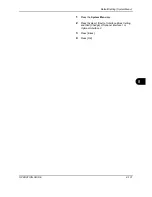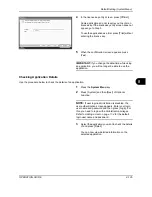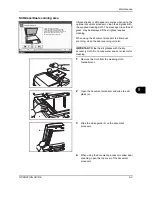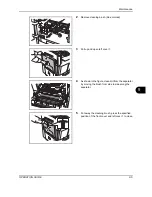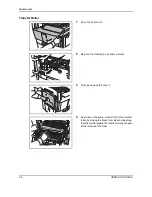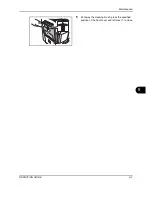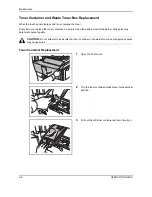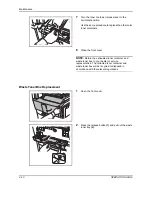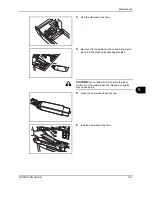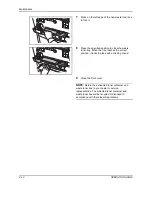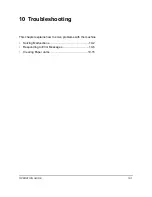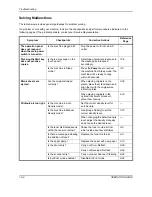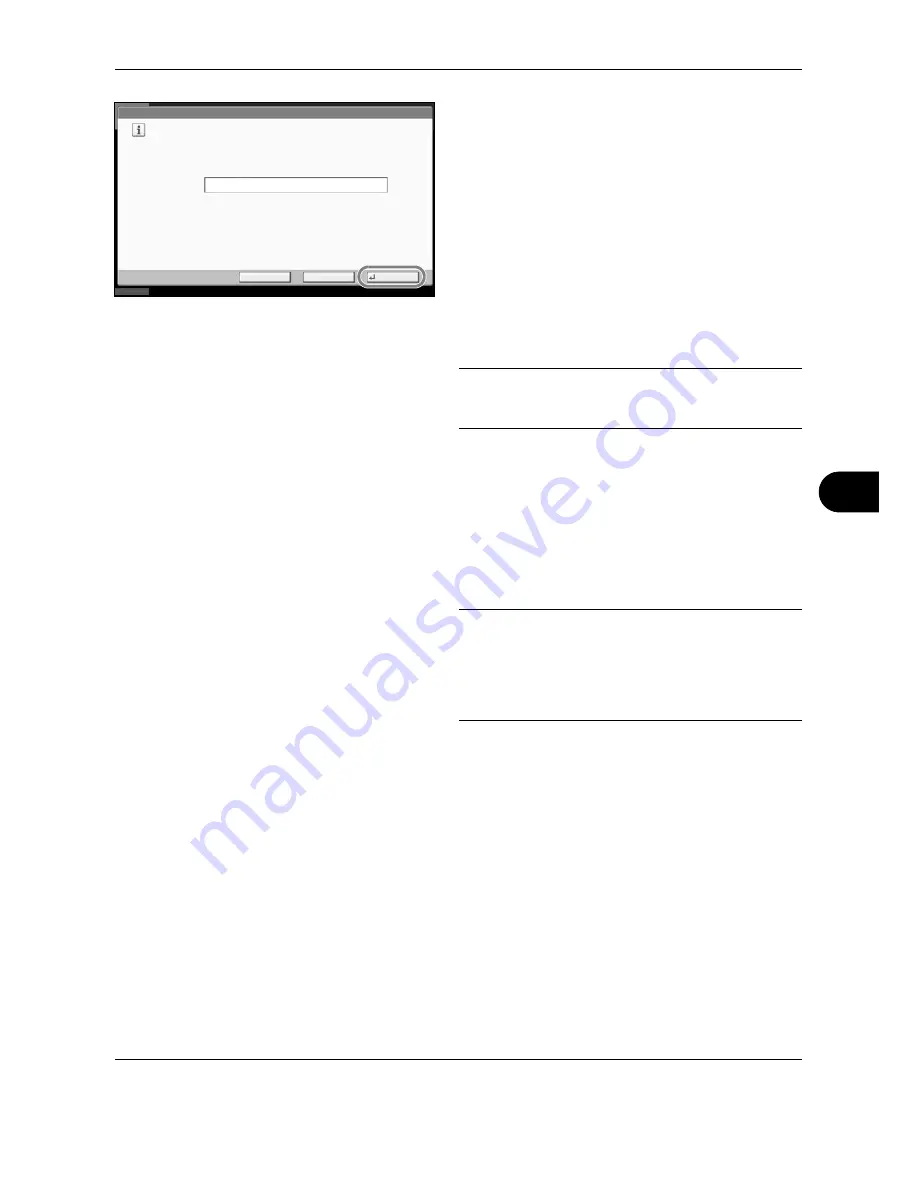
Default Setting (System Menu)
OPERATION GUIDE
8-105
8
4
In the license key entry screen, press [Official].
Some applications do not require you to enter an
license key. If the license key entry screen does not
appear, go to Step 5.
To use the application as a trial, press [Trial] without
entering the license key.
5
When the confirmation screen appears, press
[Yes].
IMPORTANT:
If you change the date/time while using
an application, you will no longer be able to use the
application.
Checking Application Details
Use the procedure below to check the details of an application.
1
Press the
System Menu
key.
2
Press [System] and then [Next] of
Optional
Function
.
NOTE:
If user login administration is disabled, the
user authentication screen appears. Enter your login
user name and password and then press [Login]. For
this, you need to login with administrator privileges.
Refer to
Adding a User on page 11-4
for the default
login user name and password.
3
Select the application you want to check the details
of and press [Detail].
You can now view detailed information on the
selected application.
License On
Enter the activation code to use the application officially.
The activation code is not necessary to use it as a trial.
Status
10/10/2008 10:10
Official
Activation
Code
********
Trial
Cancel
Summary of Contents for TASKalfa 250ci
Page 72: ...Preparation before Use 2 32 OPERATION GUIDE ...
Page 244: ...Document Box 6 24 OPERATION GUIDE ...
Page 264: ...Status Job Cancel 7 20 OPERATION GUIDE ...
Page 412: ...Troubleshooting 10 30 OPERATION GUIDE 5 Press the indicated position to close left cover 1 ...
Page 444: ...Management 11 32 OPERATION GUIDE ...
Page 447: ...OPERATION GUIDE Appendix 3 Key Counter FAX Kit Expansion Memory ...
Page 486: ......
Page 487: ......