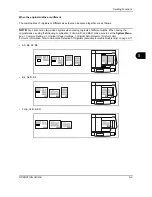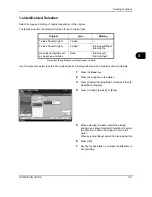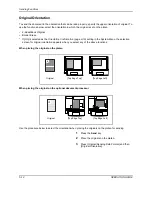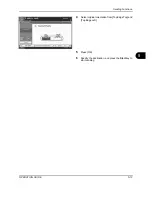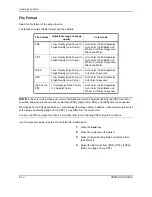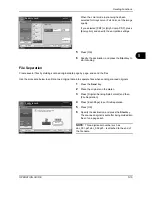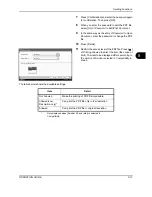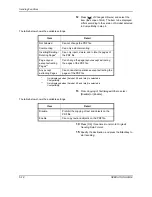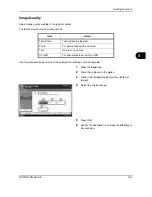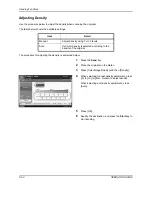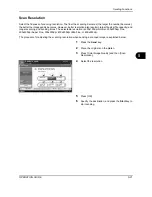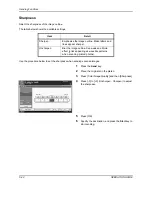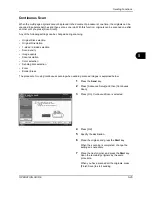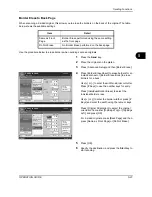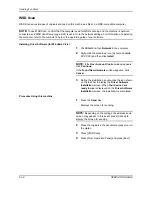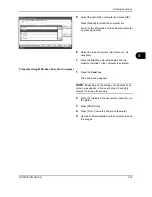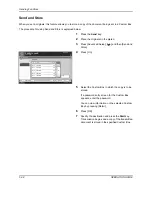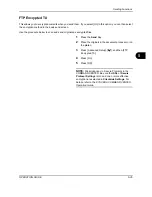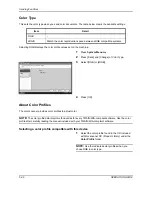Sending Functions
5-22
OPERATION GUIDE
Sharpness
Select the sharpness of the image outline.
The table below shows the available settings.
Use the procedure below to set the sharpness when sending scanned images.
1
Press the
Send
key.
2
Place the originals on the platen.
3
Press [Color/Image Quality] and then [Sharpness].
4
Press [-3] to [+3] (
Unsharpen
-
Sharpen
) to adjust
the sharpness.
5
Press [OK].
6
Specify the destination, and press the
Start
key to
start sending.
Item
Detail
Sharpen
Emphasize the image outline. Make letters and
lines appear sharper.
Unsharpen
Blur the image outline. Can weaken a Moire
effect (grids appearing as wavelike patterns
when scanning printed photos).
Sharpen
Sharpness
Unsharpen
Cancel
OK
Add Shortcut
Status
10/10/2008 10:10
Preview
Original
Zoom
Paper
100%
---
:
:
:
---
Place original.
Place original.
Ready to send.
Destination
0
+1
+2
+3
-1
-2
-3
Summary of Contents for TASKalfa 250ci
Page 72: ...Preparation before Use 2 32 OPERATION GUIDE ...
Page 244: ...Document Box 6 24 OPERATION GUIDE ...
Page 264: ...Status Job Cancel 7 20 OPERATION GUIDE ...
Page 412: ...Troubleshooting 10 30 OPERATION GUIDE 5 Press the indicated position to close left cover 1 ...
Page 444: ...Management 11 32 OPERATION GUIDE ...
Page 447: ...OPERATION GUIDE Appendix 3 Key Counter FAX Kit Expansion Memory ...
Page 486: ......
Page 487: ......