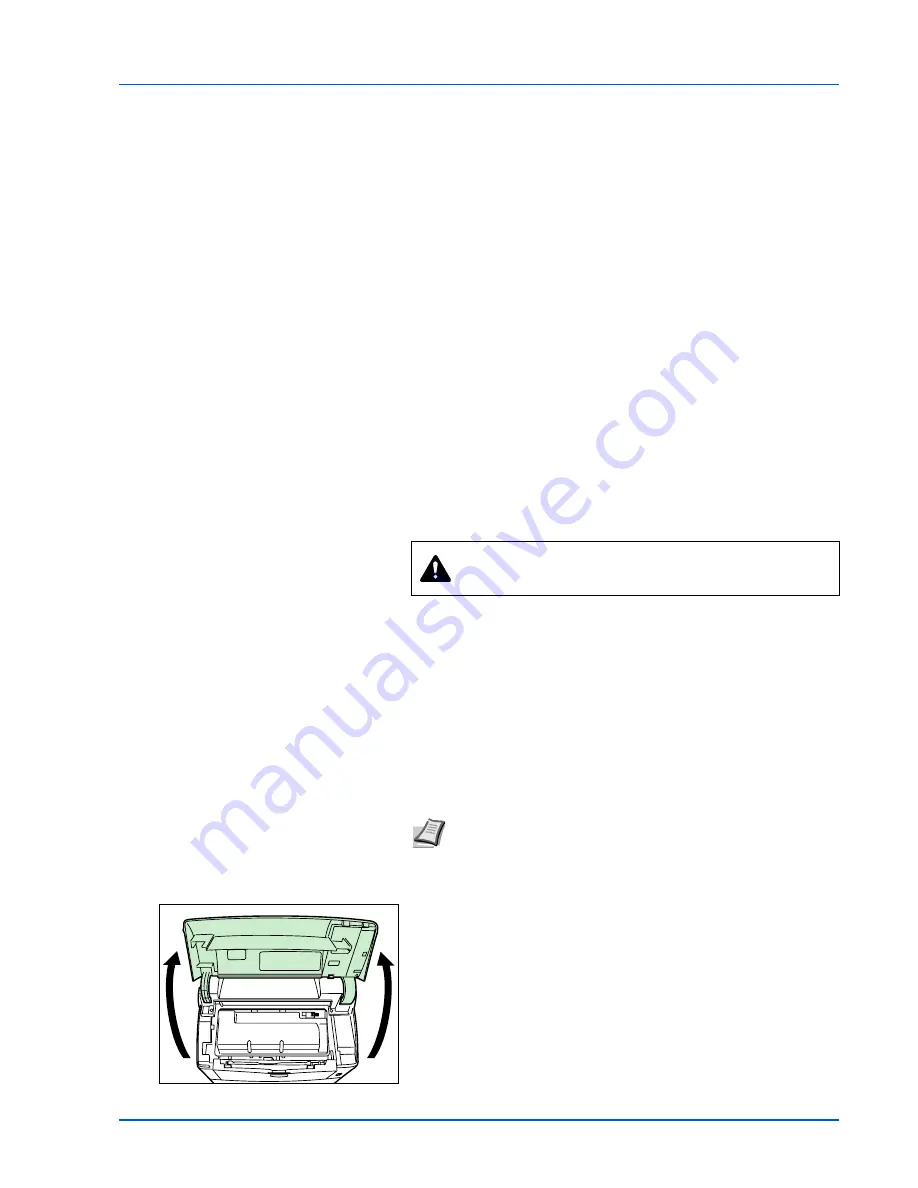
Maintenance
5-3
Understanding Messages Requesting Toner
Container Replacement
The printer displays messages at two stages of toner usage. This
message is automatically alternated with the other printer message
(such as
Ready
):
•
When the printer becomes low on toner, the printer displays the
message
Toner low
as the first caution. Note the replacement is
not always necessary at this stage.
•
If you ignore the above message and continue printing, the printer
displays the message
Replace toner
- just before the toner is
used up. The toner container must be replaced immediately. After
the cleaning is finished, however, the message does not
automatically change to
Ready
. To restart printing, you must press
[GO] and make the printer ready.
In either case, replace the toner container, refer to
Replacing the Toner
Container
on page
5-3
.
Replacing the Toner Container
This section explains how to replace the toner container. When replacing
the toner container, always replace the waste toner box at the same
time. If this box is full, the printer may be damaged or contaminated by
the waste toner that may spill over the box.
1
Open the top cover.
CAUTION
Do not attempt to incinerate the Toner
Container. Dangerous sparks may cause burns.
IMPORTANT
During toner container replacement, temporarily move
storage media and computer supplies (such as floppy disks) away
from the toner container. This is to avoid damaging media by the
magnetism of toner.
IMPORTANT
Kyocera Mita Corporation is not liable against any
damages or problems arising from the use of toner containers other than
those designated as original Kyocera toner containers. For optimum
performance, it is also recommended to use only the Kyocera toner
containers which are specifically intended for use in your country or
region. If the toner container for another destinations is installed, the
printer will stop printing.
Note
You do not have to turn printer power off before starting
the replacement. Any data that may be processing in the printer
will be deleted if you turn the printer power off
.
Summary of Contents for ECOSYS FS-2020D
Page 1: ...OPERATION GUIDE FS 1100 FS 1300D FS 2020D FS 3920DN FS 4020DN FS 6970DN ...
Page 26: ...Introduction xxiv ...
Page 112: ...7 12 Using the Operation Panel Menu Map Sample Menu Map Printer Firmware version ...
Page 186: ...7 86 Using the Operation Panel ...
Page 196: ...8 10 Options ...
Page 208: ...11 4 ...
Page 214: ...Index 6 ...
Page 215: ... Memo ...
Page 216: ... Memo ...
Page 218: ......
Page 219: ...452 9 ...






























