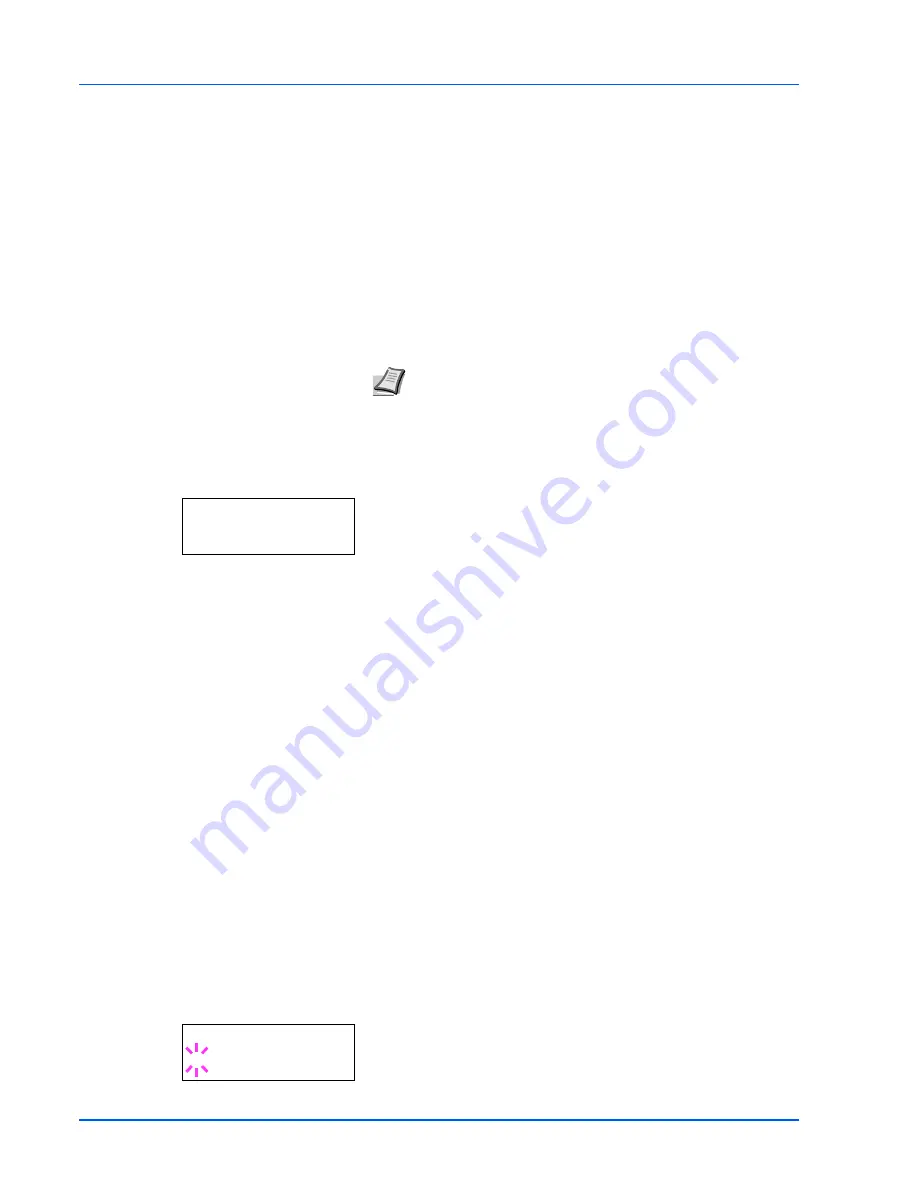
7-50
Using the Operation Panel
Network (Network settings)
This printer supports TCP/IP and TCP/IP (IPv6) protocols.
IP is an abbreviation for Internet Protocol. This printer routinely uses the
TCP/IP (IPv4) protocol, but provides a separate setting for the next-
generation IP, IPv6.
TCP/IP (IPv4) uses 32-bit IP addresses, but the rapid growth in the
number of Internet users has resulted in a shortage of IP addresses.
IPv6 was developed to expand the range of available IP addresses by
using 128-bit IP addresses.
The options available in the Network settings are as follows:
•
TCP/IP (IPv4 settings)
•
TCP/IP (IPv6) (IPv6 settings)
1
Press
[MENU]
.
2
Press
U
or
V
repeatedly until
Network >
appears.
TCP/IP (IPv4 settings)
This selects the settings for TCP/IP (IPv4).
The TCP/IP system refers to the Internet system, which has a 5-layer
structure consisting of the interface layer, link layer, network (IP) layer,
transport (TCP/UDP) layer and application layer.
The interface layer is a key layer in the TCP/IP system that provides an
abstracted interface that is not dependent on the link (communication
line: frame relay or Ethernet, etc.) to the IP module (IP layer). This
means that the IP module can use this abstracted interface (which is not
dependent on the link type) to exchange IP packets back and forth with
the link layer.
The options available in the TCP/IP (IPv4) settings are as follows:
•
DHCP (DHCP setting)
•
IP Address (IP address setting)
•
Subnet Mask (Subnet mask setting)
•
Gateway (Gateway setting)
•
Bonjour (Bonjour setting)
1
Press
Z
while
Network >
is displayed.
2
Press
U
or
V
repeatedly until
>TCP/IP >
appears.
3
Press
[OK]
. A blinking question mark (
?
) appears.
Note
Check with your network administrator when selecting the
network setting.
After all network related settings have been done, turn the
machine OFF and ON again. This is mandatory to make the
settings effective.
Network >
IMPORTANT
The DHCP, IP address, subnet mask, gateway and
Bonjour menu options for TCP/IP are displayed when TCP/IP is
enabled.
>TCP/IP
? Off
Summary of Contents for ECOSYS FS-2020D
Page 1: ...OPERATION GUIDE FS 1100 FS 1300D FS 2020D FS 3920DN FS 4020DN FS 6970DN ...
Page 26: ...Introduction xxiv ...
Page 112: ...7 12 Using the Operation Panel Menu Map Sample Menu Map Printer Firmware version ...
Page 186: ...7 86 Using the Operation Panel ...
Page 196: ...8 10 Options ...
Page 208: ...11 4 ...
Page 214: ...Index 6 ...
Page 215: ... Memo ...
Page 216: ... Memo ...
Page 218: ......
Page 219: ...452 9 ...
















































