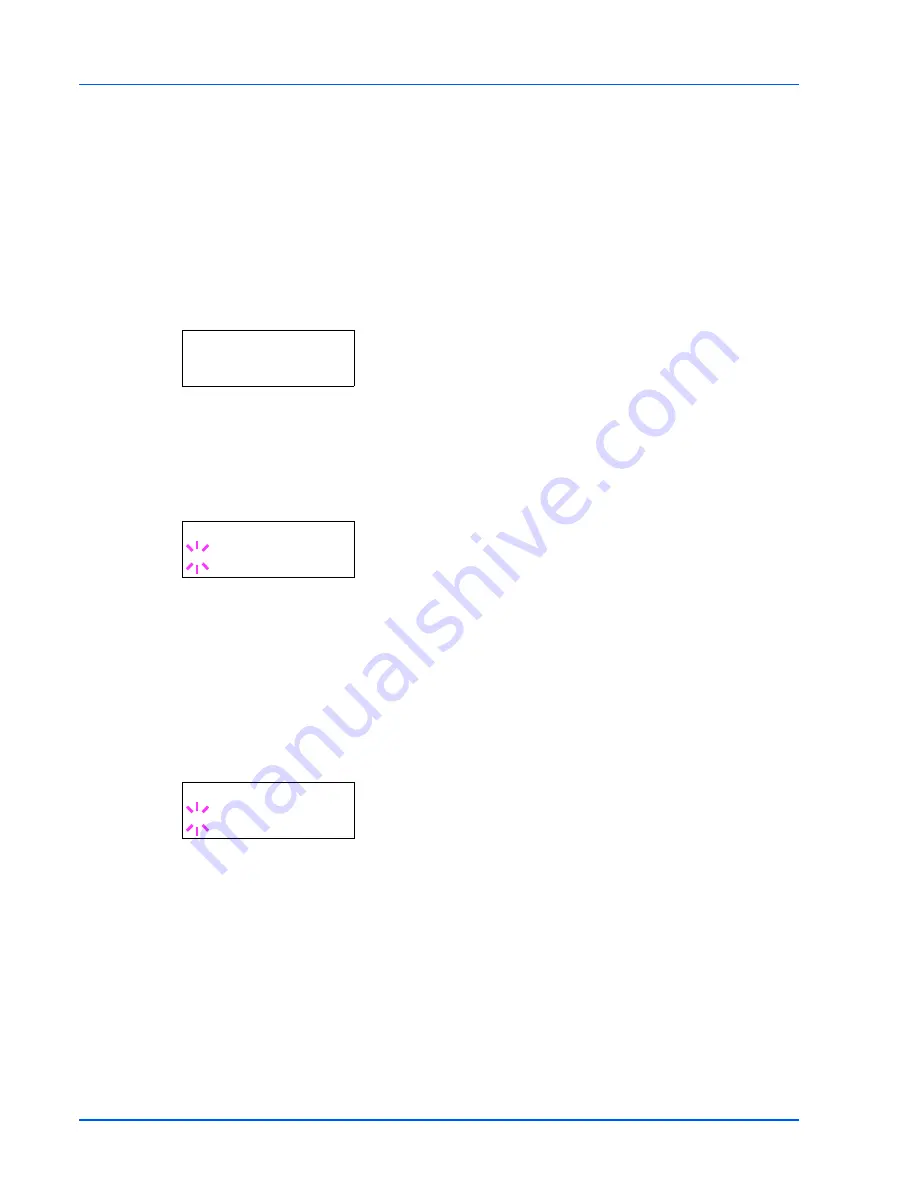
7-56
Using the Operation Panel
Buzzer (Alarm (Buzzer) setting)
This function uses tones to notify the user of printer operations and the
printer status. This setting is useful, for example, when the printer is
located some distance from the user.
The options available in Buzzer are as follows:
•
Key Confirm. (Key confirmation tone setting)
•
Job End (Job completed tone setting)
•
Ready (Preparation completed tone setting)
•
Error (Error tone setting)
1
Press
Z
while
Device Common >
is displayed.
2
Press
U
or
V
repeatedly until
>Buzzer >
appears.
Key Confirm. (Key confirmation tone setting)
When
On
is selected in this setting, a tone sounds each time a key is
used. The default setting is
On
.
1
Press
Z
while
>Buzzer >
is displayed.
2
Press
U
or
V
repeatedly until
>>Key Confirm.
appears.
3
Press
[OK]
. A blinking question mark (
?
) appears.
4
Select
On
or
Off
using
U
or
V
.
5
Press
[OK]
.
6
Press
[MENU]
. The display returns to
Ready
.
Job End (Job completed tone setting)
When
On
is selected in this setting, a tone sounds when printing ends.
The default setting is
Off
.
1
Press
Z
while
>Buzzer >
is displayed.
2
Press
U
or
V
repeatedly until
>>Job End
appears.
3
Press
[OK]
. A blinking question mark (
?
) appears.
4
Select
On
or
Off
using
U
or
V
.
5
Press
[OK]
.
6
Press
[MENU]
. The display returns to
Ready
.
>Buzzer >
>>Key Confirm.
? On
>>Job End
? Off
Summary of Contents for ECOSYS FS-2020D
Page 1: ...OPERATION GUIDE FS 1100 FS 1300D FS 2020D FS 3920DN FS 4020DN FS 6970DN ...
Page 26: ...Introduction xxiv ...
Page 112: ...7 12 Using the Operation Panel Menu Map Sample Menu Map Printer Firmware version ...
Page 186: ...7 86 Using the Operation Panel ...
Page 196: ...8 10 Options ...
Page 208: ...11 4 ...
Page 214: ...Index 6 ...
Page 215: ... Memo ...
Page 216: ... Memo ...
Page 218: ......
Page 219: ...452 9 ...






























