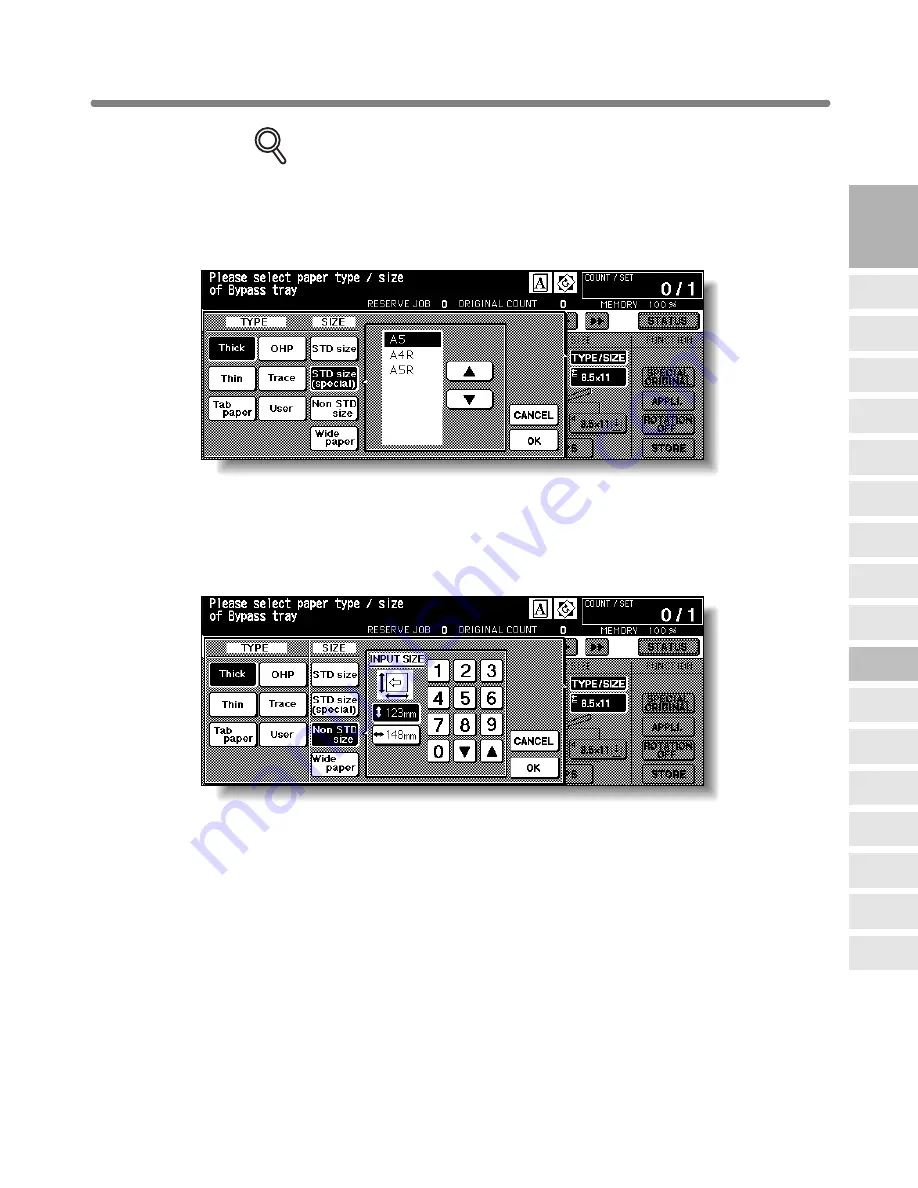
Copying Using Special Paper (Multi-Sheet Bypass Tray) (continued)
3-31
DETAILS
When selecting
Tab paper
, AMS is automatically selected. The
STD size
(special)
and
Non STD size
cannot be selected, and the loaded copy
paper cannot be fed in 1
a
2 or 2
a
2 copying.
5.
Specify the paper size.
When
STD size (special)
is highlighted, the popup menu will appear.
Use arrow keys to scroll to the desired size. In this case, both the paper size and type
selected will be indicated on the Basic Screen.
When
Non STD size
is highlighted, the popup menu will appear.
To set the vertical size, touch the vertical size key to highlight it, then use the keypad
on the popup menu to enter the vertical size, or use arrows to scroll to that number.
To set the horizontal size, touch the horizontal size key to highlight it, then use the
keypad on the popup menu to enter the horizontal size, or use arrows to scroll to that
number.
In this case, the Special indication and paper type selected will be displayed on the
Basic Screen, but the actual size information cannot be displayed.
3
Copying
Operations
Positioning
Originals
Setting Print
Quantity
Set Job During
Warmup
Stop
Scan/Print
Copy Size
Lens Mode
Density
1-1, 2-2
2-1
Multi-Sheet
Bypass Tray
Using
Memory
Output without
Finisher
DF-630/635
Output Modes
Binding
Mode
Recalling
Previous Job
Check Mode
& Proof Copy
Interrupt
Mode






























