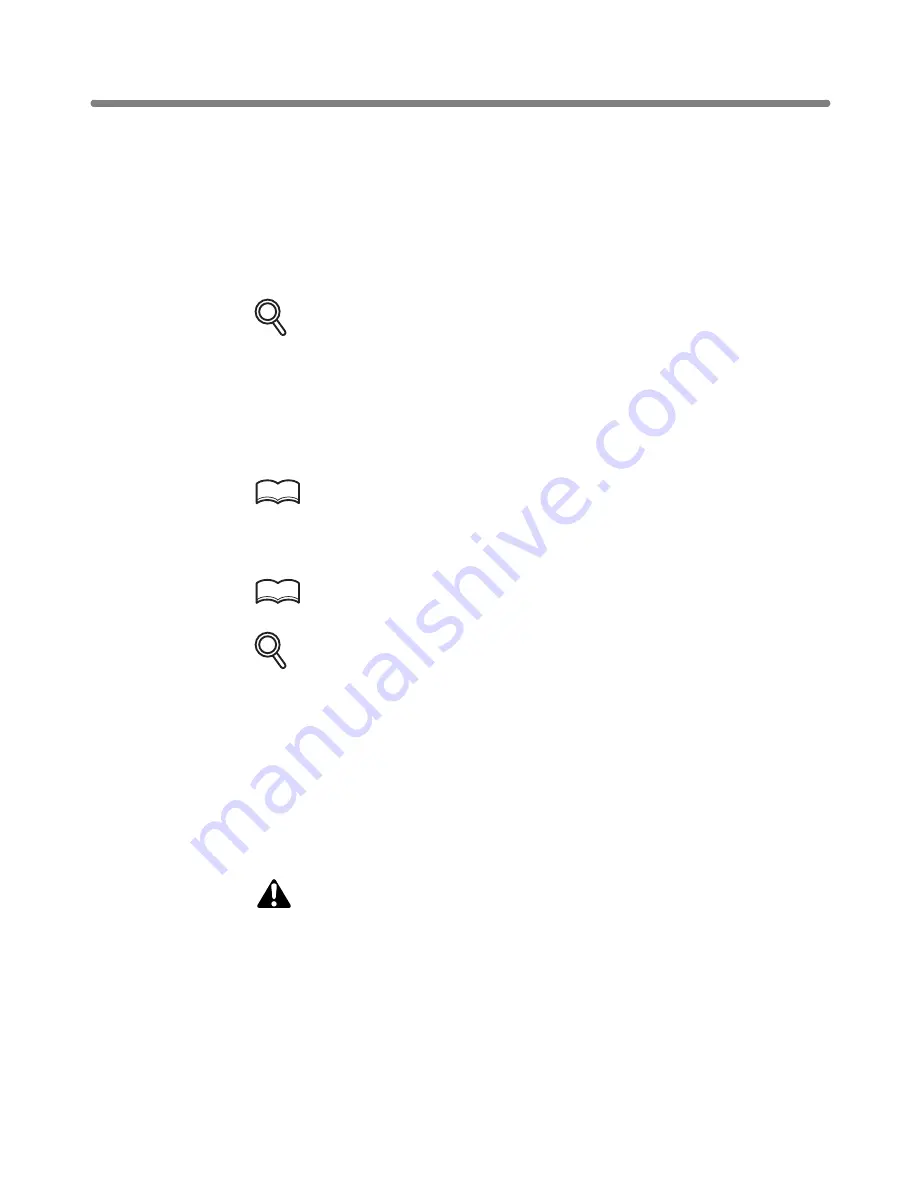
Making Folded Booklet (Folding / Stapling&Folding) (continued)
7-10
When selecting
STAPLING & FOLDING
, the machine with the trimmer unit installed
selects
TRIM
automatically. To cancel the trimming mode, touch
TRIM
to deselect it.
4.
Touch
OK
on the Output Mode popup menu.
The Basic Screen will be restored and the selection made in the output mode will be
reflected in the OUTPUT icon area.
5.
Select additional copying features, as required.
DETAILS
NO COVER SHEET
of the Booklet is initially selected.
To change this selection, touch
APPLI.
on the Basic Screen to display the
Application Selection Screen, then touch
Booklet
twice to display the
Booklet Mode Selection Screen to make another selection or to release
the setting.
6.
Enter the desired print quantity from the control panel keypad.
HINT
See p. 3-7 for details on setting print quantity.
7.
Position original(s).
HINT
See p. 3-2 to p. 3-6 for details on positioning originals.
DETAILS
When loading originals, heed the following limits on capacity:
Folding mode:
12 pages or less for simplex copying
6 pages or less for duplex copying
Stapling & Folding mode:
80 pages or less for simplex copying
40 pages or less for duplex copying
Exceeding the above capacity limits may cause trouble in the Finisher.
8.
Press [
START
].
CAUTION
When the Booklet tray capacity is exceeded, the Finisher will
cease operating. To avoid this, select the appropriate print
quantity from the specifications shown on p. 7-8.






























