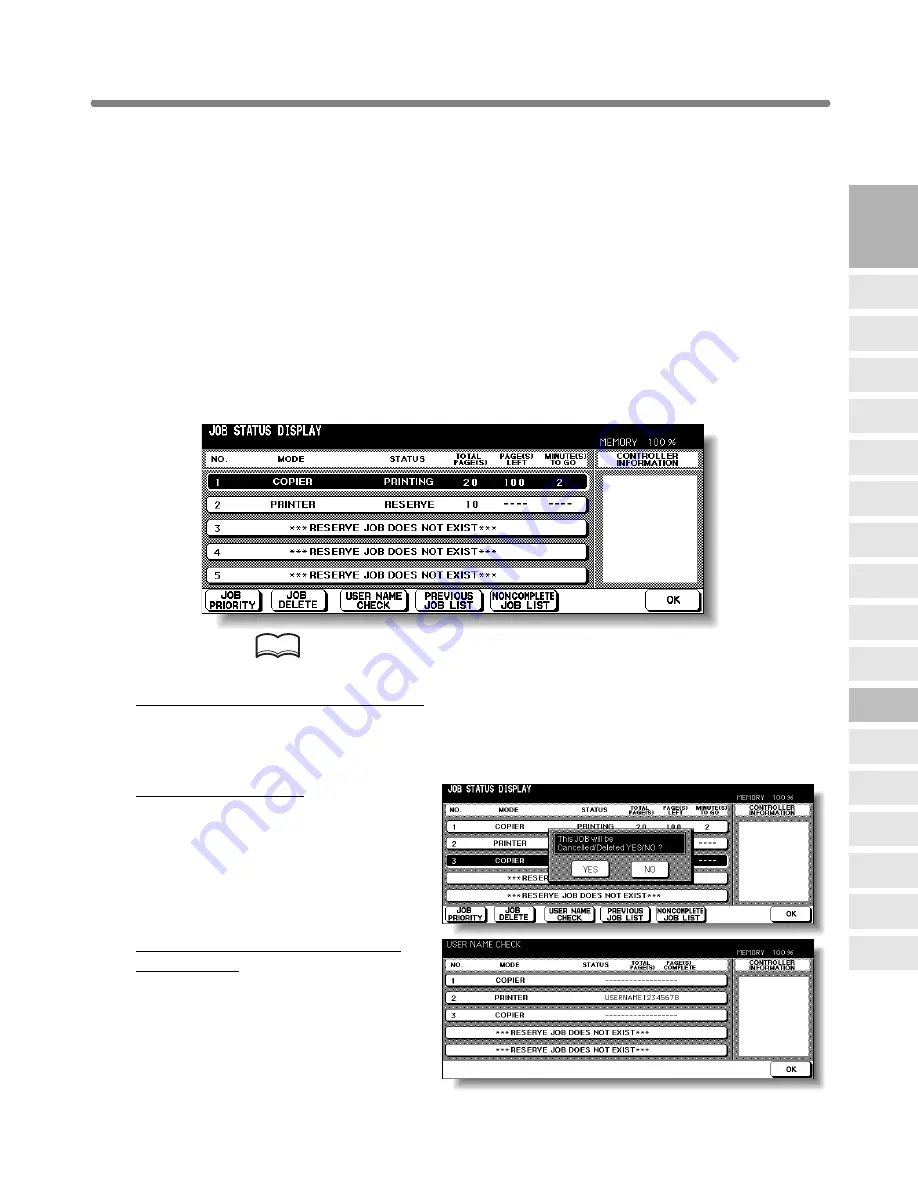
Copying Using Memory (continued)
3-39
To Check/Control Jobs in Progress (Job Status Screen)
The Job Status Screen allows you to perform the following functions.
• Confirm machine status
• Change order of reserve job
• Delete reserve job
• View previous job list
• View noncomplete job list
1.
Touch
STATUS
on the Basic Screen.
The Job Status Screen will be displayed.
Check the current status of the machine.
2.
Perform the desired setting on the screen.
If more than six jobs are entered, use the page down arrow key at the lower left
corner of the screen to scroll to the desired job.
HINT
See the next page for details of the screen.
To change the order of reserve job:
Touch to highlight the desired reserve job key, then touch
JOB PRIORITY
.
The highlighted reserve job is advanced by one in printing order unless the job
preceding the selected one is already in progress.
To clear reserve job:
Touch to highlight the desired reserve
job key, then touch
JOB CLEAR
.
Touch
YES
to clear the highlighted
reserve job, or
NO
to cancel.
To check user name (not copier
information):
Touch
USER NAME CHECK
to
display the User Name Check
Screen.
Check the user name indicated on
the right side of the job number and
operatio mode.
3
Copying
Operations
Positioning
Originals
Setting Print
Quantity
Set Job During
Warmup
Stop
Scan/Print
Copy Size
Lens Mode
Density
1-1, 2-2
2-1
Multi-Sheet
Bypass Tray
Using
Memory
Output without
Finisher
DF-630/635
Output Modes
Binding
Mode
Recalling
Previous Job
Check Mode
& Proof Copy
Interrupt
Mode






























