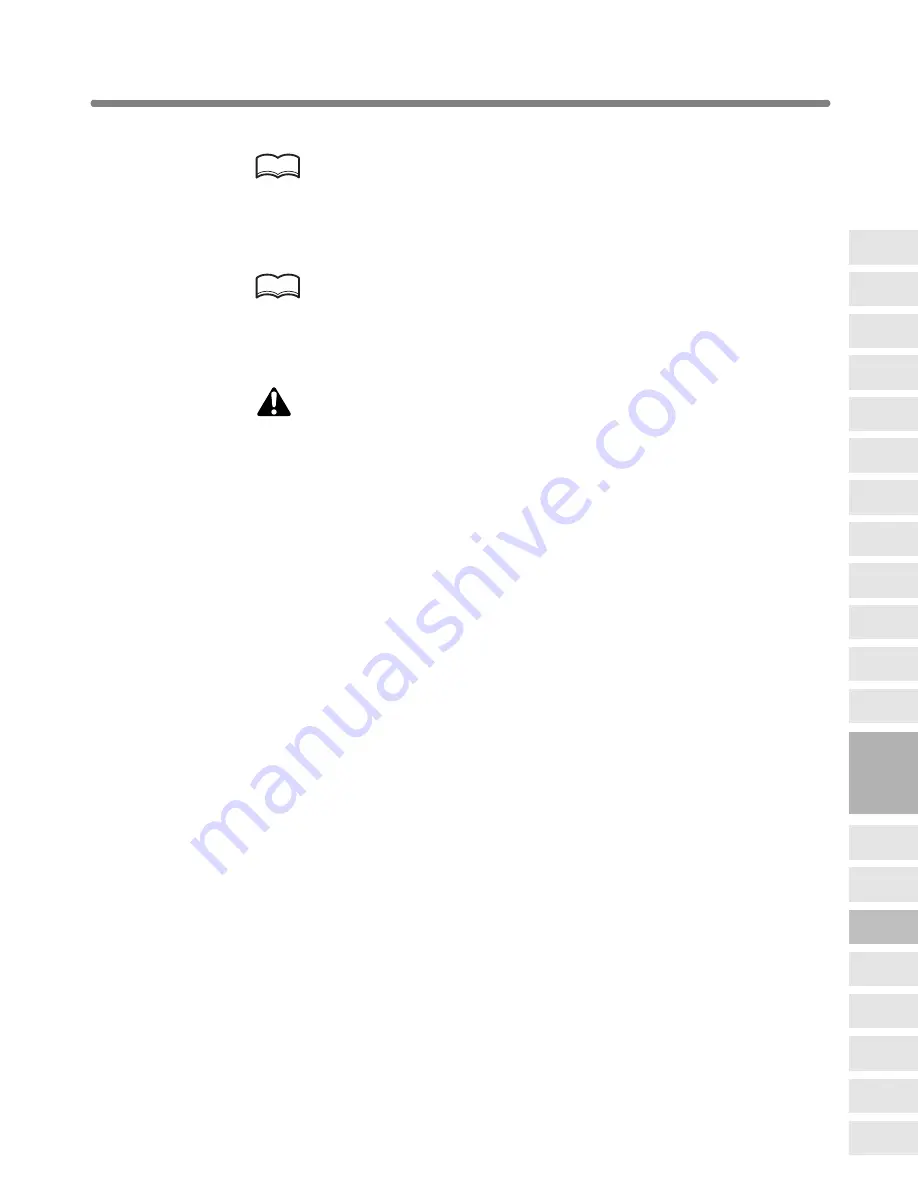
Printing Images Fully to the Edges (All-Image Area) (continued)
9-45
5.
Enter the desired print quantity from the control panel keypad.
HINT
See p. 3-7 for details on setting print quantity.
6.
Position original(s) FACE UP in the document feeder or FACE DOWN
on the platen glass.
HINTS
For details on positioning originals, see p. 3-2 to p. 3-6.
7.
Press [
START
].
CAUTION
When the finisher / trimmer unit / paper exit tray capacity is
exceeded due to the print quantity selected, remove the copied
sets as they exit; otherwise, mishandled paper will occur.
9
Applications
Reverse
Image
Non-Image
Area Erase
Program Job
Book Copy
Image Insert
Transparency
Interleave
Booklet
Combination
Chapter
Sheet/Cover
Insertion
Application
Selection Screen
Repeat
Frame/Fold
Erasure
AUTO
Layout
All-Image
Area
Image Shift
Reduce &
Shift
Stamp
Overlay
Overlay
Memory






























