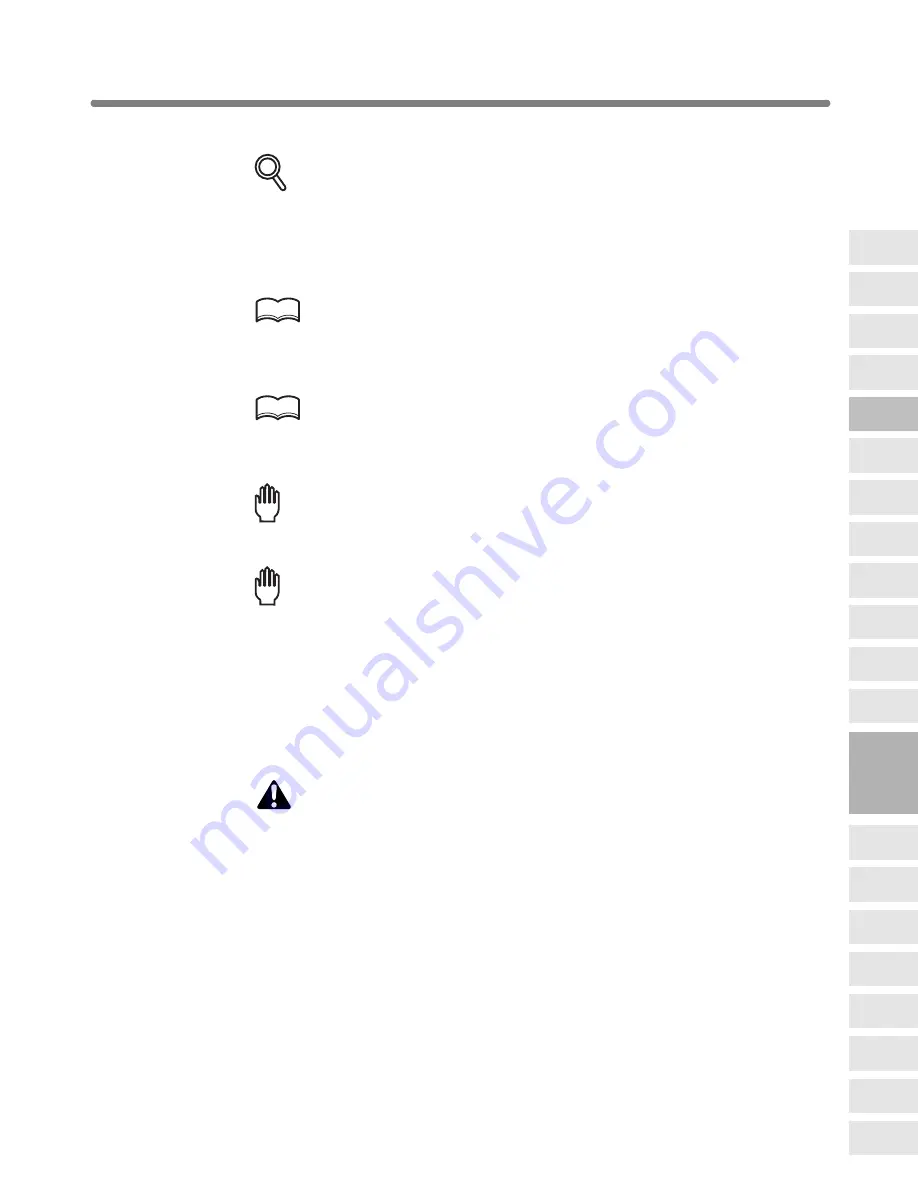
Making a Multiple Page Signature Booklet (Booklet) (continued)
9-15
8.
Select the
1
a
2
or
2
a
2
copy mode.
DETAILS
If the copier is equipped with DF-635 Finisher, Folding or Stapling &
Folding output mode is available. Follow the procedure on p. 9-16 to use
the function.
9.
Enter the desired print quantity from the control panel keypad.
HINT
See p. 3-7 for details on setting print quantity.
10.
Position originals FACE UP in the document feeder.
HINTS
• For details on positioning originals, see p. 3-2 to p. 3-5.
• Use RADF store mode (p. 3-34 to p. 3-35) when the original count
exceeds 100.
Reminder!
Original pages should be a multiple of 4 in 1-2 mode or a multiple of 2 in 2-
2 mode; otherwise blank pages are automatically inserted to the last.
Reminder!
When loading originals, heed the following limits on capacity:
Folding mode
12 pages or less for simplex copying
6 pages or less for duplex copying
Stapling & Folding mode 80 pages or less for simplex copying
40 pages or less for duplex copying
Exeeding the above limits on capacity may cause misfeeds in the finisher.
11.
Press [
START
].
CAUTION
When the finisher / paper exit tray capacity is exceeded due to
the print quantity selected, remove the copied sets as they
exit; otherwise, mishandled paper will occur.
When the Booklet / Trimmer unit tray capacity is exceeded, the
finisher / trimmer unit will cease operating. To avoid such
trouble, select an appropriate print quantity from the
specifications on p. 11-3.
The roller drive unit is located inside the Booklet tray of the
finisher. DO NOT put your hand into the roller drive unit when
removing folded or stapled & folded sheets; otherwise, you
may be injured.
9
Applications
Reverse
Image
Non-Image
Area Erase
Program Job
Book Copy
Image Insert
Transparency
Interleave
Booklet
Combination
Chapter
Sheet/Cover
Insertion
Application
Selection Screen
Repeat
Frame/Fold
Erasure
AUTO
Layout
All-Image
Area
Image Shift
Reduce &
Shift
Stamp
Overlay
Overlay
Memory






























