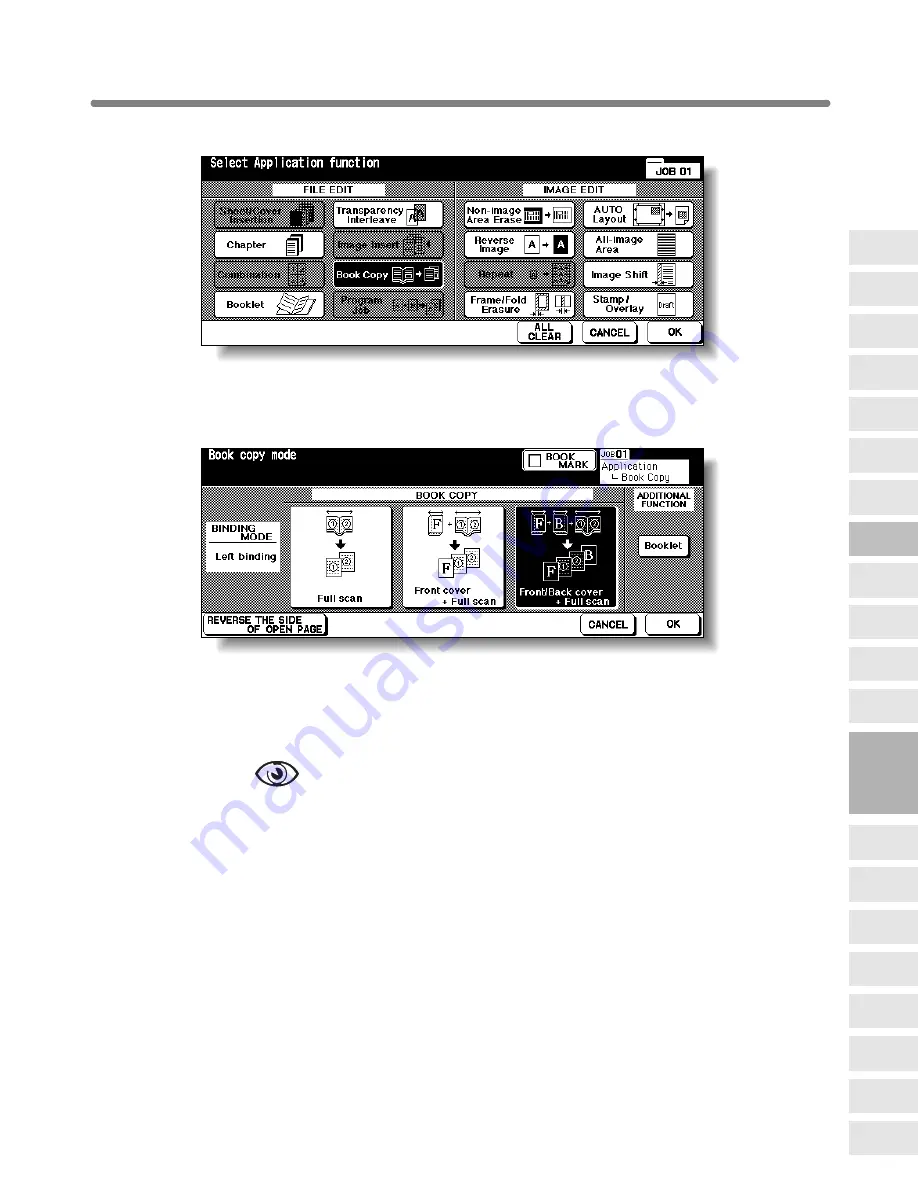
Dividing an Image into Right and Left Pages (Book Copy) (continued)
9-23
2.
Touch
Book Copy
on the Application Selection Screen.
The Book Copy Screen will be displayed.
3.
Select the desired Book Copy mode.
Touch to highlight the desired mode key.
4.
Touch
REVERSE THE SIDE OF OPEN PAGE
to select the output
order according to the original pagenation.
OPTION
Touch
Booklet
on the Book Copy Screen to use this function.
5.
Touch
OK
.
The Application Selection Screen will be restored.
6.
Touch
OK
on the Application Selection Screen.
The Basic Screen will be restored.
APS and AMS are automatically released, and the
STORE
key appears highlighted
to show that the Store mode is automatically selected.
9
Applications
Reverse
Image
Non-Image
Area Erase
Program Job
Book Copy
Image Insert
Transparency
Interleave
Booklet
Combination
Chapter
Sheet/Cover
Insertion
Application
Selection Screen
Repeat
Frame/Fold
Erasure
AUTO
Layout
All-Image
Area
Image Shift
Reduce &
Shift
Stamp
Overlay
Overlay
Memory






























