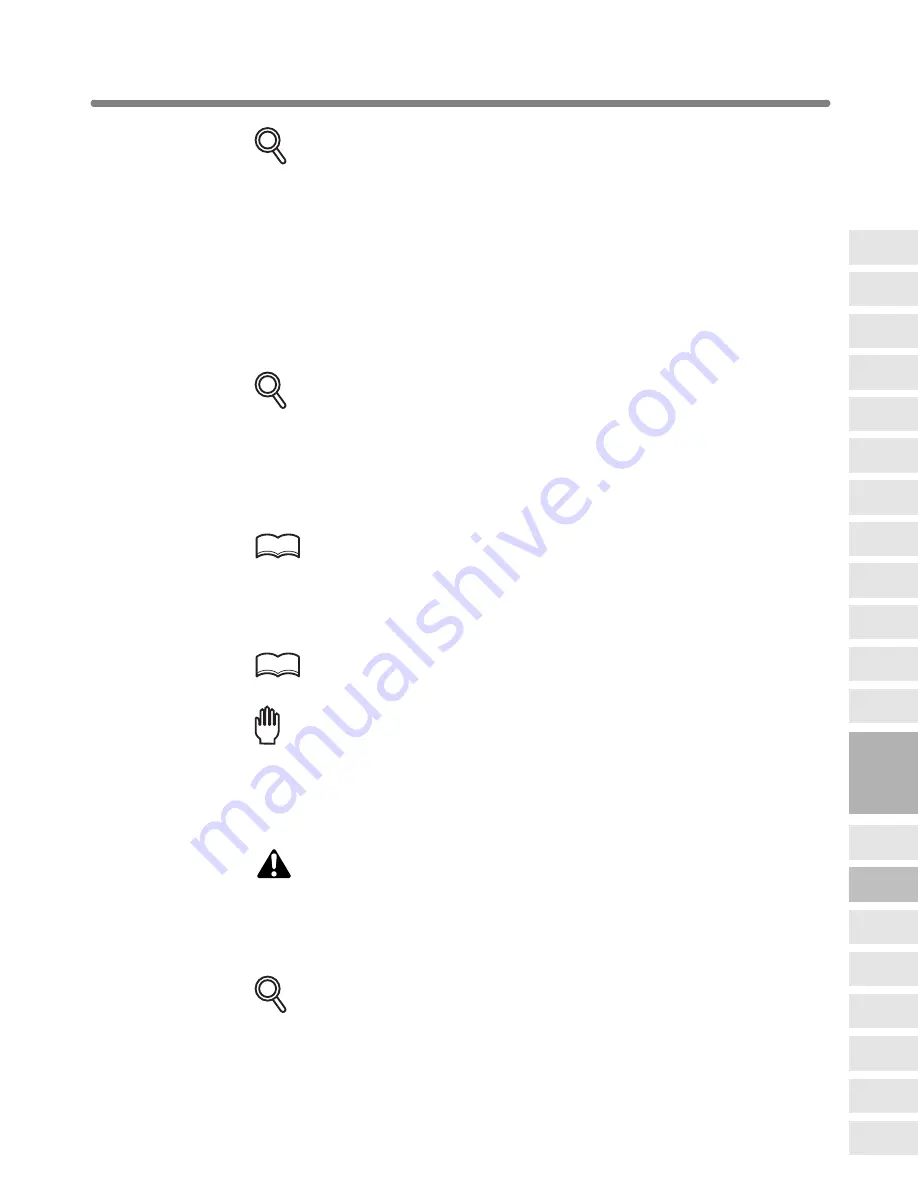
Copying Image in the Center of Copy Paper (AUTO Layout) (continued)
9-43
DETAILS
• Non-Image Area Erase will be selected automatically. When using
RADF to scan the original, touch to deselect this function.
• When using the Book Copy with this function, the original smaller than
the selected copy size will be printed in the center of the copy paper
without image division performed.
3.
Touch
OK
on the Application Selection Screen.
The Basic Screen will be restored.
4.
Select the desired magnification and copy size on the Basic Screen.
DETAILS
• APS and AMS are automatically released, and 1.00 (100%) is selected
as a magnification ratio.
• Copy mode is automatically set to 1
a
1. When selecting 1
a
2 mode,
Platen store mode will function automatically.
5.
Enter the desired print quantity from the control panel keypad.
HINT
See p. 3-7 for details on setting print quantity.
6.
Position original(s) FACE UP in the document feeder or FACE DOWN
on the platen glass.
HINT
For details on positioning originals, see p. 3-2 to p. 3-6.
Reminder!
DO NOT close the RADF when Non-Image Area Erase is selected.
Placing original obliquely on the platen glass may cause black copy marks.
7.
Press [
START
].
CAUTION
When the finisher / trimmer unit / paper exit tray capacity is
exceeded due to the print quantity selected, remove the copied
sets as they exit; otherwise, mishandled paper will occur.
Having Any Problem?
The AUTO layout function may not operate properly if the lighting in the
work place is directly over the platen glass. In this case, consult your ser-
vice representative about an appropriate place for installation.
9
Applications
Reverse
Image
Non-Image
Area Erase
Program Job
Book Copy
Image Insert
Transparency
Interleave
Booklet
Combination
Chapter
Sheet/Cover
Insertion
Application
Selection Screen
Repeat
Frame/Fold
Erasure
AUTO
Layout
All-Image
Area
Image Shift
Reduce &
Shift
Stamp
Overlay
Overlay
Memory






























