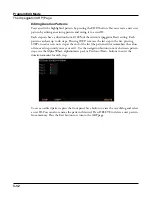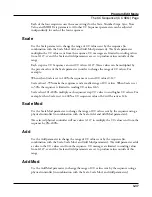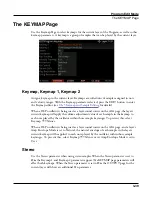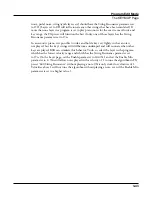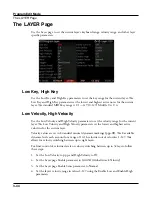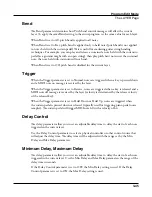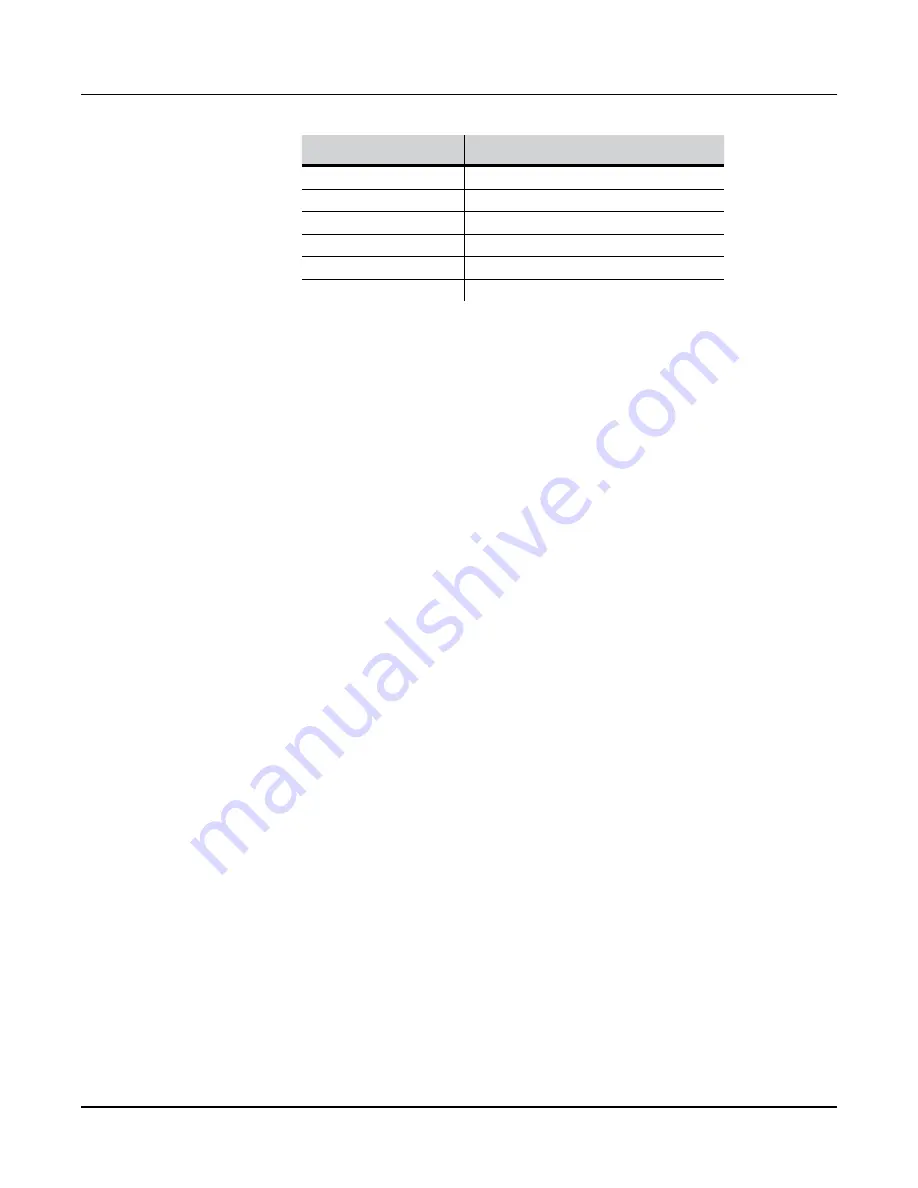
Program Edit Mode
The Arpeggiator (ARP) Page
3-30
Velocity Setting
Approximate % of Notes Missed
MissNotes4
% 40
MissNotes5
% 50
MissNotes6
% 60
MissNotes7
% 70
MissNotes8
% 80
MissNotes9
% 90
Velocity Patt
When Velocity is set to Pattern, the Velocity Patt parameter appears, which allows you to
select a step sequence for arpeggiator velocity patterns. A Velocity Pattern shifts the velocity
of each arpeggiated note according to a sequenced pattern. Select a factory pattern, or create
a custom user pattern using the pattern editor (see below for details).
Velocity Patterns use the velocity received from the first note played as the center position
to shift velocities up or down from. Velocity Pattern steps are played back at the rate set for
Beats
. Rhythms can be created by using velocity values of -127 or “none” to leave rests in the
arpeggiation.
If no other keys are playing, patterns will start over each time a key is pressed (there are some
exceptions to this when using ARP Latch parameters other than “Keys,” though a newly
triggered pattern will always start at step 1). When triggering velocity patterns from more
than one key at a time, each consecutive step of the pattern shifts the velocity from a different
inputted key, the order of which is decided by the Play Order parameter on the ARP page.
Editing Velocity Patterns
You can edit the highlighted pattern by pressing the EDIT button. You can create a new user
pattern by editing an existing pattern and saving it to a user ID.
Each pattern can have up to 48 steps, and each step can shift velocities by ± 127 steps.
You can insert a step with a value of “none” by entering -127 and then shifting down one
more step. A step with the value “none” causes the arpeggiator to play nothing for that step,
allowing you to create rhythmic patterns by using “none” to leave spaces. Pressing STEP-
removes the last step in the list, pressing STEP+ inserts a new velocity step at the end of the
list (the pattern editor remembers the values of removed steps until you save or exit). Use the
navigation buttons to move between pattern steps, use the Alpha Wheel, or Previous-/Next+
buttons to enter the velocity shift amount for each step.
Summary of Contents for Flash Play PC4
Page 1: ... It s the sound Part Number 910587 002 Rev B ...
Page 9: ... ix MIDI Implementation A 1 Specifications B 1 Index I 1 ...
Page 289: ... 8 40 ...
Page 328: ... 10 7 ...