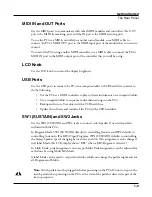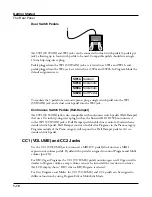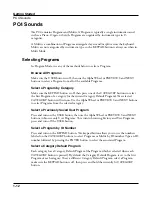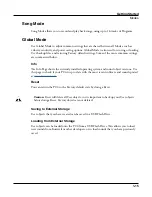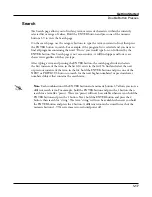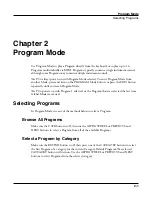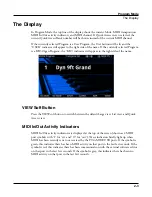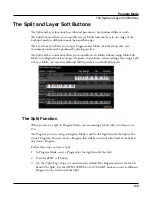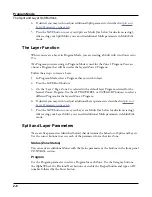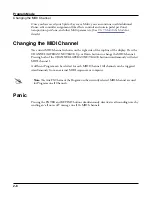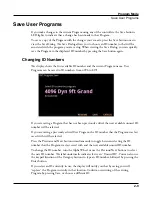Getting Started
Double Button Presses
1-17
Search
The Search page allows you to find any term or series of characters within the currently
selected list or range of values. Hold the ENTER button and press one of the numeric
buttons 1-9 to view the Search page.
On the search page, use the category buttons to type the term you want to find, then press
the ENTER button to search. For example, if the program list is selected and you want to
find all programs containing the word “Horn,” you would type h-o-r-n followed by the
ENTER button. The Search page is not case-sensitive; it will find upper and lower case
characters regardless of what you type.
After typing a term and pressing the ENTER button, the search page finds and selects
the first instance of the term in the list (if it exists in the list). To find and select the next
or previous instance of the term in the list, hold the ENTER button and press one of the
NEXT or PREVIOUS button to search for the next higher-numbered or previous lower
numbered object that contains the search term.
Note:
Each combination of the ENTER button and a numeric button 1-9 allows you store a
different search term. For example, hold the ENTER button and press the 1 button, then
search for a term like “piano”. The term “piano” will now be available whenever you hold the
ENTER button and press the 1 button. Next, hold the ENTER button and press the 2
button, then search for “string”. The term “string” will now be available whenever you hold
the ENTER button and press the 2 button. A different term can be stored for each of the
numeric buttons 1-9. These terms are stored until power off.
Summary of Contents for Flash Play PC4
Page 1: ... It s the sound Part Number 910587 002 Rev B ...
Page 9: ... ix MIDI Implementation A 1 Specifications B 1 Index I 1 ...
Page 289: ... 8 40 ...
Page 328: ... 10 7 ...