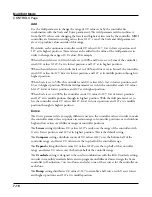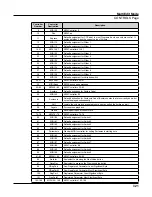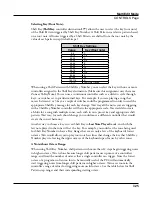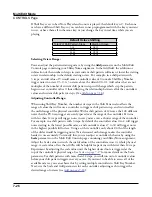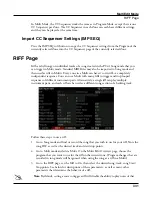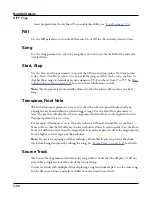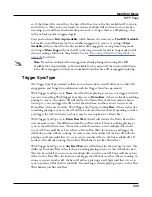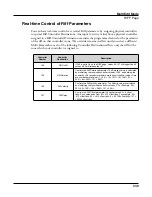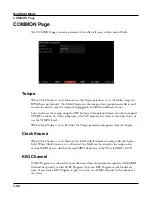Multi Edit Mode
RIFF Page
7-32
zone’s program from the keyboard. To re-enable this ability, see
.
Riff
Use the Riff parameter to turn the Riff feature On or Off for the currently selected Zone.
Song
Use the Song parameter to select the song that you wish to use for the Riff of the currently
selected Zone.
Start, Stop
Use the Start and Stop parameters to specify the riff start and stop points. The time format
is Bar : Beat : Tick. Bar can be set to any bar in the song, and Beat can be set to any beat in
that bar (beat range is dependent on time signature.) Tick can be set from 0 to 959. See
Subdivisions in Ticks on page 8-39
for a list of beat subdivisions in ticks.
Note:
The Stop point is automatically adjusted so that the current riff is at least one beat
long.
Transpose, Root Note
When the Transpose parameter is set to On, the riff can be transposed chromatically by
playing the keyboard within the selected trigger range. Use the Root Note parameter to
select the key that will play the riff at its original pitch. Root Note is only applied when the
Transpose parameter is set to On.
For example, if Transpose is set to On and you have a riff based around D4, set the Root
Note to D4 so that the riff will play in tune with other Zones. It is also useful to set the Root
Note to a different octave than the original pitch, in order to play the riff at the original pitch
from a higher or lower region of the keyboard.
Note:
If you are transposing a riff that includes a Drum Track, you can prevent the drum
track from being transposed by editing the song. See
Source Track
The Source Track parameter determines the song track or tracks that the riff plays. A riff can
play either a single track or all tracks of the selected song.
To create a Multi with multiple riffs each playing a single instrument part, use the same song
for the riff in each Zone, and select a different Source Track for each riff.
Summary of Contents for Flash Play PC4
Page 1: ... It s the sound Part Number 910587 002 Rev B ...
Page 9: ... ix MIDI Implementation A 1 Specifications B 1 Index I 1 ...
Page 289: ... 8 40 ...
Page 328: ... 10 7 ...