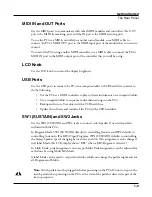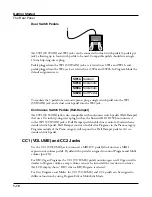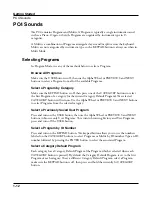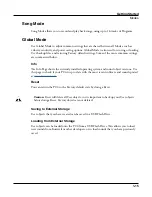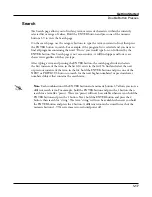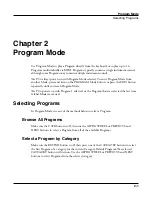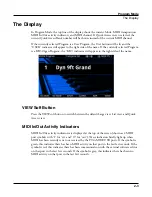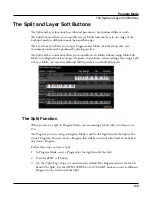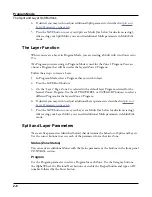Getting Started
The Rear Panel
1-9
MIDI IN and OUT Ports
Use the MIDI ports to communicate with other MIDI modules and controllers. The OUT
port is the MIDI transmitting port, and the IN port is the MIDI receiving port.
To use the PC4 as a MIDI controller for another sound module, use a MIDI cable to
connect the PC4’s MIDI OUT port to the MIDI input port of the module that you want to
control.
To control the PC4 using another MIDI controller, use a MIDI cable to connect the PC4’s
MIDI IN port to the MIDI output port of the controller that you will be using.
LCD Knob
Use the LCD knob to control the display brightness.
USB Ports
Use the USB ports to connect the PC4 to a computer/tablet or USB hard drive in order to
do the following:
• Use the PC4 as a MIDI controller to play software instruments on a computer/tablet.
• Use a computer/tablet to sequence multi-channel songs on the PC4.
• Backup and restore User objects with a USB hard drive.
• Update the software and sounds of the PC4 with a USB hard drive.
SW1 (SUSTAIN) and SW2 Jacks
Use the SW1 (SUSTAIN) and SW2 jacks to connect switch pedals. One switch pedal is
included with the PC4.
In Program Mode, SW1 (SUSTAIN) defaults to controlling Sustain, and SW2 defaults to
controlling Sostenuto. (For KB3 Organ Programs, SW1 (SUSTAIN) defaults to controlling
the Rotary Speaker speed, changing between fast and slow. This assignment can be changed
in Global Mode. The LCD display shows “KB3” when a KB3 Program is selected.)
In Multi Mode, pedal assignments can vary per Multi. Pedal assignments can be adjusted for
each Zone by using Multi Edit Mode.
Global Mode can be used to set pedal overrides, which can change the pedal assignments for
all Programs and Multis.
Note:
Switch pedals must be plugged in before powering on the PC4. Do not to step on the
switch pedals when powering on the PC4, as the state of the pedals is detected as part of the
start up sequence.
Summary of Contents for Flash Play PC4
Page 1: ... It s the sound Part Number 910587 002 Rev B ...
Page 9: ... ix MIDI Implementation A 1 Specifications B 1 Index I 1 ...
Page 289: ... 8 40 ...
Page 328: ... 10 7 ...