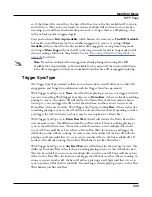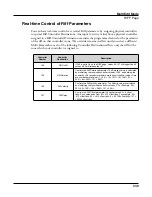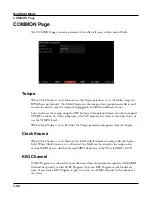Song Mode
The Save Changes Dialog
8-4
Pressing PLAY OLD will play the current song, minus the performance that you just
recorded. You can toggle between Play Old and Play New without restarting the song
by pressing either button while the song is playing. This is useful to check if your last
performance was better or worse than what was previously saved (if anything was previously
saved).
The Playing field displays whether to NEW or OLD version is playing.
The Locate field allows you choose a start time for the old or new playback. This is useful
when you just want to hear a certain part of the song without listening to the whole thing.
STOP
halts the playback of the song and resets the song’s location to the bar and beat
previously specified by the Locate parameter.
Pressing RETRY restarts recording from the same point you last started recording at.
Pressing YES
YES
saves the song with the performance you just recorded. The Save Dialog will be
displayed.
Use the Save Dialog to save the Song by selecting a User ID to save to, and renaming the
Song if desired. Saving changes to a Song is very similar to saving a user program, see
for more details.
Pressing NO
If you decide not to save or rename, NO returns you to the Song-mode page in which you
were last recording. Changes to the current song are not saved, though the sequencer will
remember changes to certain settings from the MAIN page. These settings are Tempo,
Merge/Erase Mode, Locate, track mute status, Time In, Time Out, Song End, Loop, Punch,
and Metronome. To permanently save these changes with the song, make sure to press the
SAVE button before powering off or loading a new song. Alternatively, you will be prompted
to save these changes upon loading a new song if the MAIN page settings were changed
while recording or with recording armed.
Summary of Contents for Flash Play PC4
Page 1: ... It s the sound Part Number 910587 002 Rev B ...
Page 9: ... ix MIDI Implementation A 1 Specifications B 1 Index I 1 ...
Page 289: ... 8 40 ...
Page 328: ... 10 7 ...